How to Create a dashboard?
Overview
Motadata AIOps offers a highly customizable dashboard system that allows you to create multiple dashboards, each with a different set of widgets and a specific purpose based on your requirement. With this feature, you can easily view and analyze data from different sources in a single glance, enabling you to make quick and informed decisions.
You can create a seperate dashboard each to view data from all the different types of devices in your infrastructure such as AWS Cloud, Network devices, Servers , and more.

You can even create seperate dashboards to view data based on specific use-cases such as all the data related to Disk Utilization.
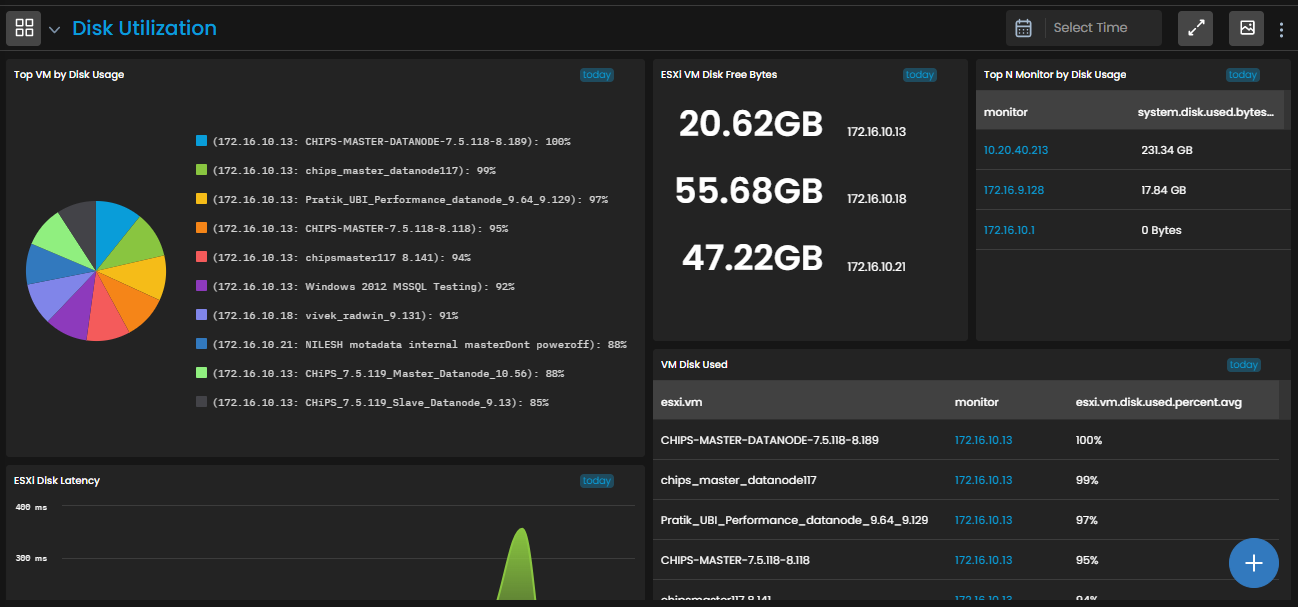
In order to view such customized data, you first need to create a dashboard and then add widgets to the dashboard as per your requirement.
Now, let us see how we can create a new dashboard and later we will look into adding the widgets to the dashboard.
Navigation
Go to Main Menu, Select Dashboard . The default dashboard screen is displayed. Click on the drop-down that is present at the top-left corner of the screen beside the main menu. Now, select
.

The pop-up to create a dashboard is now displayed.

Create Dashboard Parameters
Kindly fill up the fields in the pop-up as follows to create a dashboard:
| Field | Description |
|---|---|
| Dashboard Name | Enter a unique name of the dashboard you want to create. |
| Category | - Select Default to put the dashboard in the default category. - Select Create New to create a new dashboard category. |
| Category Name | Kindly provide the Category Name if you wish to create a new category. This field appears only if you chose to Create New in the previous option. |
| Security | - Select Public to keep the dashboard visible to all the users. - Select Private to keep the dashboard visible only to the user creating the dashboard. |
| Users | This column appears only if you select Security as Private. Select the users for whom you want to keep this dashboard visible. |
| Header Font Size | Select the font size for the title of each widget. |
| Horizontal Gap | Enter the horizontal distance (in pixels) that you want to set between two widgets. |
| Vertical Gap | Enter the vertical distance (in pixels) that you want to set between two widgets. |
| Row Height | Enter the height (in pixels) of each row in a widget. |
| Mark as default | Select this check-box to mark the dashboard you are creating as the default dashboard which is displayed when you open the Dashboard section from the main menu. |
Select Create Dashboard to create the dashboard as per the parameters you selected.
Select Reset to erase all the current field values, if required.
After creating a new dashboard, you can start adding widgets to it.You can select the type of widget you want to add and configure it according to your needs.