Adding Devices for Network Configuration Management
In Motadata AIOps, the process of adding devices for Network Configuration Management (NCM) is integrated with the discovery of the network device for monitoring. When you complete the discovery of a network device or a wireless device in Motadata AIOps, the device is not only configured as a Monitor but it is also setup in the NCM device inventory
Any network device that is configured as a monitor in Motadata AIOps will be listed in the NCM device inventory but that does not necessarily mean that it is enabled for configuration management.
The monitor will be available for configuration management only when the Enable NCM option is enabled for that monitor either during device discovery or later on through the the Manage NCM Status option in the NCM device inventory.
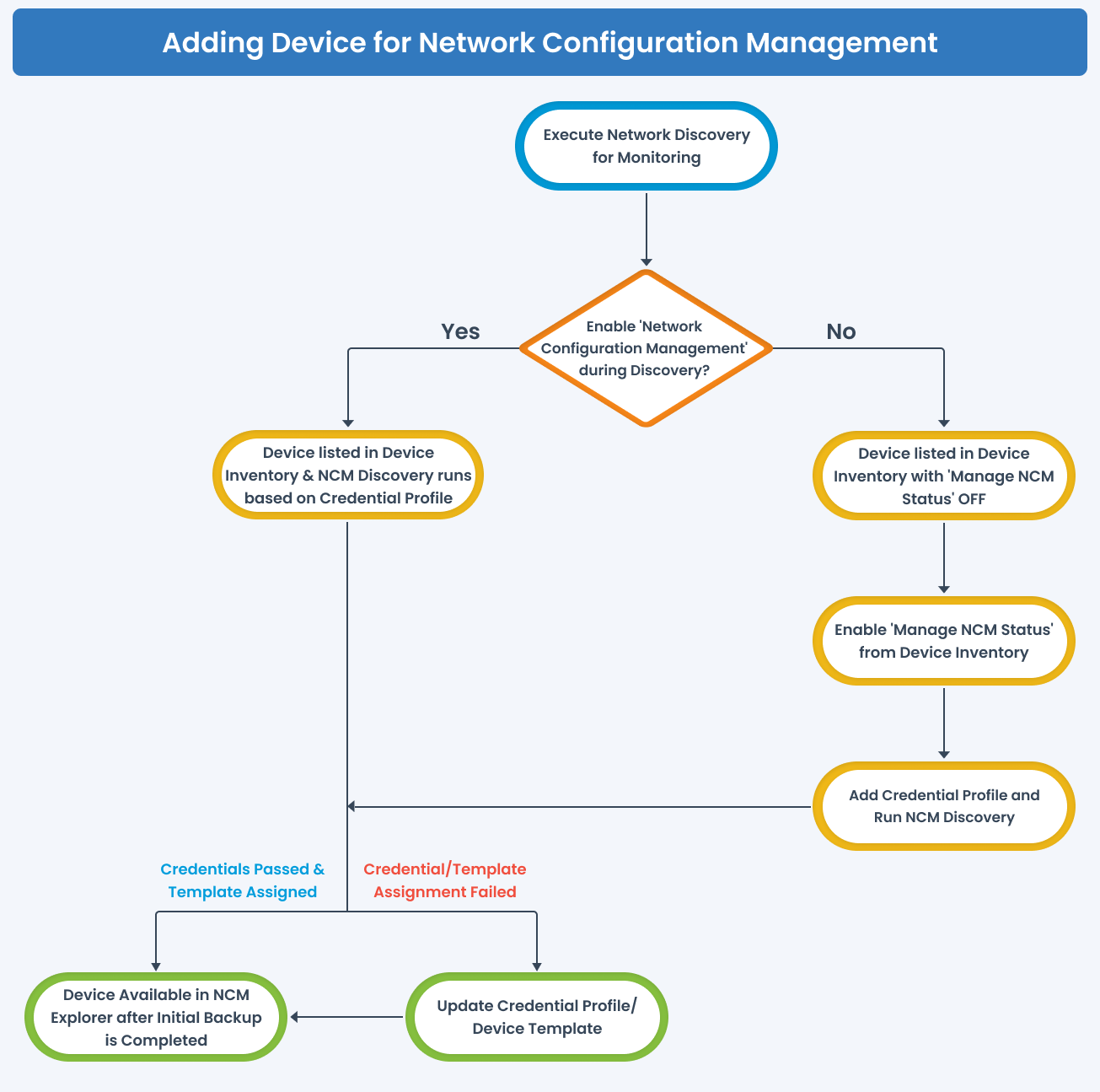
Let us understand the two ways how the device can be enabled for Network Configuration Management in Motadata AIOps.
1. Enable NCM during Device Discovery
To enable a network device for Network Configuration Management, you can opt to configure the device as an NCM device during the discovery process of that device for monitoring. This is facilitated through the discovery profile configuration, which includes an option to Enable NCM. By using this toggle button, you can initiate the discovery of the device as an NCM device after it is configured as a monitor in Motadata AIOps.
The eligibility of a monitor for network configuration management depends on the status of the Enable NCM button during discovery. If the Enable NCM button is activated, a specific discovery runs in the back end to enable NCM for that monitor. Once the initial backup for this monitor is successfully completed, it is available for analysis in the NCM Explorer
In case the Credential Status for a particular monitor listed in NCM device inventory shows as Failed, it signifies that the discovery for monitoring is completed, but the NCM discovery encountered credential-related failures. Administrators can pinpoint the exact stage of failure by clicking on Failed under the column Credential Status and subsequently update the credentials accordingly.
Navigation
Go to Menu. Select Settings . After that, Go to Discovery Settings
and select Discovery Profile. The discovery profile screen is displayed. Select Create Discovery Profile to create a new discovery profile.
The list of all the created discovery profiles is now displayed on this screen.
Steps to Enable NCM during Discovery
Refer Adding Network devices for Monitoring for details on how to enable a network device for Network Configuration Management. The same steps need to be followed while creating a credential profile for a wireless device to enable then for Network Configuration Management.
2. Enable NCM from Device Inventory
Once a network device is successfully discovered and configured as a Monitor, it becomes a part of the NCM device inventory. In case you did not opt for the Enable NCM option during the discovery of the network device as explained in the first option but later on you want to enable NCM for that device in Motadata AIOps, you can do it from the NCM Device Inventory.
If the "Enable NCM" button is deactivated during device discovery, the device remains part of the NCM device inventory but is not eligible for network configuration management. To enable NCM functionalities for such a device, administrators can click on the "Manage NCM Status" button in the NCM device inventory screen. However, the device will only be present in the NCM Explorer and accessible for other functionalities after the first backup is completed.
Navigation
Go to Menu. Select Settings . After that, select Network Config Settings
. Select Device Inventory. The list of all the network monitors is displayed on the screen.

Steps to Enable NCM from Device Inventory
Here, you can see a column Manage NCM Status with a toggle button. You can switch ON the toggle button to enable the network configuration management for that device.
Once you switch the toggle button ON, the monitor will now be enabled for network configuration management and the NCM discovery for that device will run in the backend. Once the initial backup for this device is successfully completed, it is available for analysis in the NCM Explorer
The integration of NCM discovery with discovery for monitoring ensures a smooth transition from monitoring to comprehensive network configuration management in Motadata AIOps. Administrators gain fine-grained control over NCM settings, allowing them to harness the full potential of configuration management, backup, and restore capabilities.