Integration Connector
The Integration Connector is a secure mediator between ServiceOps and third-party applications like Active Directory, enabling seamless integration without requiring direct connectivity.
- The Integration Connector is applicable from v8.6.1 onwards.
- SSL Certificate is required.
Key Features:
- A dedicated Integration Connector application for executing ServiceOps actions on on-premise or cloud platforms.
- Supports deployment on Windows and Linux systems.
- Provides a web-based UI for remote management and troubleshooting.
Integration Connector Usability:
The following functionalities can be routed through the Integration Connector:
- LDAP User Authentication for login
- LDAP-based User Import
- Create, enable, disable, and update AD users with Workflow
- Perform Active Directory Self-service in SaaS portal.
View Integration Connector
To view the page, navigate to Admin > Automation > Integrations > Integration Connector tab.
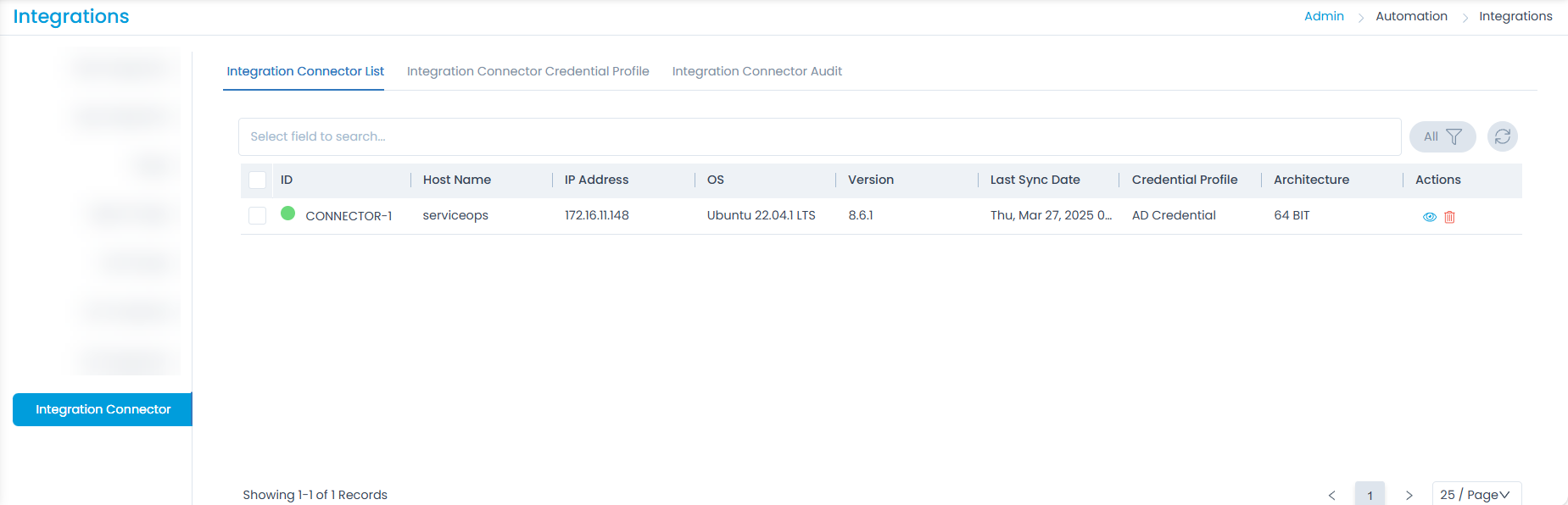
It consists of the following tabs:
- Integration Connector List: Displays all the available connectors.
- Integration Connector Credential Profile: Manages credentials securely. These are used while installing the Integration connector.
- Integration Connector Audit: Tracks all connector-related activities like adding, deleting, and updating connectors. Addition, Removal, Archival, Enable, Disable, and Update in the Integration Connector Credential Profile are also tracked.
Integration Connector List
Once the Integration Connector is installed, it will be available here.
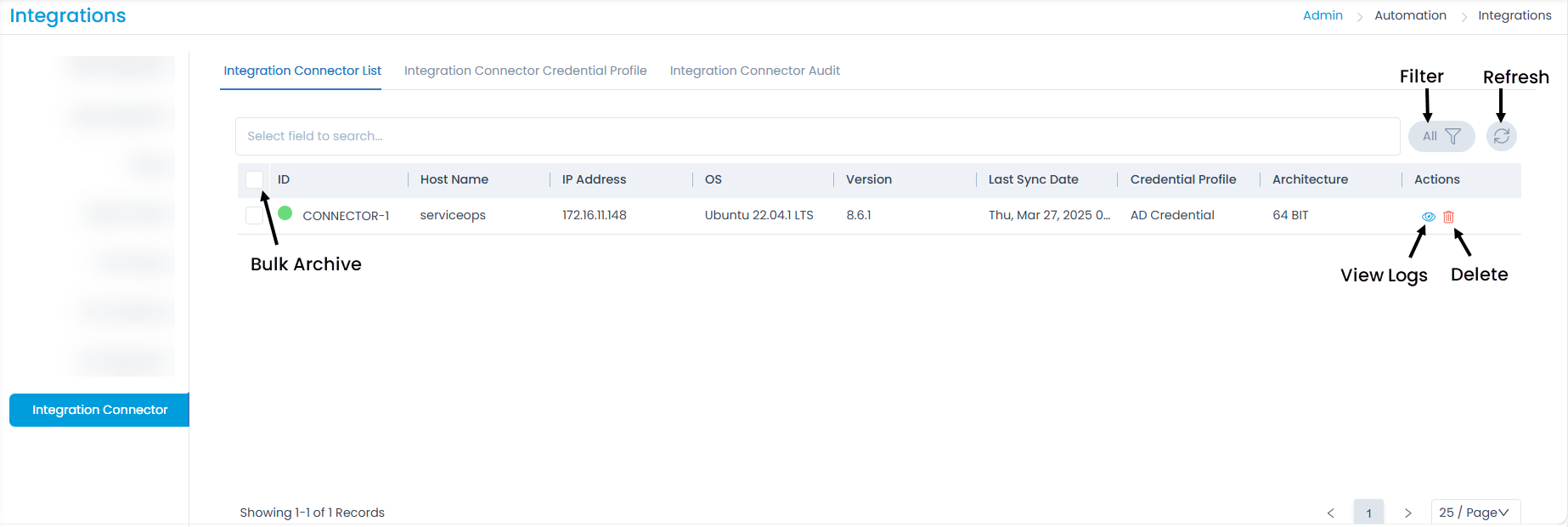
Here, you have the following options:
- Search: You can search for the required connector based on field selection.
- Filter: You can filter the list. The options are All and Archived.
- Refresh: You can refresh the page to get the latest connector data.
- Bulk Archive: You can select multiple connectors and archive them if not required anymore.
- Delete: You can delete the connectors if not required.
- View Logs: You can request, view, and download connector logs from this section. Clicking the Eye icon will open a popup. To retrieve the logs, click the Request button, and after a short processing time, the Download option will become available. The logs will be downloaded as a ZIP file.

Integration Connector Credential Profile
This tab enables you to create credentials for the Integration Connector that can be used while installing the Integration Connector. It displays a default credential. you can use this while installing or you can create custom credentials.
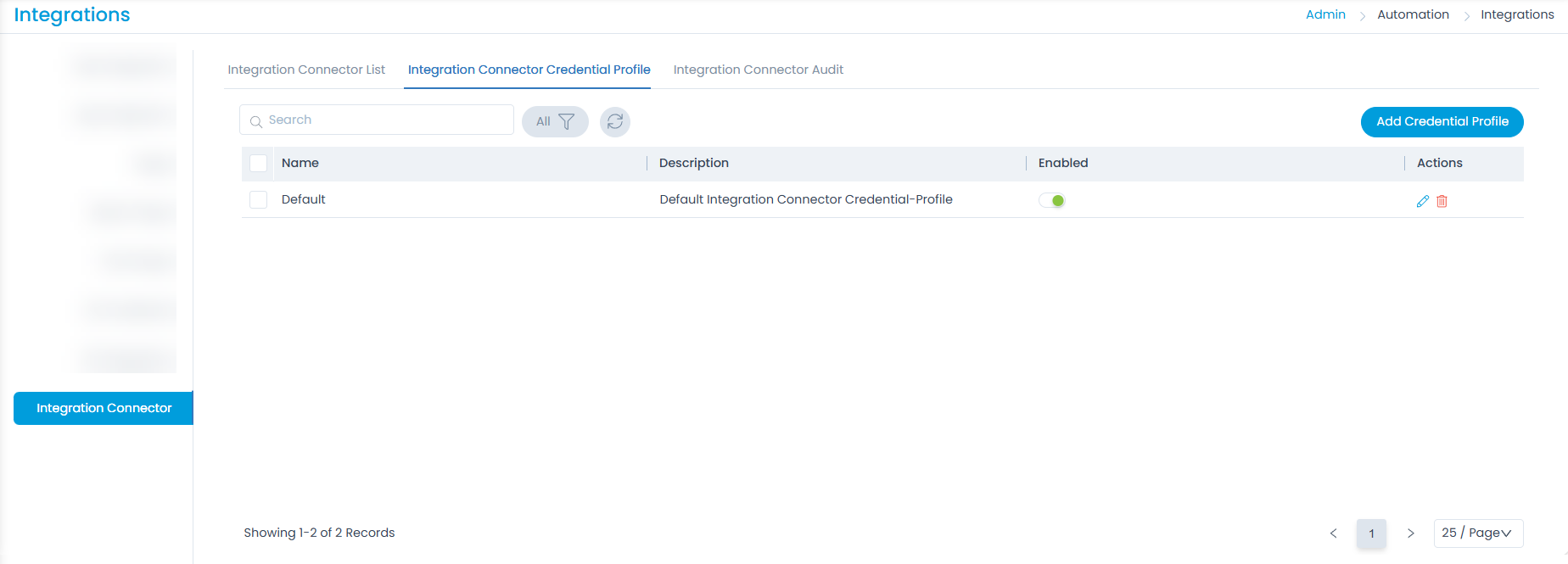
To create custom or new credentials,
- Click Add Credential Profile and the following popup appears.
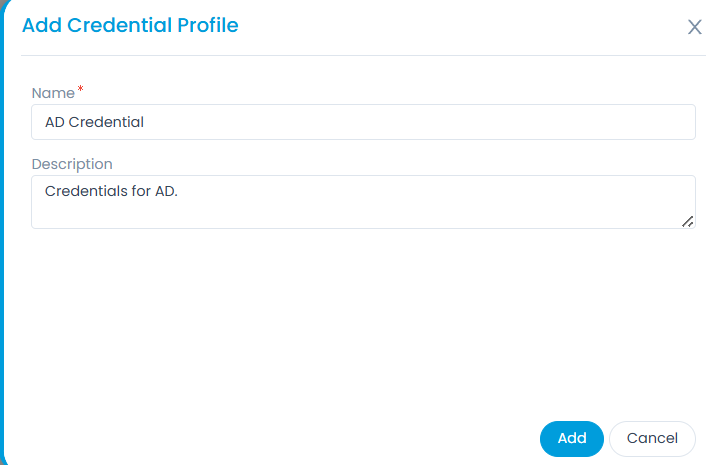
Enter the name and description of the credential, and click Add.
The credential profile gets created and appears on the list page.
Now, click Edit, copy the Basic Authorization code, and use it while installing the Integration Connector agent.
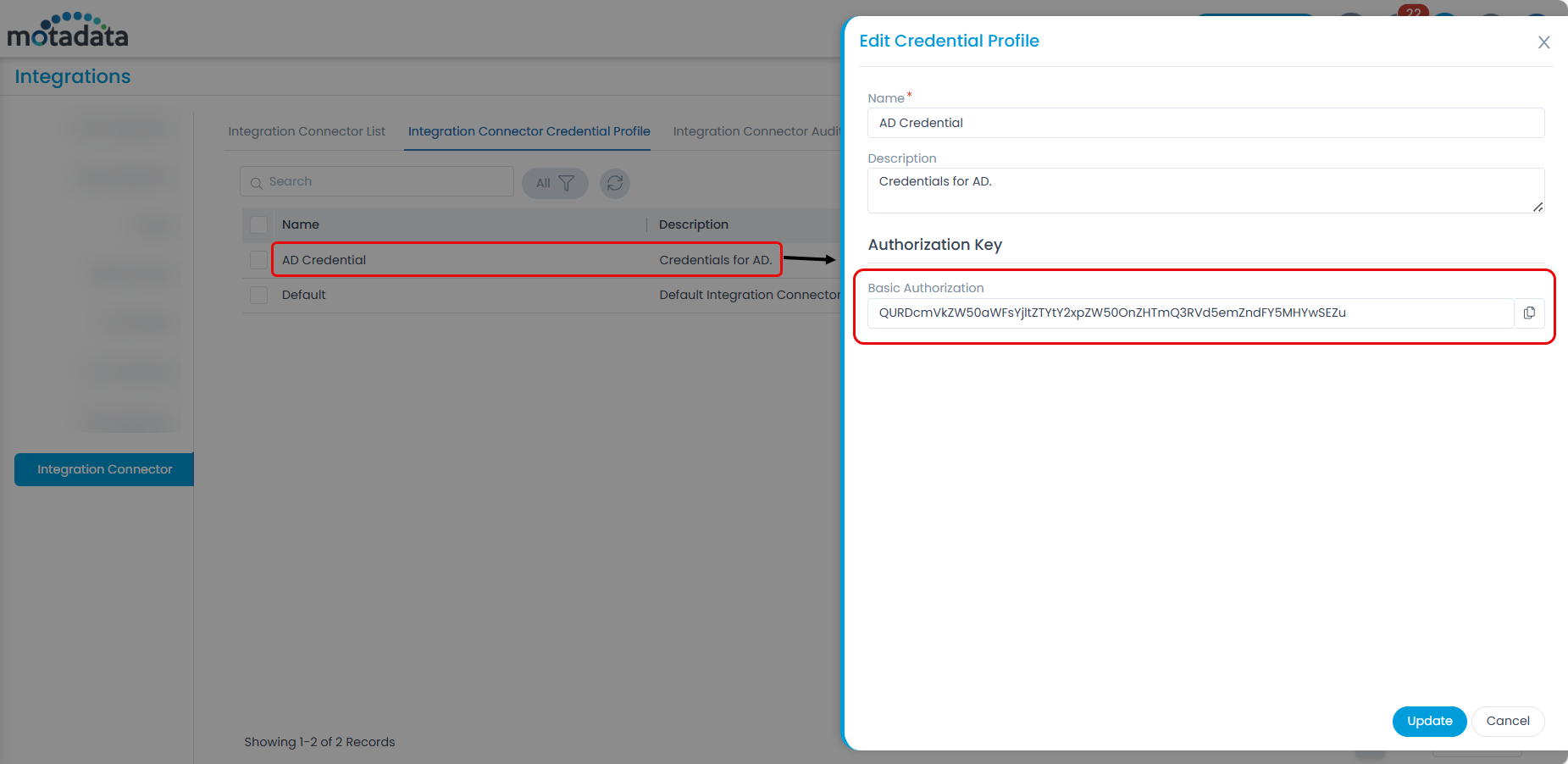
Integration Connector Audit
This tab displays the connector-related activities like adding, deleting, and updating connectors. Addition, Removal, Archival, Enable, Disable, and Update in the Integration Connector Credential Profile are also displayed here. You can also download the summary in PDF or Excel format if required.
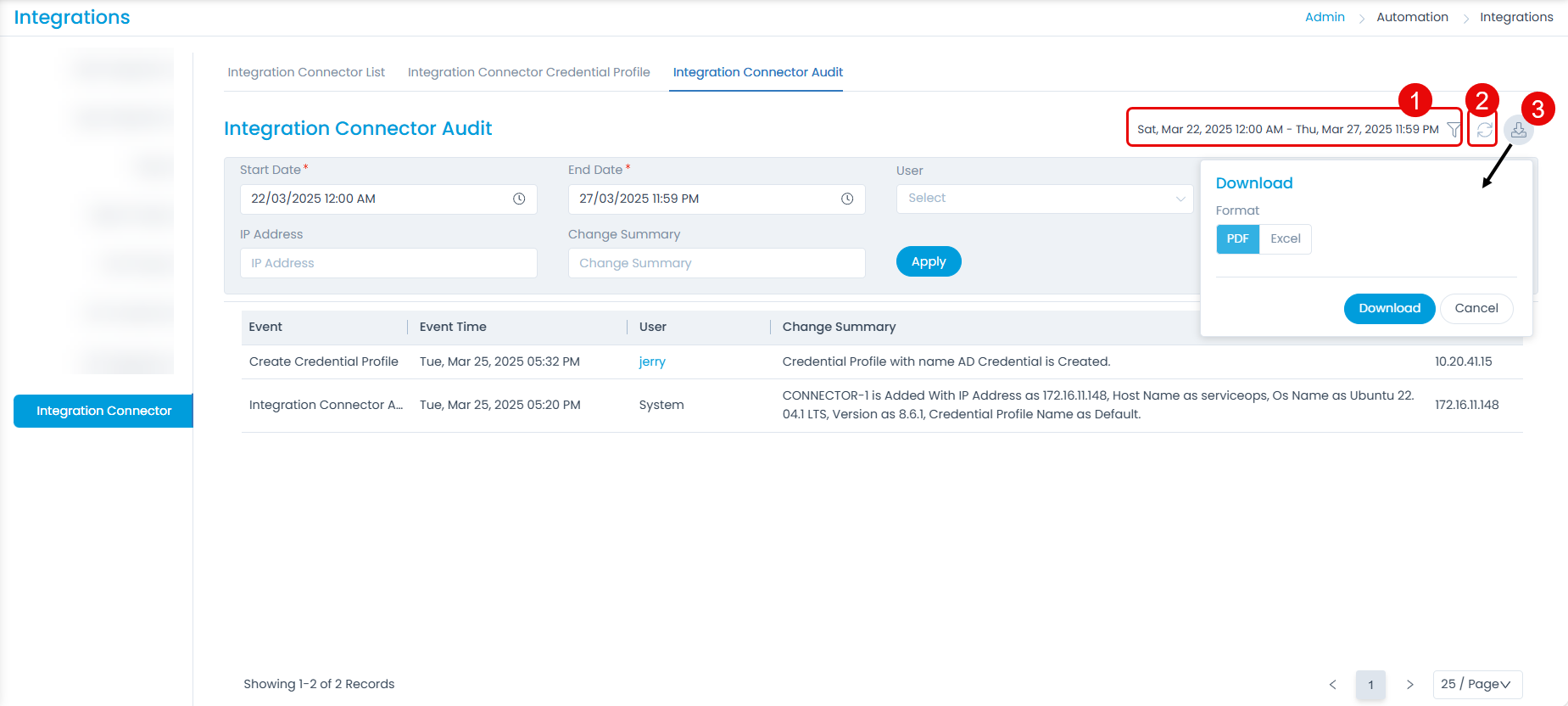
From this page, you can perform the below tasks:
- Filter: You can select the Date range, User, Event, IP Address, and Change Summary based on which the log data is to be filtered.
- Refresh: You can refresh the log list to sync and get the latest activities.
- Download: You can download the summary in PDF or Excel format.