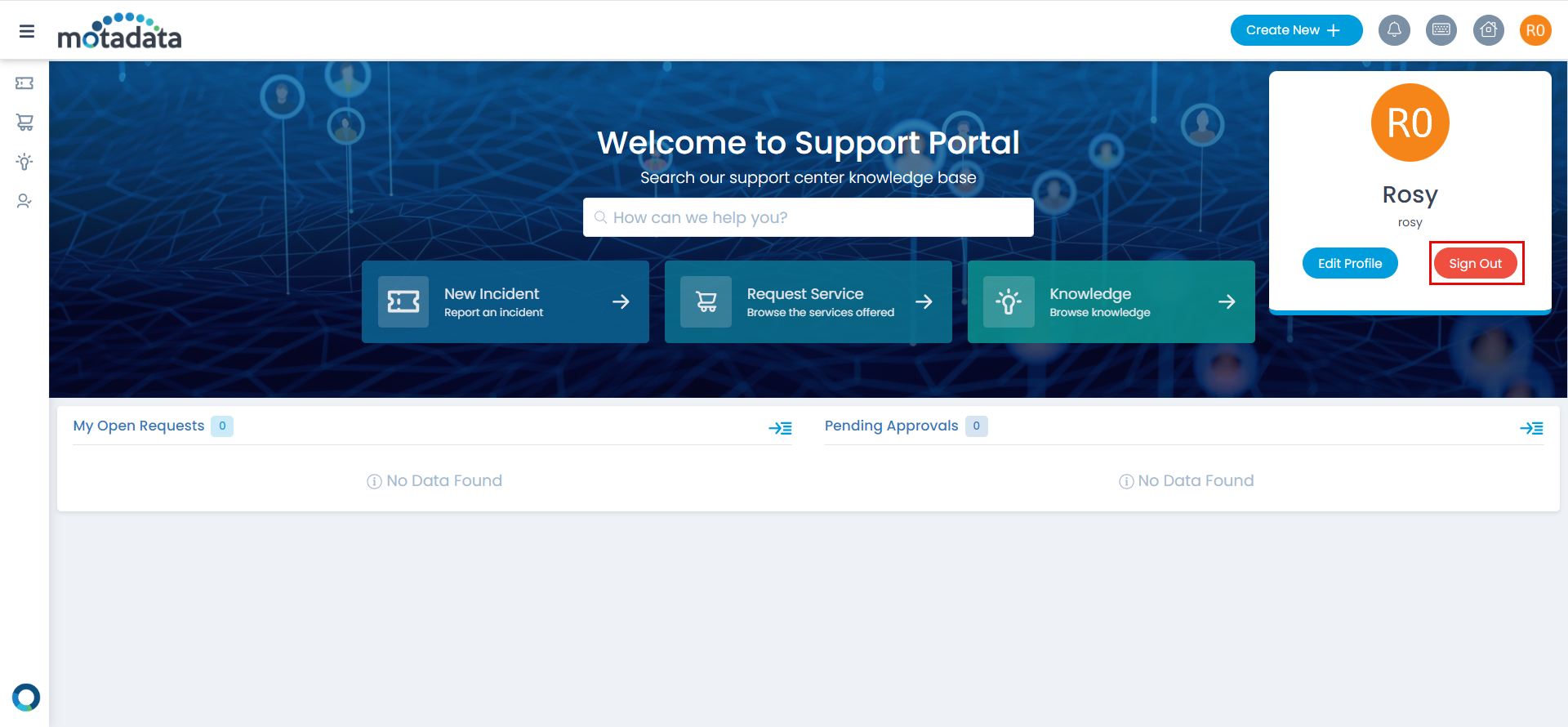WSO2
ServiceOps offers support for SAML 2.0, which facilitates integration for Single Sign-On. ServiceOps acts as the Service Provider (SP) and it integrates with Identity Providers (IDP) using SAML 2.0. The integration basically involves supplying details about SP to IDP and vice-versa. Once you integrate ServiceOps with an IDP, the users simply have to sign-in to IDP and then, they can automatically sign-in to ServiceOps from the respective identity provider’s GUI without having to provide credentials again. ServiceOps supports integration with WSO2.
To configure SSO with the WSO2 service, follow the below steps:
Step 1: Sign-in to the ServiceOps portal as a Technician.
Step 2: Navigate to Settings > Admin > Organization > System Preference > Application Settings tab. Verify that the Base URL is the same as the portal URL. If it has the default IP Address, update it.
Step 3: Navigate to Settings > Admin > Users > SSO Configuration > Identity Providers and click Add Identity Provider. The following popup appears.

Step 4: Provide the following details. In this, the IDP details of the WSO2 are to be configured in the ServiceOps while the SP details in the WSO2.
| Parameter | Description |
|---|---|
| Name | Enter the name of the identity provider. |
| Identity Provider | To set the WSO2 login button, select the Identity Provider as Other. If Other is selected, you can set the IDP Logo and IDP Login Button Text. Once configured, the respective login button will appear on the Login page. |
| Auto Create User | Enable if the user is to be created automatically, if not available in the system. By default, disabled. |
| IDP Entity ID | Enter the Entity ID of the IDP from the Okta portal. It is a mandatory field. You can get these details from the WSO2 server. |
| IDP Login URL | Enter the login URL of the IDP on which the user will get redirected. It is a mandatory field. You can get this from the WSO2 server. |
| IDP Logout URL | Enter the logout URL of the IDP on which the user will be redirected once signing-out from the ServiceOps portal. If not provided, the user will remain on the same page. This field is optional. |
| IDP Security Certificate | Enter the certificate that IDP provides for integration. The response sent by the IDP is validated using it. |
| SP Entity ID | It displays the entity ID of the Service Provider. You have to configure this in the WSO2 server. |
| Assertion Consumer URL | It displays the endpoint of the ServiceOps application where the IDP posts the SAML responses. You have to configure this in the WSO2 server. |
| SP Single Logout URL | It displays the URL to which the user gets redirected after sign-out. You have to configure this in the WSO2 server. |
| SP Public Key | It is provided by the Service Provider. |
| SP Private Key | It is provided by the Service Provider. |
| Mappings | Map additional fields required for more details. Using this, whenever the values of the mapped fields are changed in the respective provider, they will automatically get updated in ServiceOps. Note: Field Mapping is unsupported for Multi-Select Drop Down, Checkbox, Date Field, and Dependent (Custom Type) field types. |
Step 5: Click Add, and the provider will be displayed on the list page.
Step 7: In WSO2 Management Console, navigate to Main > Identity Providers > Resident > Inbound Authentication Configuration > SAML2 Web SSO Configuration tab.
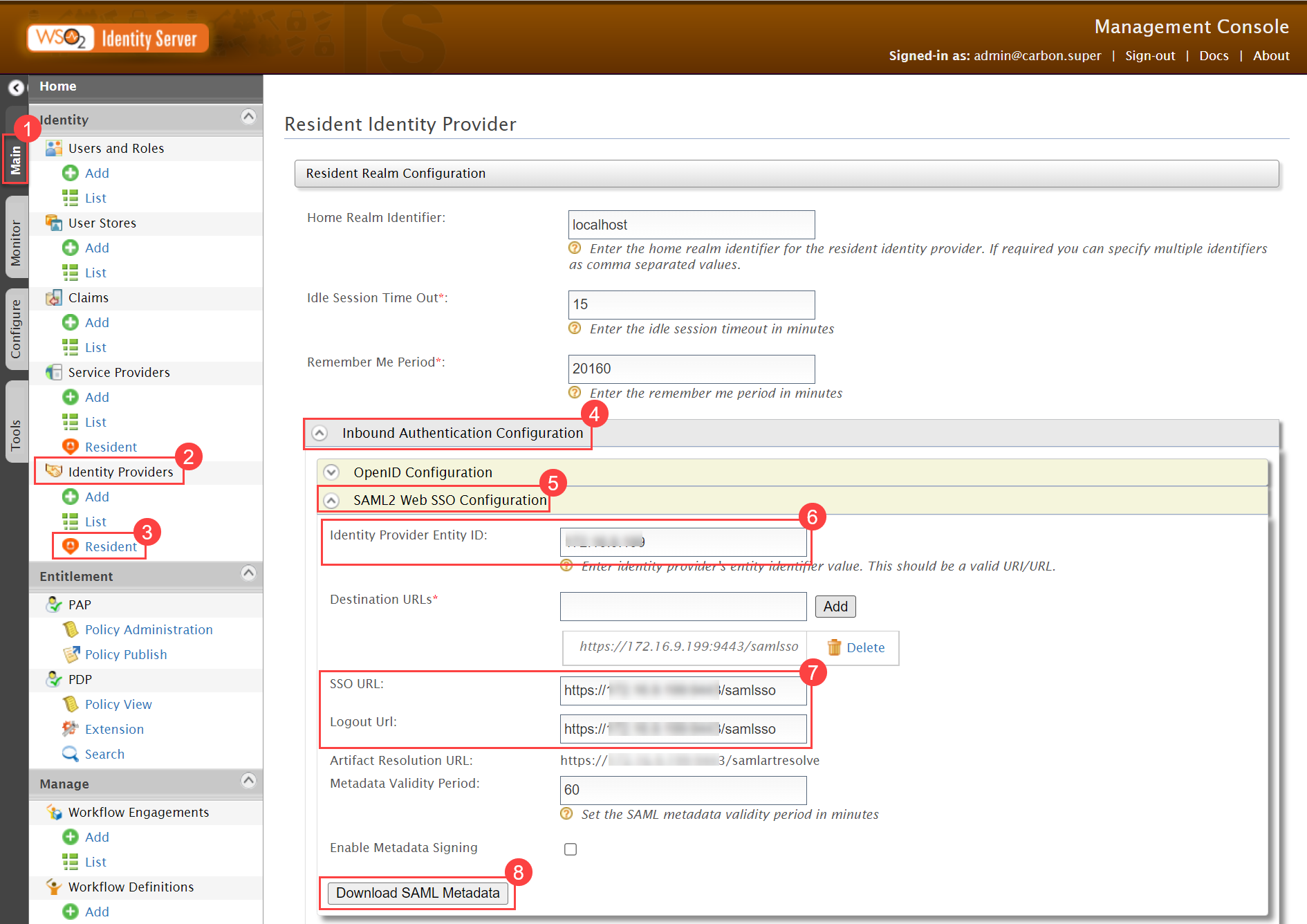
- Copy the highlighted Identity Provider Entity ID (6), SSO URL (7), Logout URL (7) from here and paste them into the ServiceOps. Also, click Download SAML Metadata (8), and use the Security Certificate from there.
Step 8: Navigate to Main > Identity > Service Providers > Add/List, and the below page will appear. Here, a new Service Provider is created. In case, the service provider already exists, navigate to the List tab, select the provider, and click the Edit icon. Select the mode as Manual Configuration, enter the Service Provider Name, and click Register.
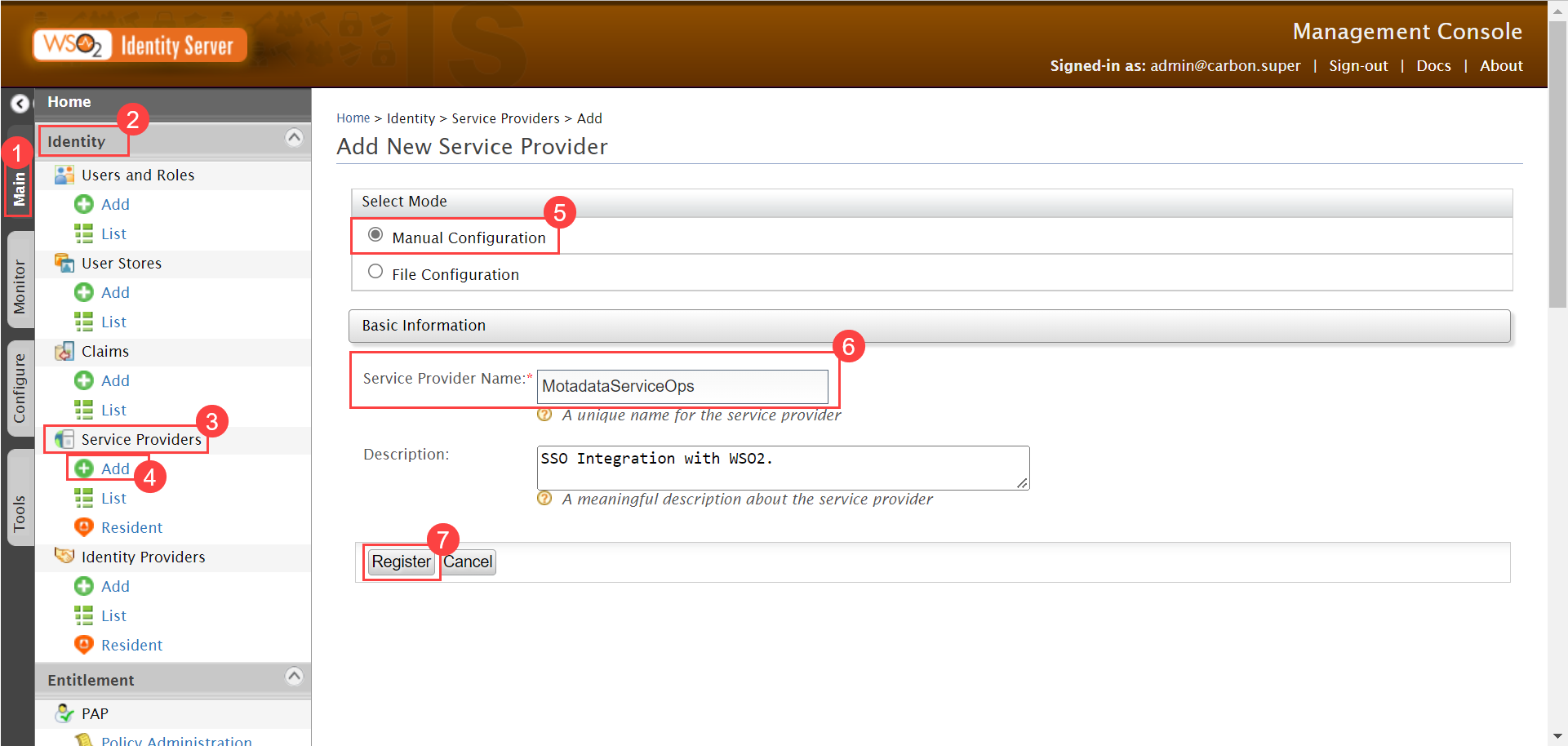
The details page appears as shown below.
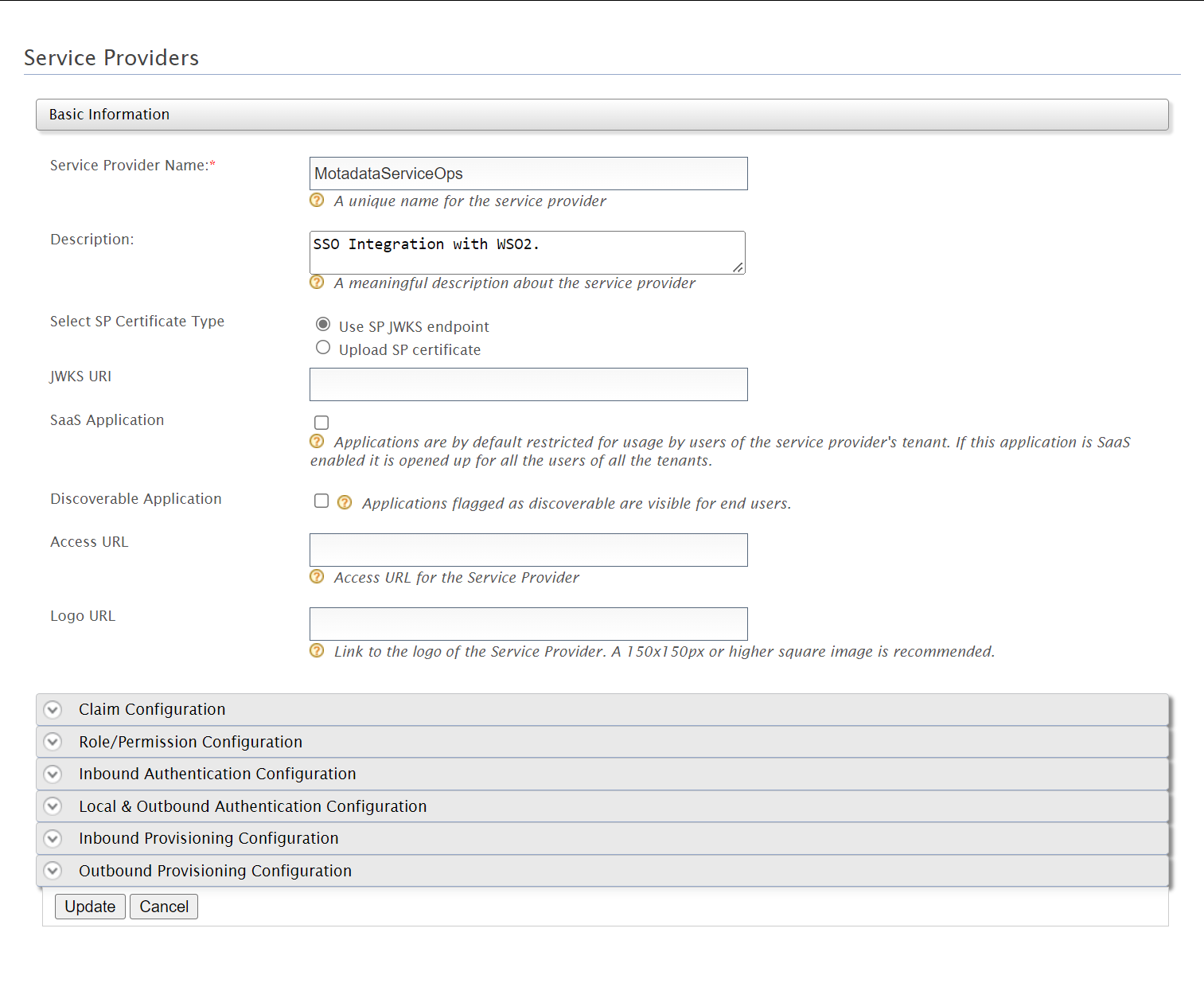
Step 9: Navigate to Inbound Authentication Configuration > SAML2 Web SSO Configuration. Click the Configure (3) link.
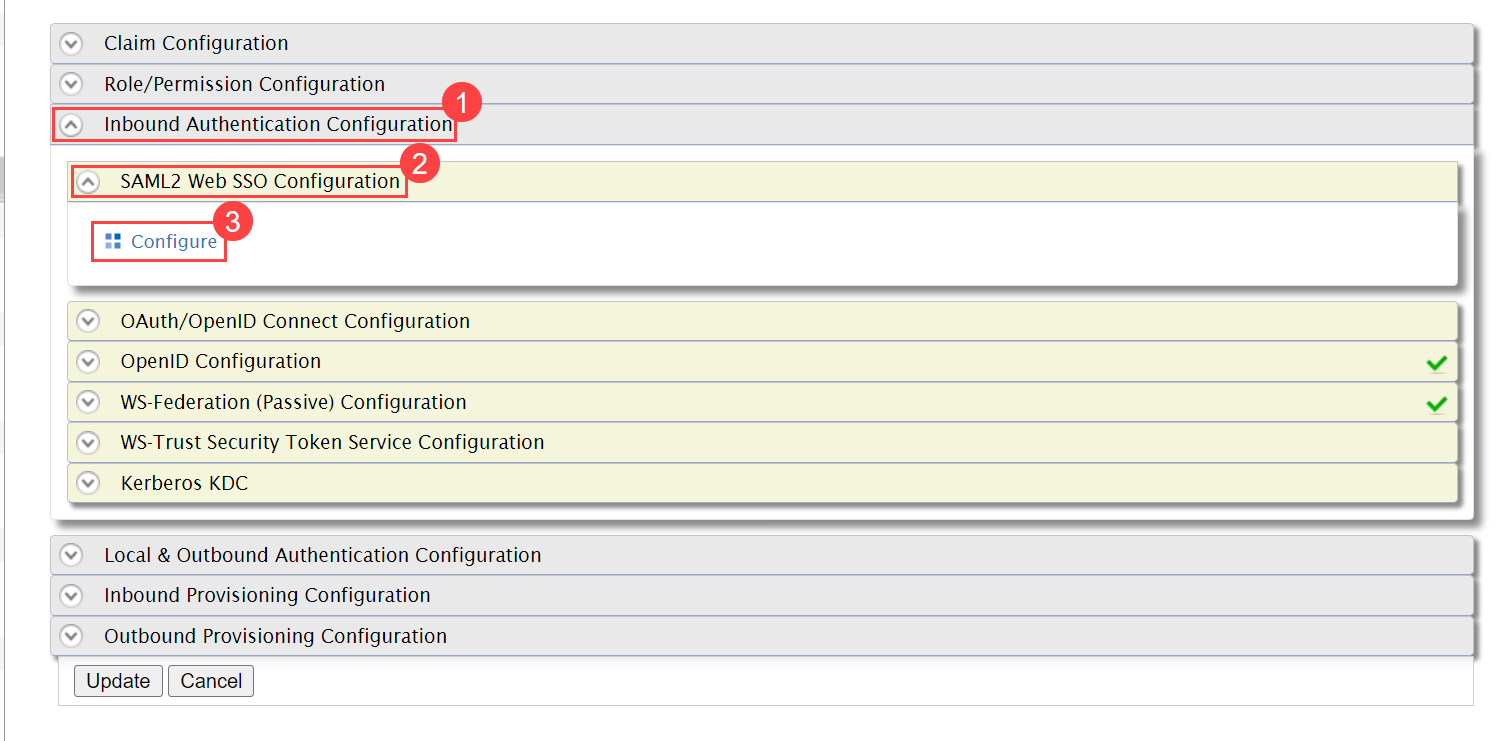
Step 10: In the Register New Service Provider page. Configure the following details:
- Issuer (SP Entity ID in ServiceOps)
- Assertion Consumer URLs
- SLO Response URL and SLO Request URL (SP Single Logout URL)
- Once configured, click Update. The SSO is now configured.
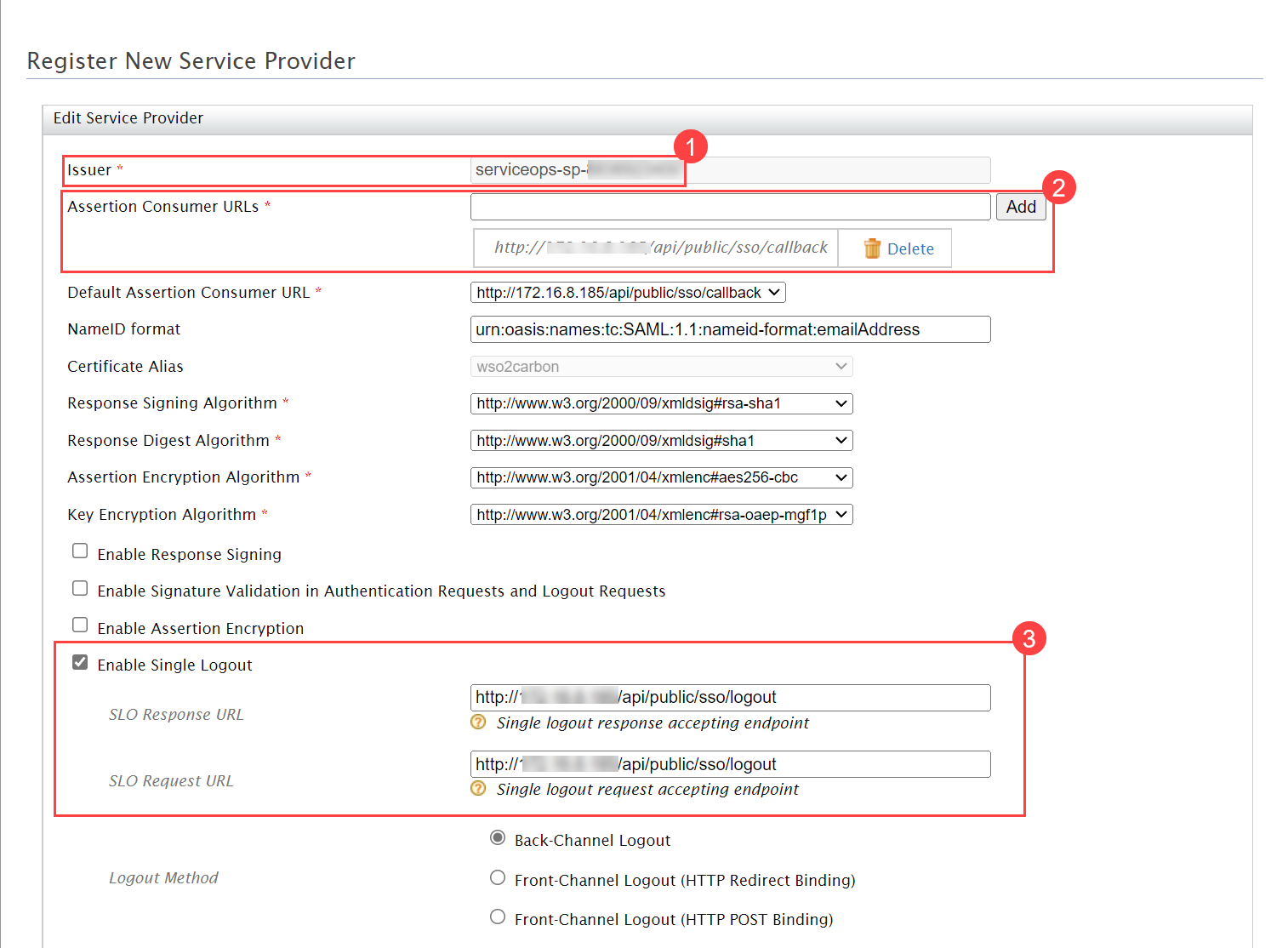
To access the below details, navigate to the ServiceOps Home page > Admin > Users > SSO Configuration page > Identity Providers page.
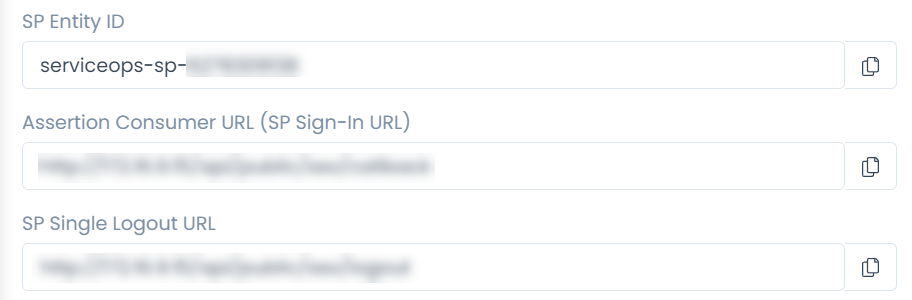
Step 11: You can verify this, by opening the ServiceOps Portal, and signing-in using the SSO Login button as shown below.
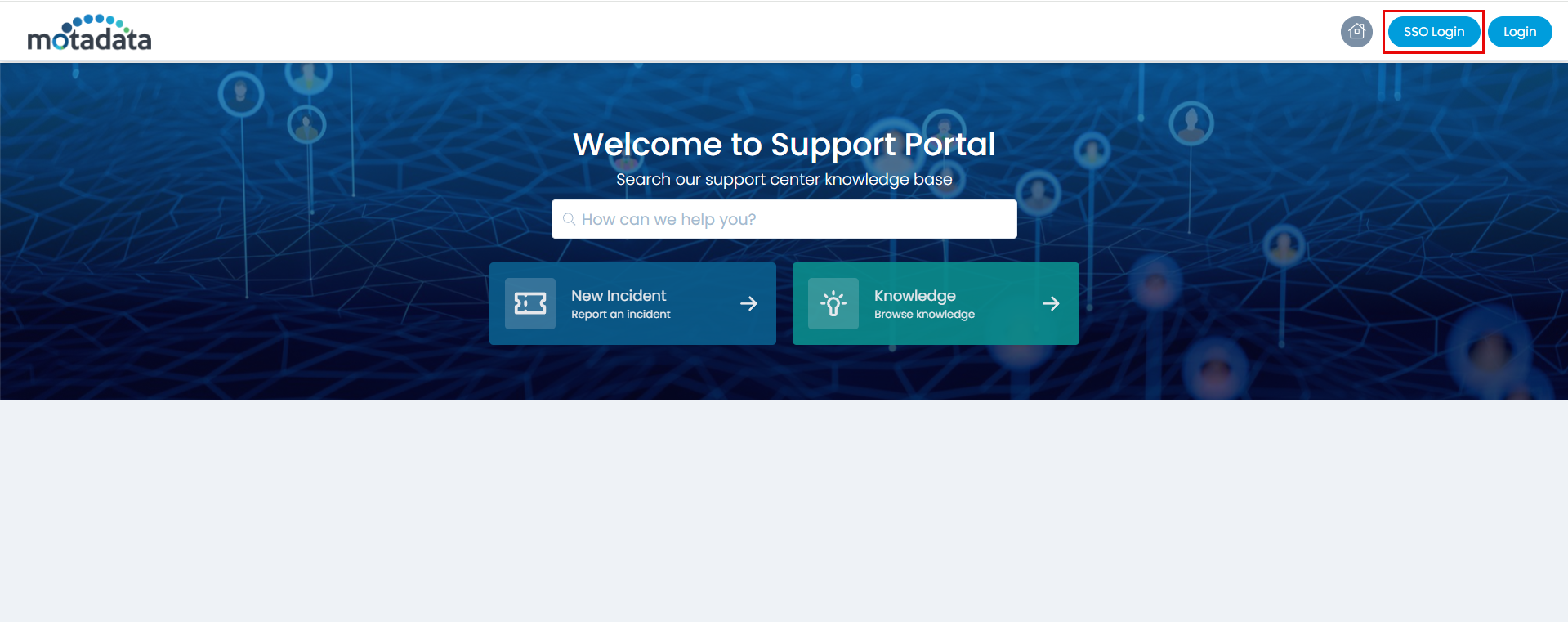
Step 12: You will be redirected to the WSO2 Identity Server Sign-in page, as shown below:

Step 13: Sign-in to WSO2 Identity Server, and you will be redirected to the ServiceOps portal as shown below:
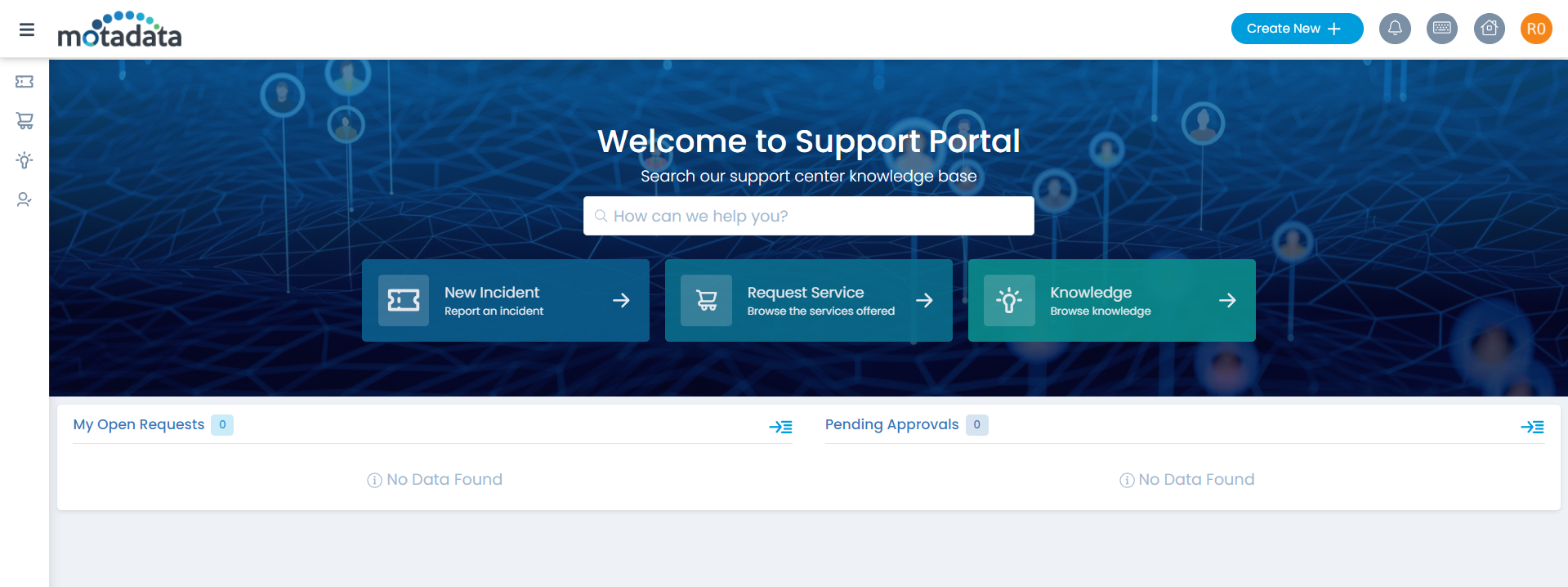
Step 14: To sign-out, click on the username, and click Sign-Out. You will be redirected to the WSO2 Identity Server page again or remain on the portal as per the configured SAML logout URL.