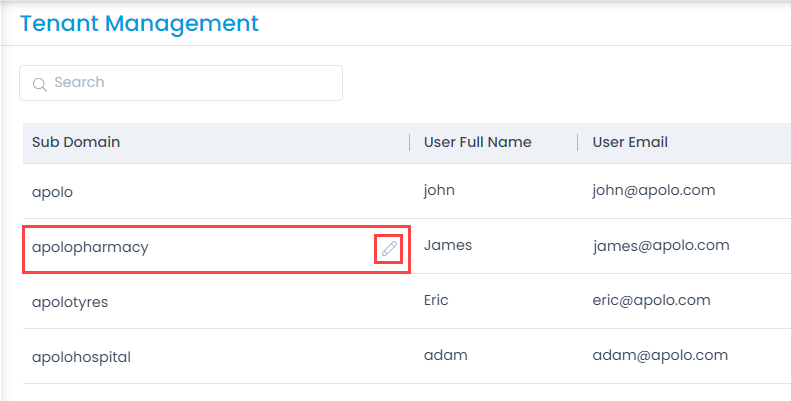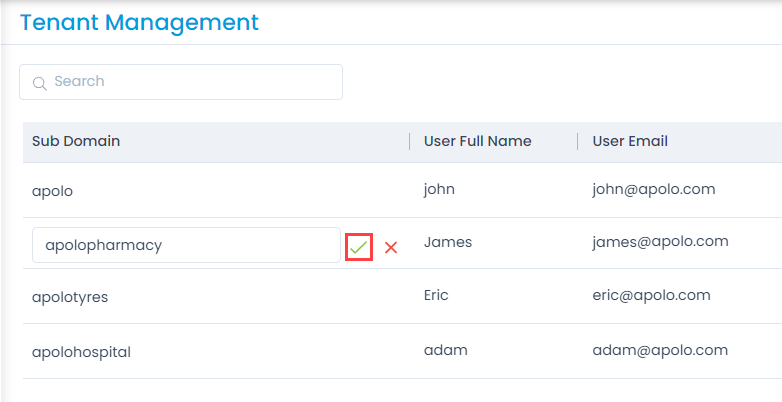Tenant Management
Motadata ServiceOps supports the Tenant Management feature. This enables you to create and maintain multiple tenants for a particular organization. Thus, an organization with multiple branches or departments can create and maintain a separate ServiceOps instance (tenant) for each branch. This makes it easy for the companies to manage the users, assets, etc., branch specific without affecting the parent tenant.
For example: If a company named Apolo has multiple branches like apolotyres, apolohospital, etc., and a ServiceOps instance is required for each branch. You can achieve this, by creating tenants (apolotyres, apolohospital) under a default tenant (apolo). Once a tenant is created, you cannot delete it. However, you can disable or edit it. Also, the changes made in one tenant will not affect the parent company and vice versa. All the tenants are independent of each other.
This feature is available only if the option Multitenant is enabled in the license. A license can either contain Managed Services Provider or Tenant Management feature enabled, but not both.
To use this feature:
- First enable the Multitenant option in the License. The sub-menu Tenant Management will become available in the Organization menu.
- Open the Tenant Management page and create a tenant.
- Once the tenant is created, access it using the Preferred URL configured at the time of creation.
- When accessing the tenant for the first time, the user is required to change the password.
- You can now use the tenant and perform the required configurations.
The Tenant Management sub-menu will be available in the default tenant user only.
To view the Tenant Management page, navigate to Admin > Organization > Tenant Management, and the below page appears.

The page displays a default tenant along with the custom. Here, you can do the following:
- Search: You can search for the required tenant using keywords.
- Refresh: You can refresh the list of tenants to get the latest updates.
- Create Tenant: You can create a tenant.
- Default Tenant: The default tenant cannot be disabled. It remains enabled by default.
- Enabled: You can enable or disable the tenant. Once disabled, the tenant will become inaccessible. Also, the number of licenses allotted will move back to the default tenant. The default tenant cannot be disabled. You can create multiple tenants, but at a time only 10 tenants can be active including the default one, the rest has to be disabled. Else, you cannot create the 11th one.
- Edit: You can edit the details of the tenant.
- Edit Sub Domain: You can edit the sub domain name of the tenant from the list page. Once edited, you need to edit the Preferred URL also. Else, the tenant portal will become inaccessible.