Companies
This tab enables you to create multiple companies or departments. To create a company, follow the below steps:
- Click the Create Company button at the right-hand corner and a side-popup appears.
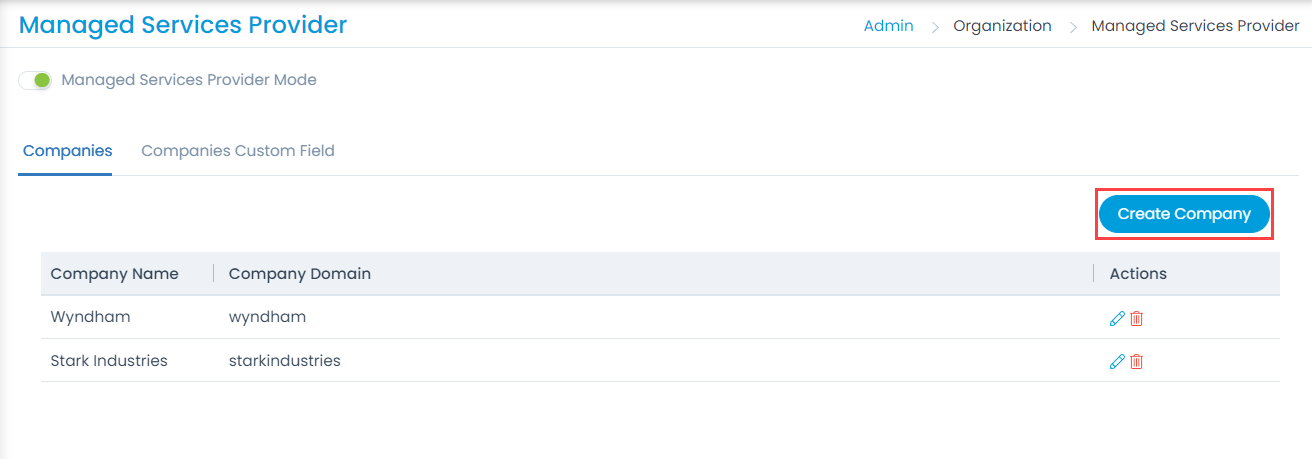

- Enter the below details:
- Company Name: Enter the name of the company.
- Description: Enter a short description of the company.
- Domain: Add the domain name of the company. You can add multiple domains using the +Add Company Domain button. Once added, when a user is created with blank company name and if the email address matches with any domain. The company name for that particular user will get set by default.
- Once done, click Save and the newly created company appears in the table. You can now create a Support Portal for the company and associate it with the company.
- You can then edit or delete it using the respective icons in the Actions column. If a company is deleted, the Support Portal associated with it will also get deleted automatically.