Geolocation
This page allows you to enable the Geolocation feature and set its history preference.
To view the Geolocation page, navigate to Admin > Asset Management > Geolocation and the following page appears.
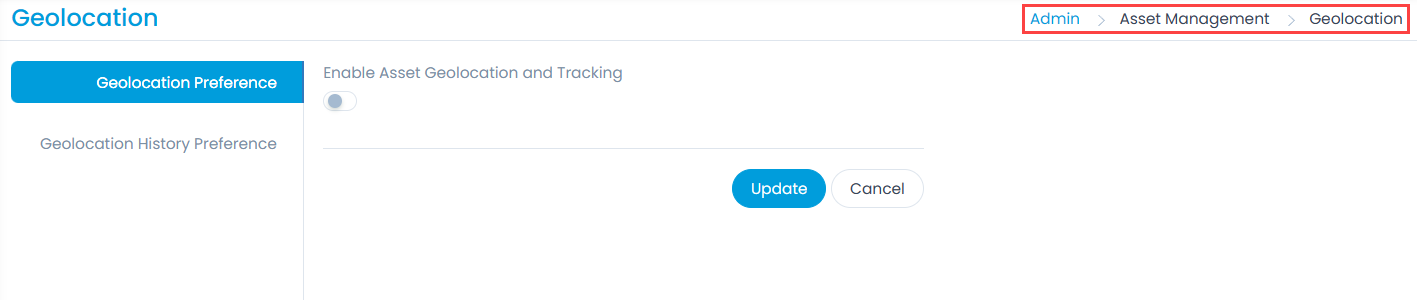
It consists of two tabs:
Geolocation Preference
The user can enable or disable the Geolocation features globally for the supported assets. If enabled, the geolocation features will be available for the assets. Also, the Geolocation tab will be available on the Asset Details page for viewing the asset location.
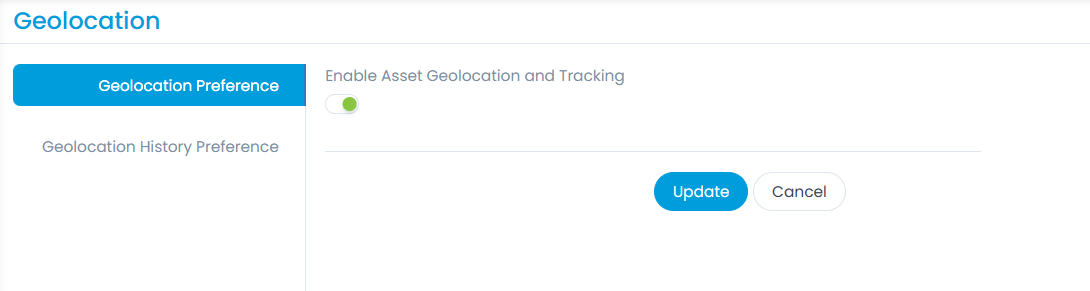
Geolocation History Preference
The user can configure the asset location preference based on which the details will be fetched for the selected asset type. Also, the history of the location will be logged accordingly and displayed in the Geolocation History on the Asset Details page.
If the preference is not configured for the Asset Type, the Geolocation will be fetched in 30 minutes by default.
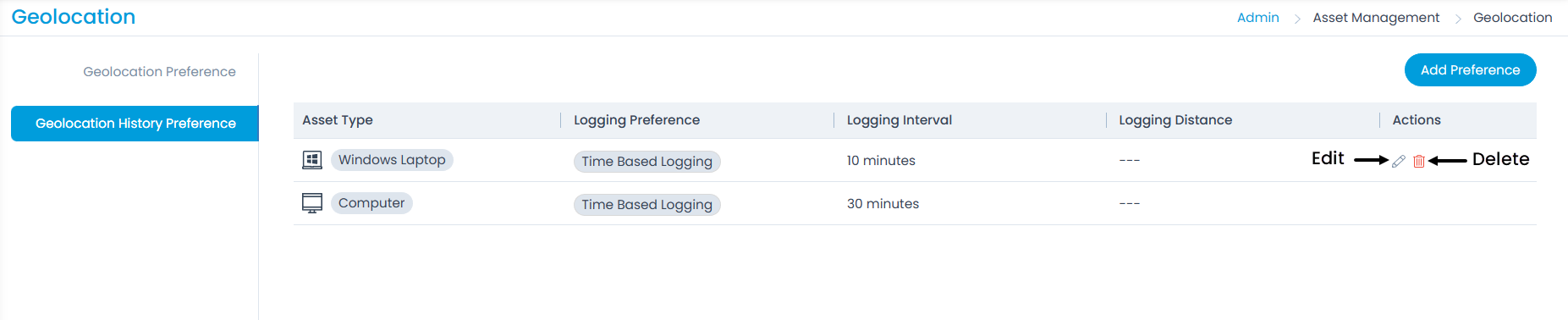
Here, you can view the default set preference for Computer asset, add, edit, and delete the required Geolocation History Preference.
Add Preference
To add a preference,
- Click the Add Preference button and a popup appears.
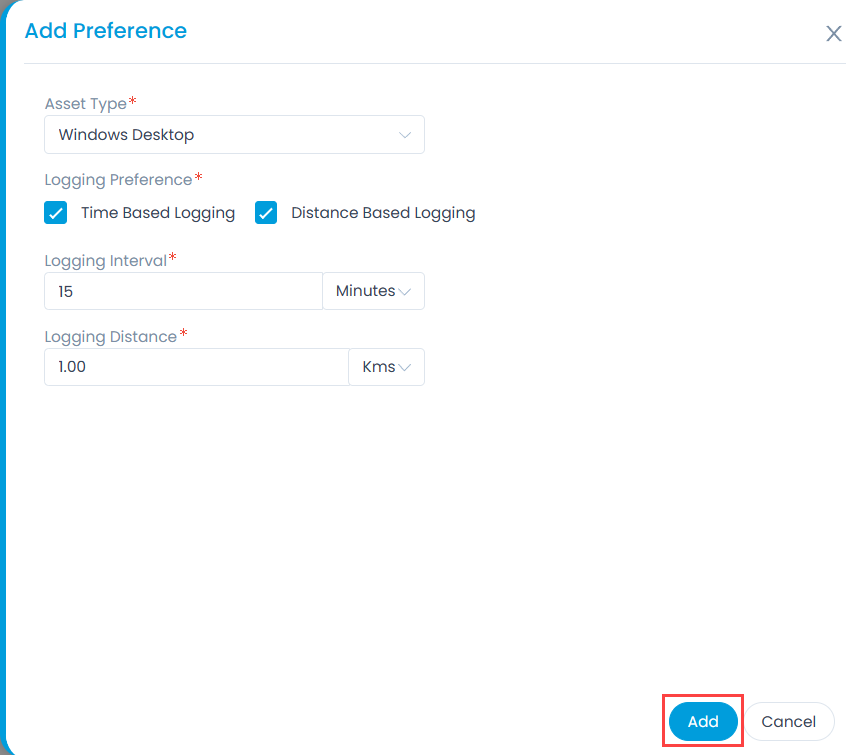
Fill in the details:
Asset Type: Select the asset type for which you want to view the location history
Logging Preference: Select the preference based on which the location history of the selected asset types will be logged. The options are:
Time Based Logging: Select if you want to view data in the Geolocation history based on the configured time interval. Once selected, enter the Logging Interval in minutes, hours, or days. For example: If 15 minutes, is entered, the agent will collect and display logs on the Geolocation history page after every 15 minutes.
The minimum interval can be 10 minutes and maximum 10 days.
Distance Based Logging: Select if you want to view data in the Geolocation history based on the configured logging distance. Once selected, enter the Logging Distance in kilometers or miles. For example: If 1 km, is entered, the agent will collect and display logs on the Geolocation history page when the asset moves 1 km beyond the previous location.
The minimum range can be 0.1 and maximum 100 Kms/Miles.
Once done, click Add, and the preference will get added. You can later edit or delete it if required from the list page. The geolocation details will be fetched based on this preference.