Software License Custom Fields
The layout of asset management has all the fields required to manage the software licenses of an organization. However, to meet the organization’s needs, you can modify the default template and add new fields. The fields can later be used in the automation settings also.
To view the Software License Custom Fields, navigate to Admin > Asset Management > Software License Custom Fields and the below page appears.
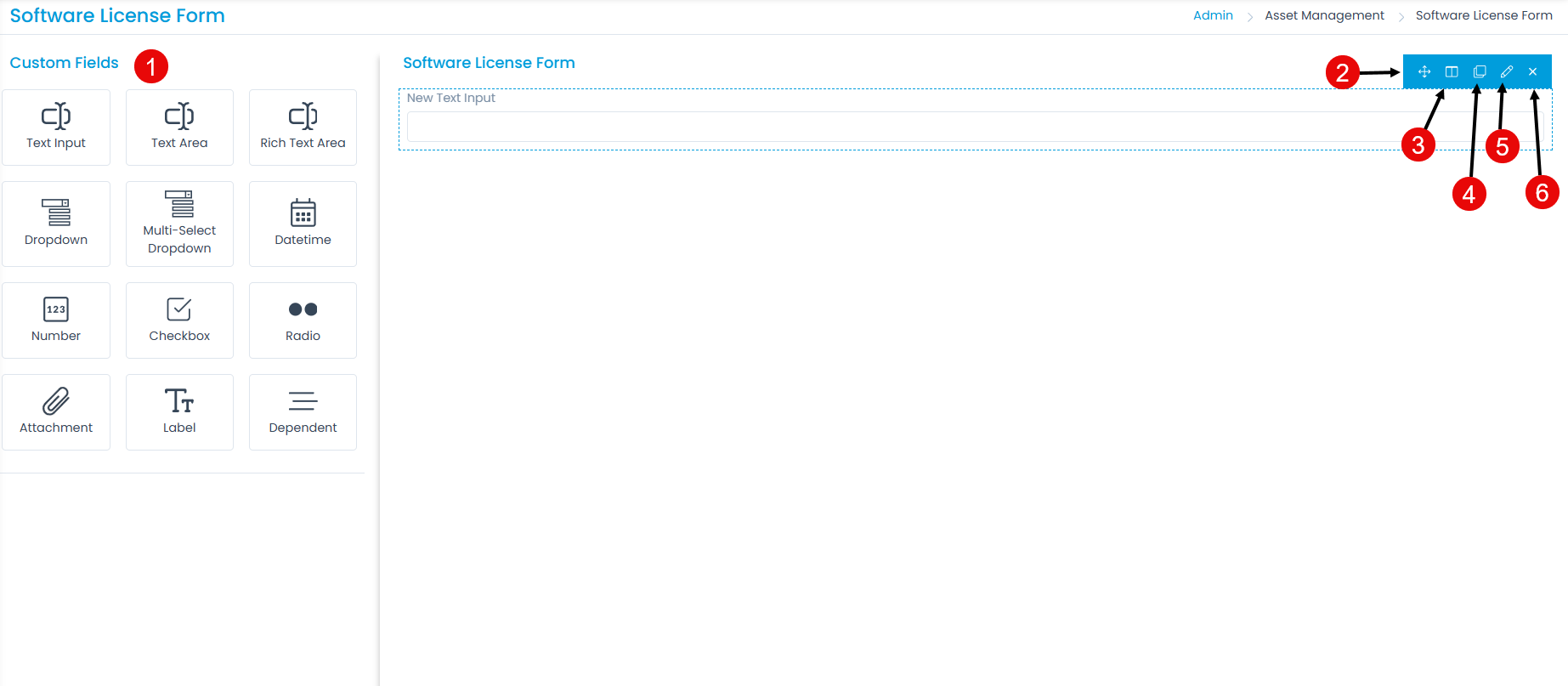
Here, you can customize the form using the below options:
- Field Pallet: You can drag and drop the fields from the pallet to add into the form.
- Re-Order: You can drag and drop the fields to change the order of the form.
- Expand/Collapse: You can expand and collapse the fields to show 1 in a row or 2 in a row. If collapsed, the width of the field will get reduced to half.
- Duplicate: You can create duplicate fields from the custom fields.
- Edit: You can edit the fields, make them mandatory, or change their characteristics.
- Remove: You can delete the custom fields.
Example Scenario: If you want to add a field of text input type, you can drag and drop it from the left panel to the form. A popup will appear.
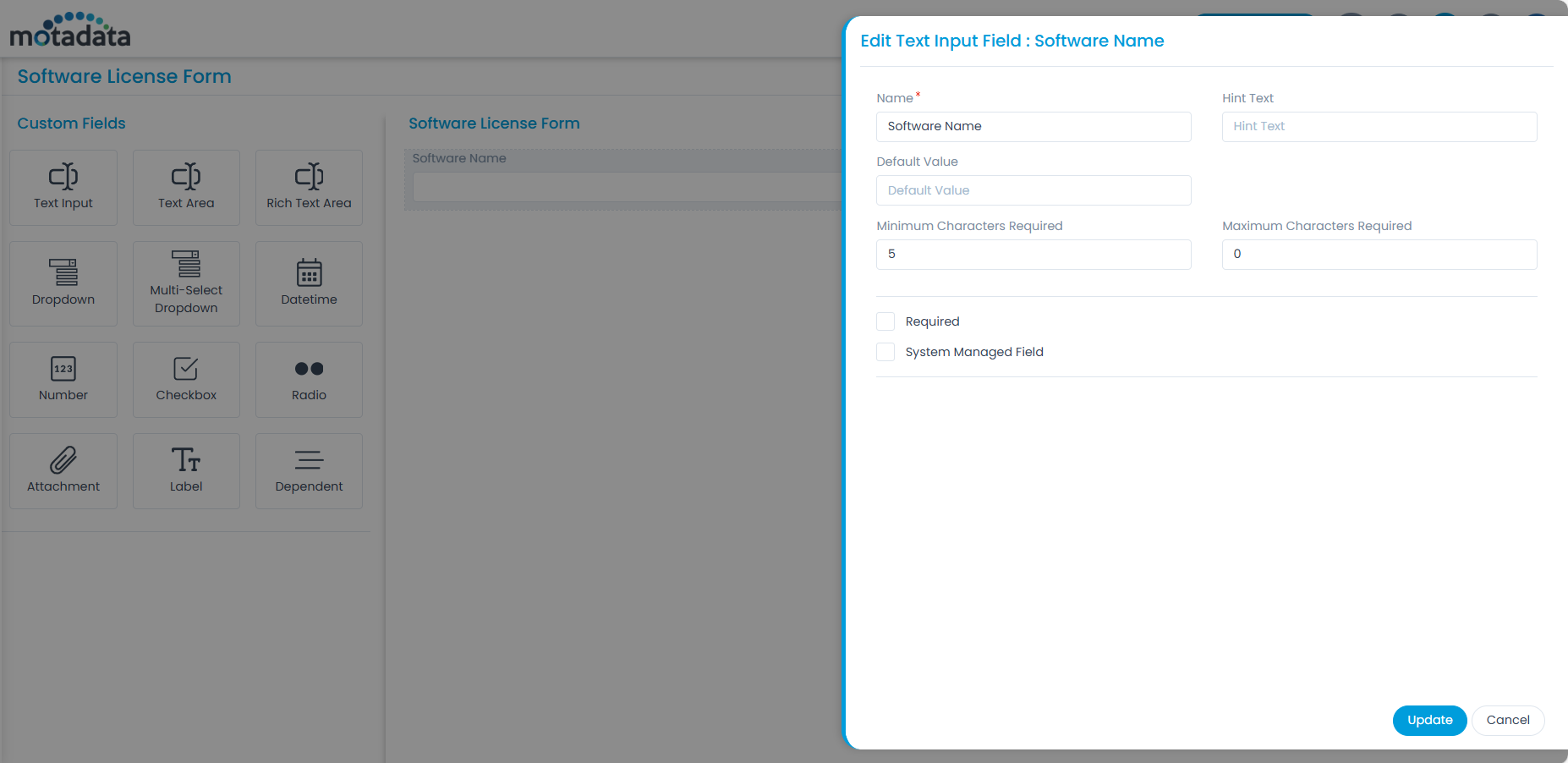
Enter the below details:
The details are:
- Name: Enter the name of the field.
- Hint Text: Enter the text to appear by default. It appears in grey color.
- Default Value: Enter the default value for text input and text area fields.
- Minimum Characters Required: Enter the number of minimum characters required in the field.
- Maximum Characters Required: Enter the number of maximum characters required in the field.
- Required: Enable to make the field mandatory.
- System Managed Field: Enable to make the field as non-editable. It will display values from the dependents. You can enable this for Text Input, Text Area, Rich Text Area, Dropdown, Datetime, Number, and Radio fields.
Once done, click Add. You can then re-arrange its location, create a duplicate field, edit, or delete it if required. Similarly, you can add other custom fields. For more details on other fields, refer to the link Request Form.