Viber App Config
Rakuten Viber is a mobile chat application designed for seamless communication on the move. Integrating the ServiceOps Virtual Agent within Viber streamlines incident creation and management processes. With this integration, users can effortlessly generate or review requests directly from the Viber app, eliminating the need to sign in to the ServiceOps Support Portal or access the chat agent from the portal interface.
- The chatbot is created by Rakuten Viber's partners or team only. Hence, they will provide the complete steps.
- The process of creating a Rakuten Viber chatbot typically incurs charges.
- Confirmation Message flow is not supported
- For static choice, a maximum of 24 dropdowns can be displayed
- Use keyboards whenever the static choice or reference choice type of question is asked or for User Verification to Share Phone Number
- Transfer to Technician is not supported
Applicable Version
This functionality is applicable from version 8.4.3 onwards.
Prerequisites
- ServiceOps hosted on a public URL
- SSL Certificate enabled
- The Base URL in ServiceOps should be the same as the portal URL
- Chat support should be enabled in the ServiceOps Portal
- Valid Viber account
Setup Account
- Download and install the Viber app from your device's Google Play Store or App Store. If required, you can also download the Viber Desktop application for Windows, Linux, or Mac. Please note, that the following procedure is described based on the mobile app.

- Once installed, open the app.
- Allow permission to send notifications.

4. Next, tap Start Now.

- Select the Country, enter your phone number, and tap Continue.

6. The following dialog appears. Tap Continue to verify your phone number automatically.

- Once done, grant the following access permissions: • Contacts • Phone call logs • Make and manage phone calls • Take pictures and record video • Device's location • Record audio • Photos and videos on the device
8. Next, you will receive a call from which the code will be captured and entered automatically. Next, the following screen will appear.

- In the Profile Info, enter the details, like Name, Date of Birth, and Email Address. Once done, tap the correct icon.
- Confirm your age group and the account setup procedure is complete.
Create a Bot
Once the account is set, create a bot using the below steps:
- Apply for the chatbot on Rakuten Viber by contacting one of their partners or team members using a form.
- Once applied, the team will guide you in creating the bot.
- Once the application for the chatbot is appropriate, proceed to sign the contract, agree to the commercial terms, and pay the license fee.
- Once done, the Rakuten Viber team will verify the chatbot and make it searchable and discoverable.
- Once the chatbot is created, go to the Viber account > Settings > My Bots > Edit Info. Copy the App Key and paste it into the ServiceOps "Client ID" field. Also, copy the Bot name and paste it into the “Name” field.



- In the ServiceOps Portal, navigate to Admin > Support Channel > Virtual Agent > Viber App Config tab.
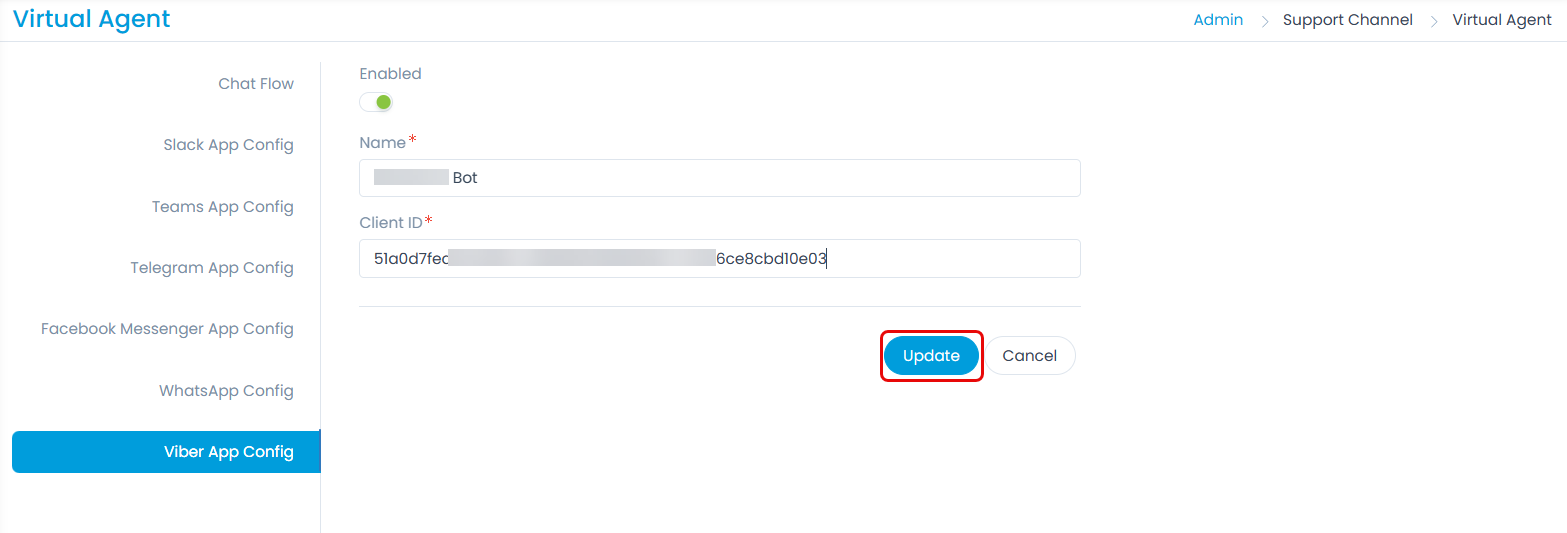
- Here, enable the functionality, enter the bot name (same as entered at the time of creation) and Client ID (App Key).
- Click Update, and the Viber button will appear.
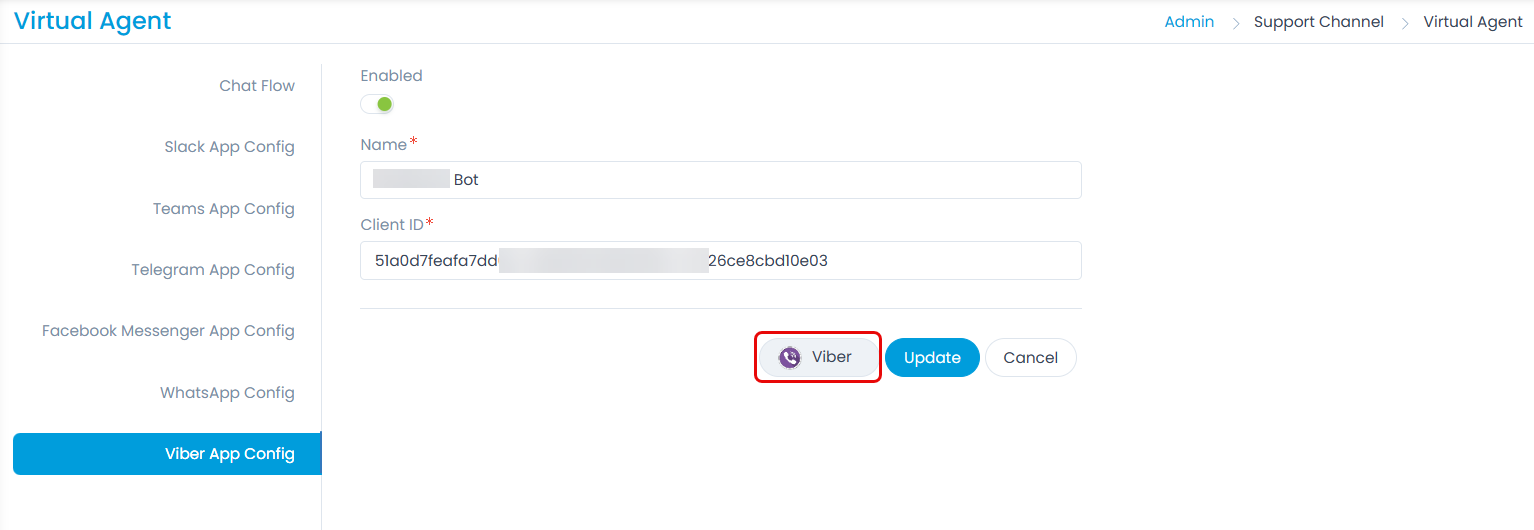
- Now, click the Viber button to connect to the Viber app, and a confirmation message stating, "Success! Successfully installed Viber App" appears.
- Now, open the Viber app and search for the bot name.
- Select the bot, and the chat page appears. Here, for the first time, type Hi. The app will prompt you to share your number, which can be used to communicate with ServiceOps. Once shared, the welcome message will appear, and now you can start your conversation by selecting the options or typing the desired question.



- Similarly, in the desktop application, you can initiate the conversation using the same method as described above.