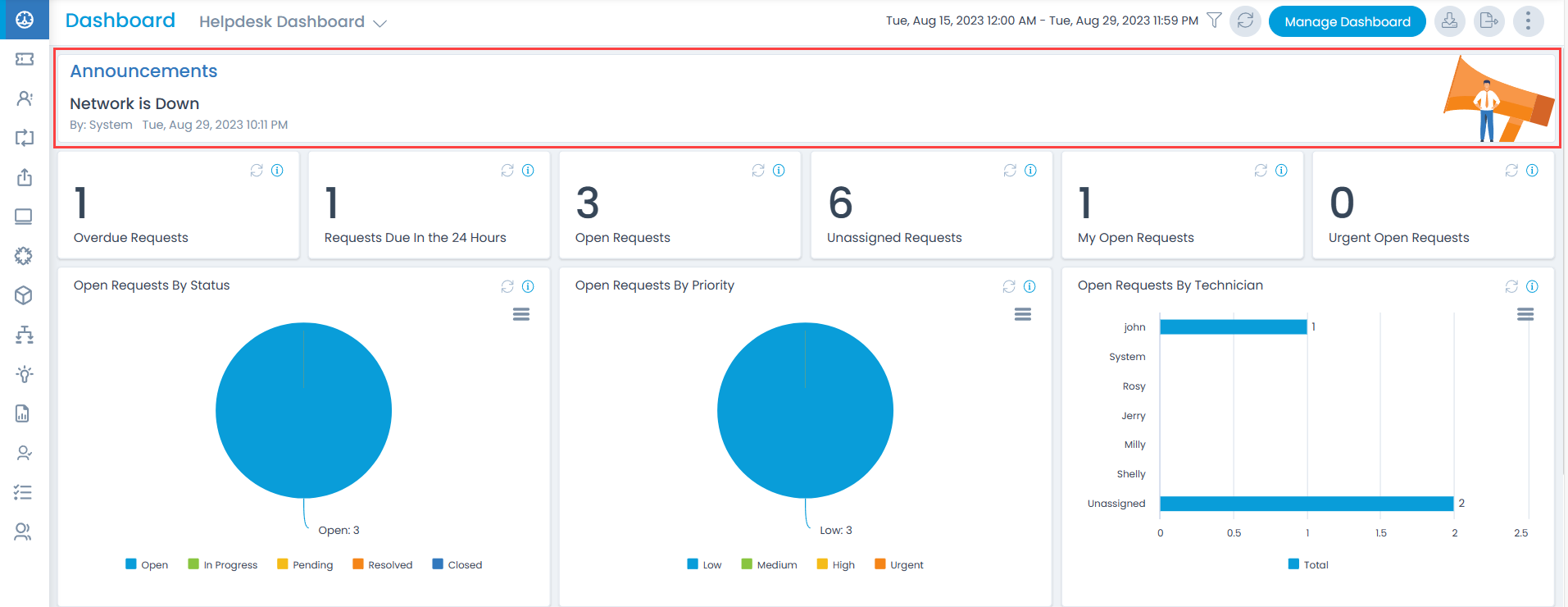Example Scenario 3
To understand the create announcement workflow, you can consider the following scenario:
Create a workflow with the following statements:
- Name: Display Announcement.
- Trigger Statement: When Incident is created.
- Action for trigger statement: Create Announcement.
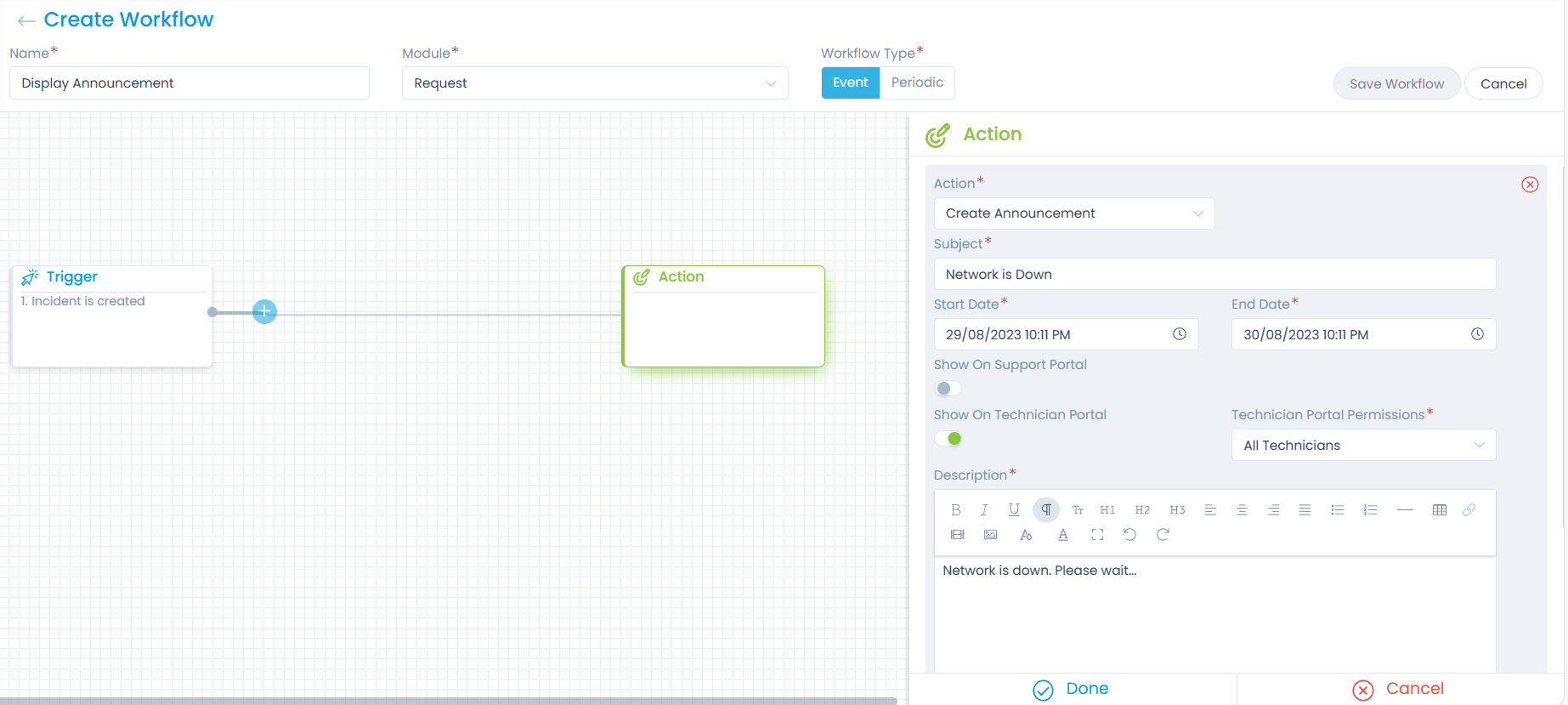
In the Create Announcement Action editor, configure the following parameters:
| Parameter | Description |
|---|---|
| Action | Create Announcement. |
| Subject | Network is down. |
| Start Date | Select the date when the announcement should start to be displayed. |
| End Date | Select the date till which the announcement should be displayed. |
| Show On Support Portal | Enable if you want the announcement to be displayed on the Support Portal. |
| Show On Technician Portal | Enable if you want the announcement to be displayed on the Technician Portal. |
| Technician Portal Permissions | Select the Technicians or Techician Groups who can view the announcement. |
| Description | Enter the description of the announcement. |
Once the details are filled, click done, and save the workflow.
Now, when the Incident is created with the subject "Network is Down", the announcement will be displayed on the Technician Portal for the configured duration as shown below.