Overview
Motadata ServiceOps enables you to control the accessibility of the USB devices. Using this, you can block or unblock the USB ports of computers for users. Thus, preventing the users from connecting the devices like printer, pen drive, etc. to the company machines. This helps an organization to restrict its data from moving out of the premises as well as protect it from getting damaged by any means. Once the settings are configured, you can then push them to the desired assets using the deployment policy. This saves the time of implementing the configurations in multiple machines by just sitting at one place. Currently, configurations for the USB devices are supported.
For example: When an organization requires to block the USB ports of some devices, they can do this by creating the USB configuration deployment requests. Once created, the settings will get applied to the selected systems and accordingly you will have the access permissions.
- Motadata ServiceOps Agent is required to be installed on the target computers.
- USB Configuration is supported for Windows machine only.
To view the USB Configurations page, navigate to Admin > Asset Management > Asset Configuration, and the USB Configuration tab appears as shown below.
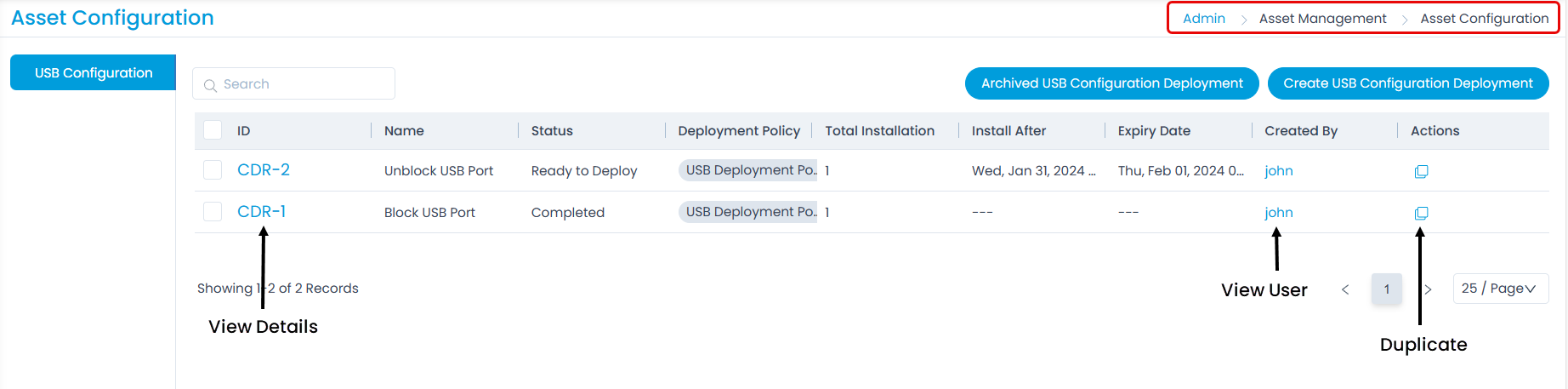
Here, you have the below options:
- Search: You can search for the required deployment requests by name. For example: If you type the word "USB" in the search bar, all the deployments requests that contain the word USB in their names will appear.
- Archived USB Configuration Deployment: You can view the list of archived USB configuration deployments as shown below.
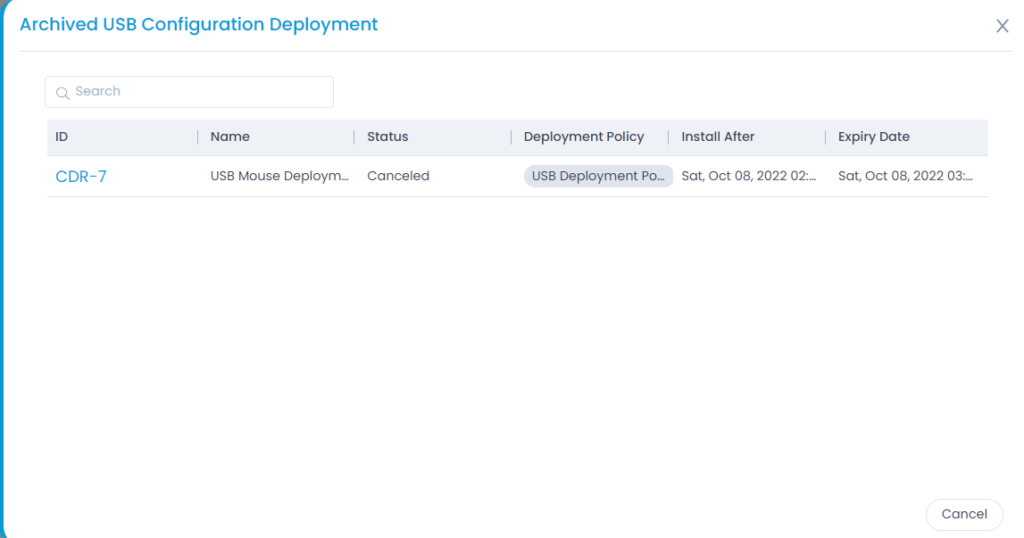
- Create USB Configuration Deployment: You can create a deployment request for USB configuration.
- Bulk Operations: You can archive the list of deployment requests in bulk, by selecting them, clicking the Take Action dropdown, and selecting Archive, as shown below.
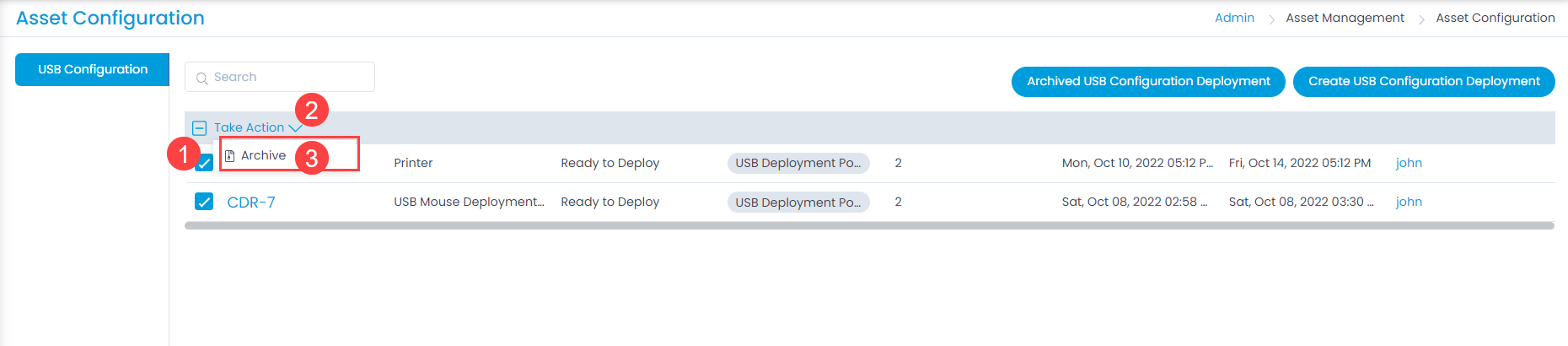
- Duplicate: You can clone an USB configuration deployment request. While cloning, except for the Computers, all other details will be pre-populated.