11.16.5. Associating a Software License with a Software Asset¶
Note
Here a Software Asset refers to any Asset having an Asset Type as Software or any sub-type of Software.
The functional aspect of having a Software License in Motadata starts with linking the License with a Software Asset which has the same Product Type as the License.
After we are done Creating a License, we are going to link it with a Software Asset. We can know whether a License is associated with a Software Asset from the Details View of the License.
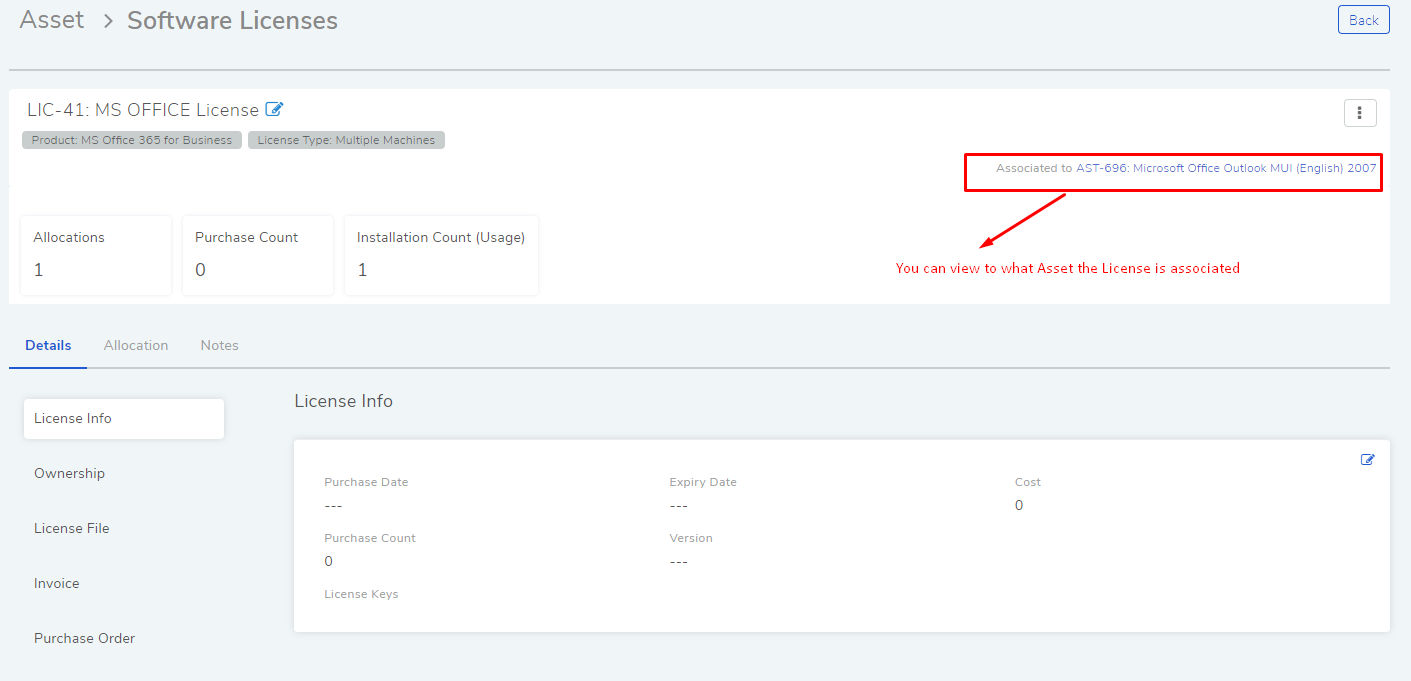
Note
A License can be associated with only one Software Asset.
To make an association:
Go to Asset (A Navigation Tab) >> Asset List View of Software Assets.
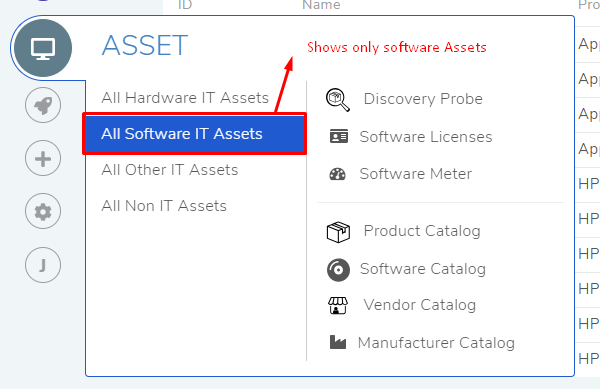
Select a Software Asset with the same Product as the License and open its Details View.
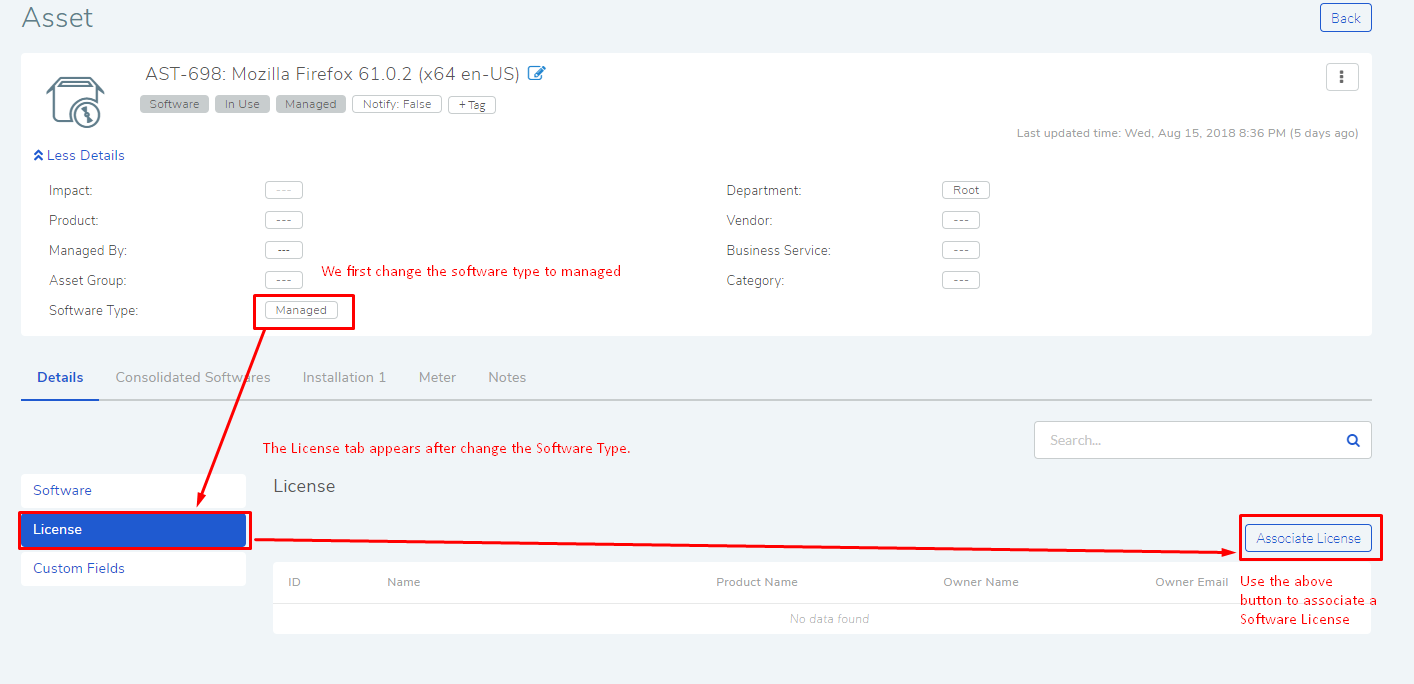
The License tab only appears when the Software Type is set to Managed. Change the Software Type to Managed from the More Details section if you do not see the License tab under Details.
The License tab shows the associated License if any. In the License tab, click on the Associate License button.
The Associate License with software dialog box opens. Here you can view all un-associated Licenses. You can search for available Licenses using the search bar using search options. Click the search bar to access the search options.
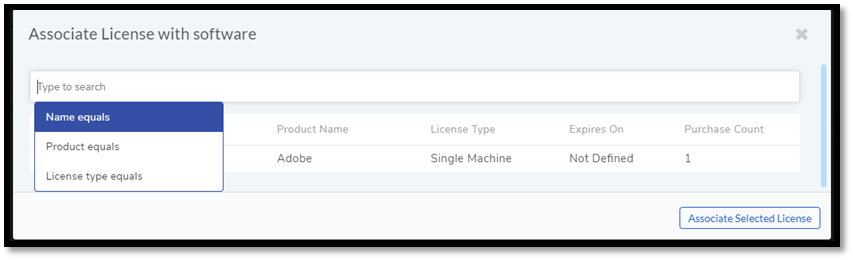
Select a License and click Associate Selected License. The License is added to the License tab of the Asset.