11.6. Notifications in Asset Management¶
11.6.1. Marking for Notification¶
11.6.1.1. Marking Software Assets¶
Motadata allows you to mark certain Software Assets for notification. Whenever new instance of a marked Software Asset is found during a discovery, a notification is sent to subscribers.
For this notification to work, you have to add people as subscribers. Learn how to add subscribers.
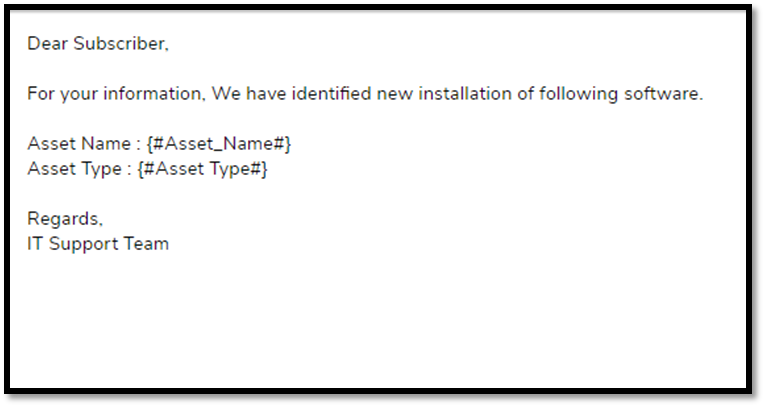
From List View:
Go to the List View of class Software IT Assets.
Select one or more Software Assets. Mark for Notification button appears above the pane.
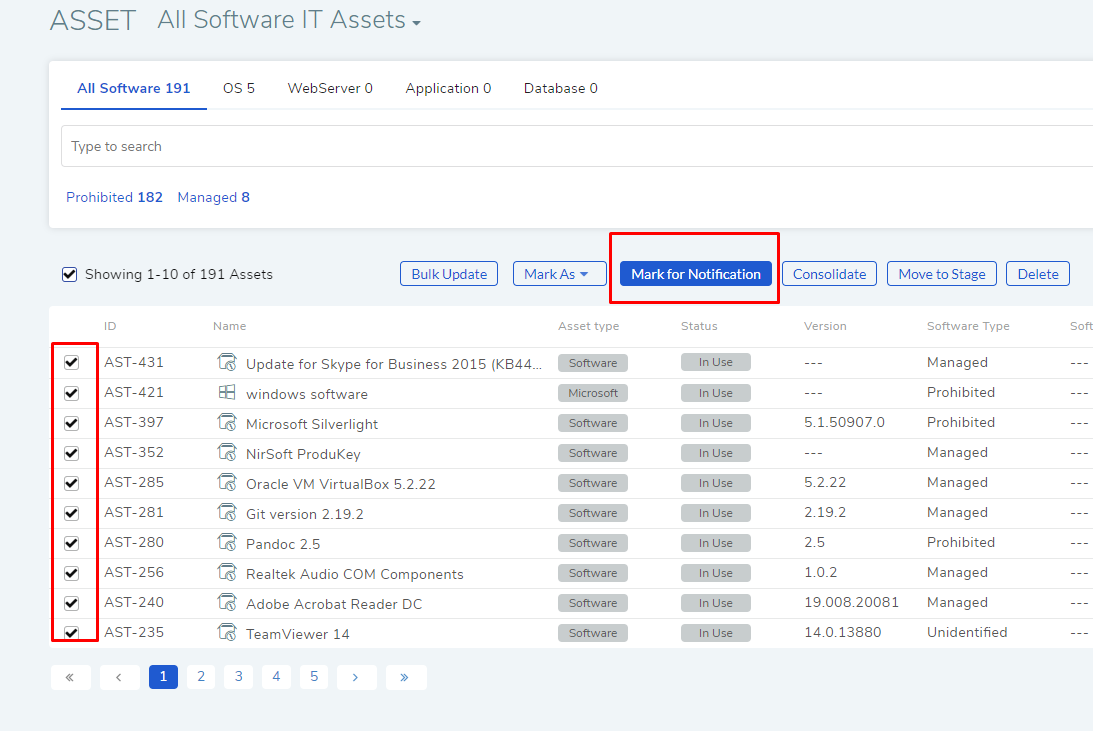
Clicking on the button marks the selected Software Assets.
11.6.1.2. Marking Other Assets¶
Certain product notifications require Asset Groups and Technicians (Subscribers). The Asset Groups determine which Assets to mark for notification, and Technicians are the people who receive the notification.
You can mark Non-Software Assets for notifications by adding them in to an Asset Group and mentioning the Group when adding subscribers to an Email Notification.
11.6.2. Different Types of Notifications¶
Motadata gives you thirteen predefined notifications related to Asset Management. By default all of them are turned on. You need admin rights to configure them and change the content of each notification. To view all available notifications:
Go to Admin (A Navigation tab) >> Email Notifications (Automation)
In the Email Notification page, click on Asset from the filter section.
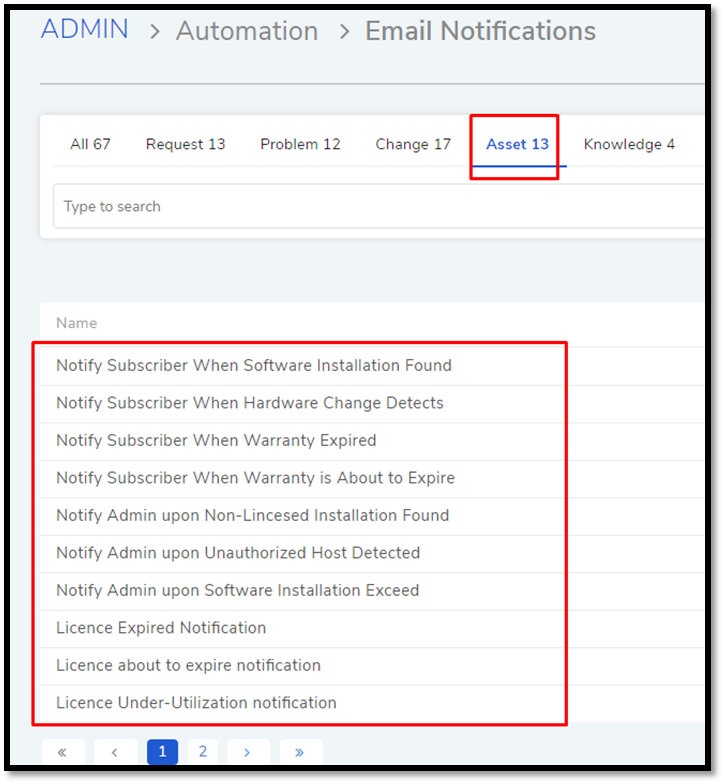
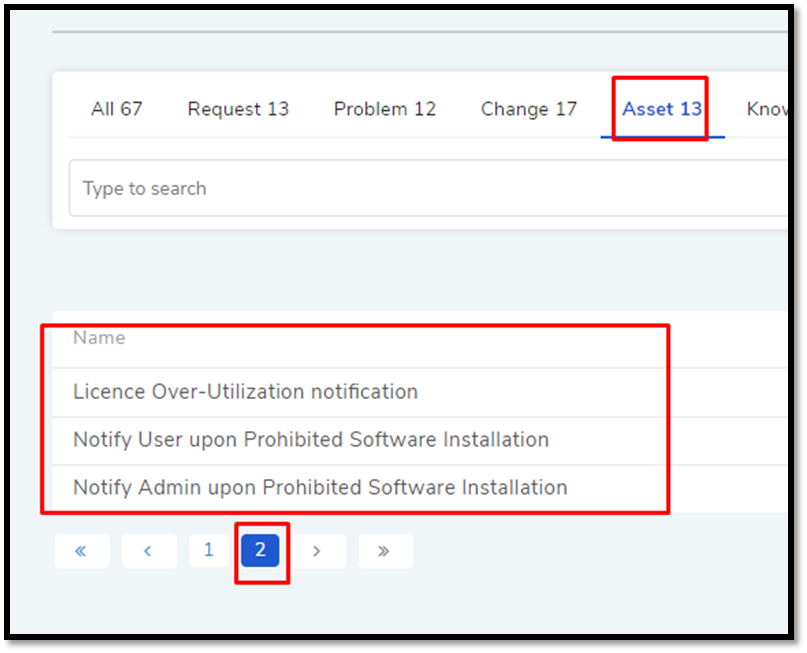
Here you can view all the notifications and configure them.
Notify Admin upon Non-Licensed Installation Found |
Upon turning this notification on, if a Licensed Software is found on an un-allocated machine then the people and groups mentioned in the License’s compliance settings get a notification. All License Types, except Free License, have a Compliance Settings dialog box with options to add Requester Groups and Emails. Learn how to access Compliance Settings |
Notify Admin upon Unauthorized Host Detected |
If Software with a Node Lock License is found in an unallocated host, then a notification is sent to people mentioned in the License’s Compliance Settings. |
Notify Admin upon Software Installation Exceed |
If the installation of a Licensed Software exceeds the Purchase Count, then a notification is sent to people mentioned in the License’s Compliance Settings. |
Licence Expired Notification |
When a License expires, a notification is sent to people mentioned in the License’s Compliance Settings. |
Licence about to expire notification |
When a License is about to expire, a notification is sent, 15 days prior, to people mentioned in the License’s Compliance Settings. |
Licence Under-Utilization notification |
When utilization of a Licensed Software comes below the under utilization threshold, then a notification is sent to people mentioned in the License’s Compliance Settings. |
Licence Over-Utilization notification |
When utilization of a Licensed Software exceeds the over-utilization threshold, then a notification is sent to people mentioned in the License’s Compliance Settings. |
Notify User upon Prohibited Software Installation |
When a Prohibited Software is detected in an Asset, then the user of the Asset gets a notification from the system. Every Asset in the CMDB has the used-by detail which is used here. |
Notify Admin upon Prohibited Software Installation |
When a Prohibited Software is detected in an Asset, then users mentioned in the Prohibited Software Expressions dialog box get a notification. |
Notify Subscriber When Software Installation Found. |
When an instance of a marked Software is found during a discovery then a notification is sent to the subscribers. |
Notify Subscriber When Hardware Change Detects |
A notification can be set for Hardware Assets in an Asset Group. Whenever any change is detected during discovery a notification is sent to subscribers. |
Notify Subscriber When Warranty Expired |
A notification can be set for Hardware Assets in a particular Asset Group. Whenever warranty of a Hardware Asset (in the group) expires then a notification is sent to subscribers. |
Notify Subscriber When Warranty is About to Expire |
A notification can be set for Hardware Assets in a particular Asset Group. Whenever warranty of a Hardware Asset (in the group) is about to expire in 30 days then a notification is sent to subscribers. |
11.6.2.1. Editing Notification Content¶
You can modify the content of each type of notifications for Asset Management.
In the Email Notifications page (Admin >> Email Notification), click on a notification that you want to edit. content. An editor opens.
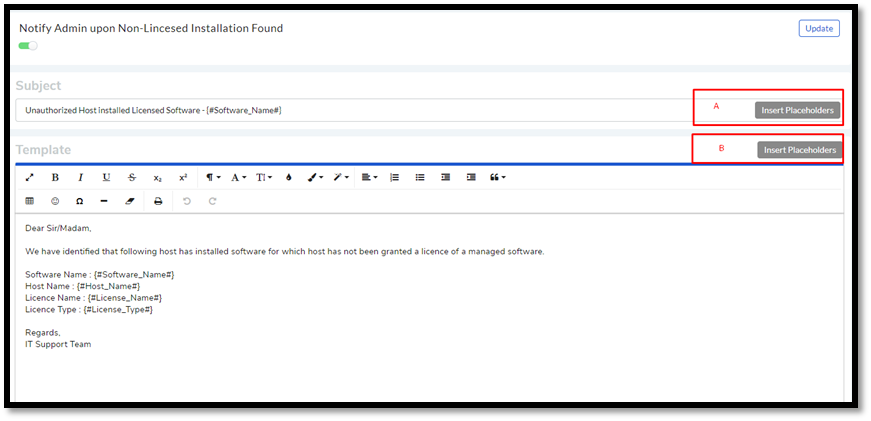
You can give your notification a subject with placeholders. Placeholders are words that are replaced with specific data by the system before sending the notification.
In section-A & B (
amf-50), you get a plethora of placeholders to choose.
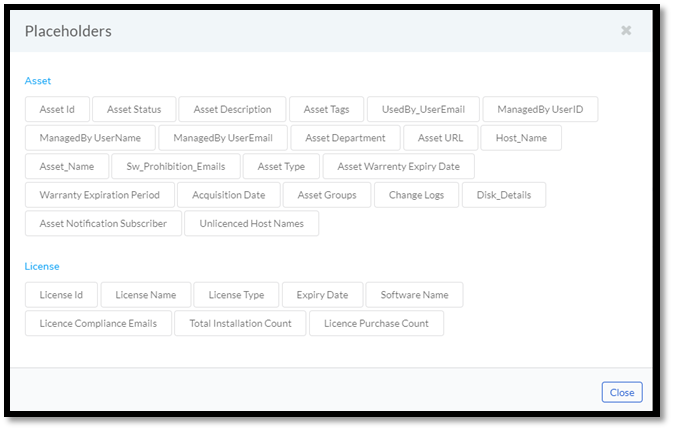
You can create impressive content with placeholders from section-B. Place your cursor where you want to insert and choose a placeholder from the Placeholders dialog box.
The editor provides you toolbars to format your content the way you want.
Hit Update to save your content.
You can toggle notification on/off from the Email Notifications page and the editor mentioned above.
11.6.3. Managing Subscribers¶
There are notifications that require you to add subscribers who receive the notifications.
Adding Subscribers:
Go to the Email Notifications (Admin >> Email Notifications) page.
Click on a notification that supports adding subscribers; click and open Manage Subscribers dialog box.
There you can add subscribers in the following ways depending on the notification:
Add only Technicians: Certain notifications just require you to add Technicians from the Technician List.
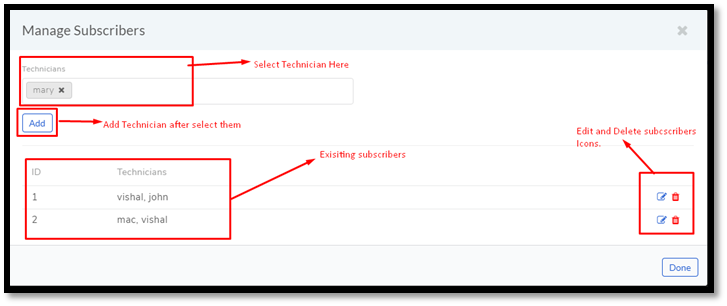
Add Asset Group and Technicians: Certain notifications require you to mark Assets by mentioning an Asset Group and Technicians as subscribers. These notifications are related to:
Hardware Change
Warranty Expired
Warranty is about to expire
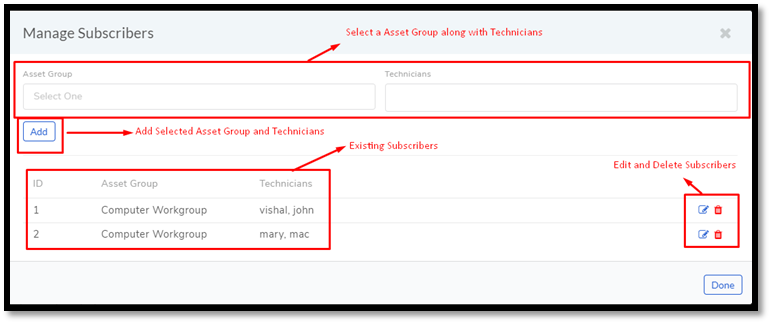
The Asset Group determines which Assets to mark for notification.