11.16.11. Managing License Compliance¶
A company is exposed to different kinds of risks when it is not aware of the proper usage of Software that are being run on its machines. One such risk is over-utilization of a Licensed Software, and such risks come under the umbrella term compliance management. Compliance Management tries to enforce the pre-agreed upon conditions related to the usage of a Software.
Motadata tracks all the Software that are installed on various Hardware Assets, and the process helps in compliance management. Currently, Motadata supports the generation of notifications upon nine types of compliance related violations.
There is a separate thread in Motadata that checks all Licensed Software and their installation instances against specified parameters; those parameters are as follows:
Utilization
Purchase Count
Installation Count
Expiry Date of the License
Hostname (Node-Locked)
Software Type
Allocated Machines
Out of all the above parameters, Utilization Count, Installation Count, Purchase Count, Expiry Date and Allocated Machines are License specific parameters.
11.16.11.1. License Usage Counters (Allocation Count, Installation Count and Purchase Count)¶
The counters are of Allocation, Installation and Purchase. The
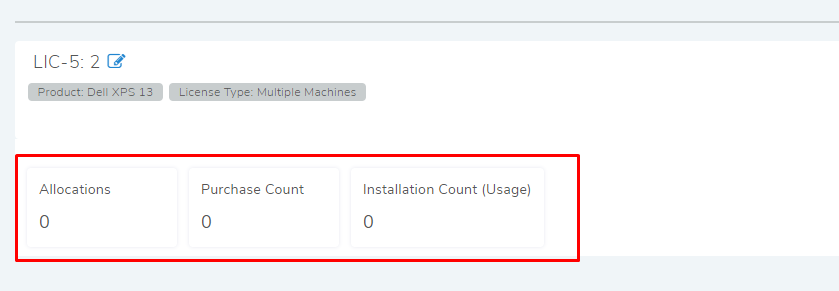
Currently the counters appear in Licencees with the type either Single Machine, Multiple Machines, or Node Lock. It shows the following data points:
Allocations: This shows the number of machines allocated to the License. Motadata allows more Allocation than the Purchase Count.
Purchase Count
Installation Count
11.16.11.2. Utilization Count¶
Utilization refers to the total utilization of the Licensed Software across all managed IT Assets. The tool denotes it as a percentage where the numerator is the Installation Count and denominator, Purchase Count.
11.16.11.3. Installation Count¶
Installation Count is the total number of installation of a Licensed Software. It does not discriminate between licensed installation and unlicensed installation.
11.16.11.4. Purchase Count¶
Purchase Count refers to the total allowable installation of a Licensed Software.
License Type |
Purchase Count |
|---|---|
Single Machine |
Default value set to one |
Multiple Machines |
Can be set to as many as possible |
Enterprise (Perpetual) |
Not applicable |
Unlimited Machines |
Not applicable |
OEM |
Not applicable |
Single User |
The Count is equal to the number of users |
Node Locked |
Default value set to one |
Volume Users |
The Count is equal to the number of users |
Unlimited Users |
Not applicable |
Free License |
Not applicable |
11.16.11.4.1. Adding Purchase Count¶
In certain Licenses, where there’s a scope of more than one user/machine usage, a Technician can manually set the Purchase Count.
To set a Purchase Count:
Go to the Detains View of a License.
The Purchase Count field is in the License Info section under Details tab. Click the edit icon.
A dialog box opens where you can edit the Purchase Count.
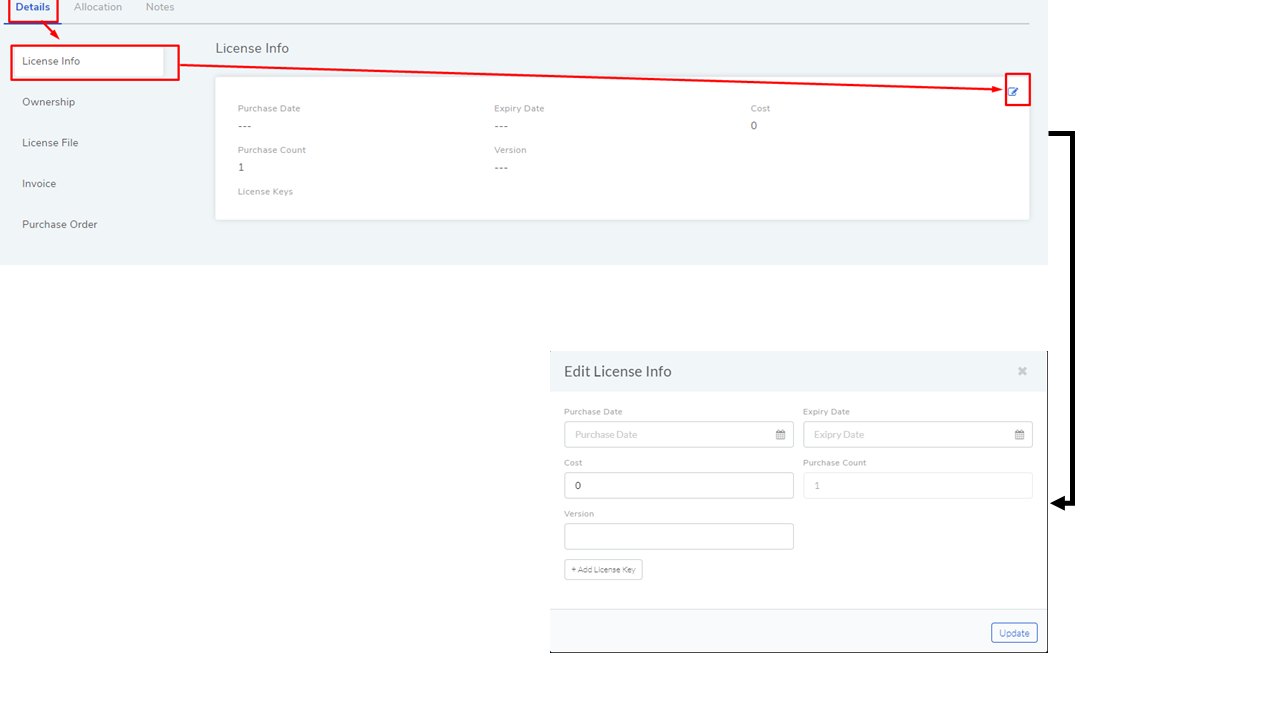
11.16.11.5. Compliance Settings¶
Motadata allows you to set under and over utilization notifications for Multiple Machines and Volume Users License Types. You have to define the under-utilization and over-utilization threshold for above mentioned License Types to enable utilization monitoring.
Over-utilization: Talks of an event when utilization(Installation/Purchase Count) exceeds a specified percentage.
Under-utilization: Talks of an event when utilization(Installation/Purchase Count) falls below a specified percentage.
For every other License Types, except Free License, you have to add Requester Groups and Emails to enable compliance violation notifications.
Go to Asset (A Navigation Tab) >> Software Licenses.
Select a License and head to its Details View.
On the Details View, click the Action Menu and select Compliance Settings.

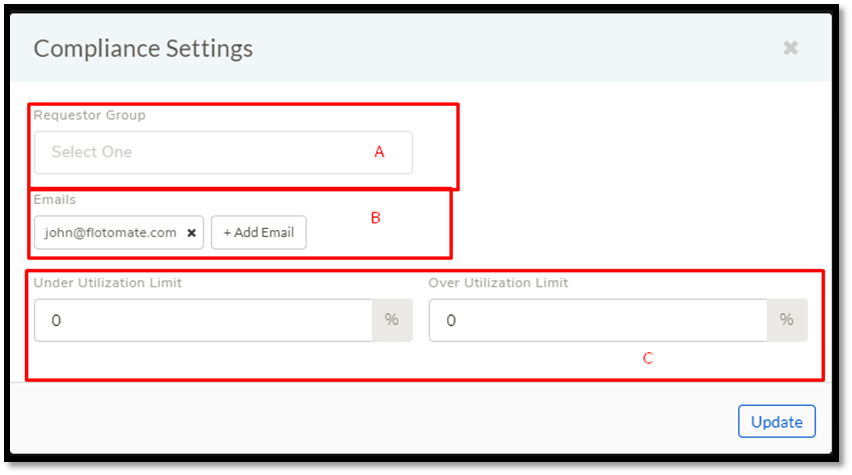
Section-A allows you to add Requestor Groups that are going to receive notifications (group members are the admin for the notification).
Section-B is where you add emails of individuals who are going to receive notifications along with the groups (recipients are the ref:admin for the notification <different types of notifications>).
In section-C is where you decide the threshold for over-utilization and under-utilization in percentage. For example, if Installation Count of a Licensed Software is equal to its Purchase Count then utilization is 100 percent.
If over-utilization limit is set to 90%, then 91% utilization would trigger a notification to the admin.
If under-utilization limit is set to 80% and utilization is 98%, then a fall of utilization below 80% would trigger a notification to the admin.