11.17. Consolidating Software¶
It is common for a computer to have a software suite like MS Office. A Software suite is a collection of computer programs. Motadata allows you to create a bundle of software with one as the Primary and the rest as Secondary. This way you can consolidate multiple Software Assets into one.
Go to the Asset List View of the class Software IT Asset.
In the Asset List View, select the Software that you want to consolidate and click on Consolidate.
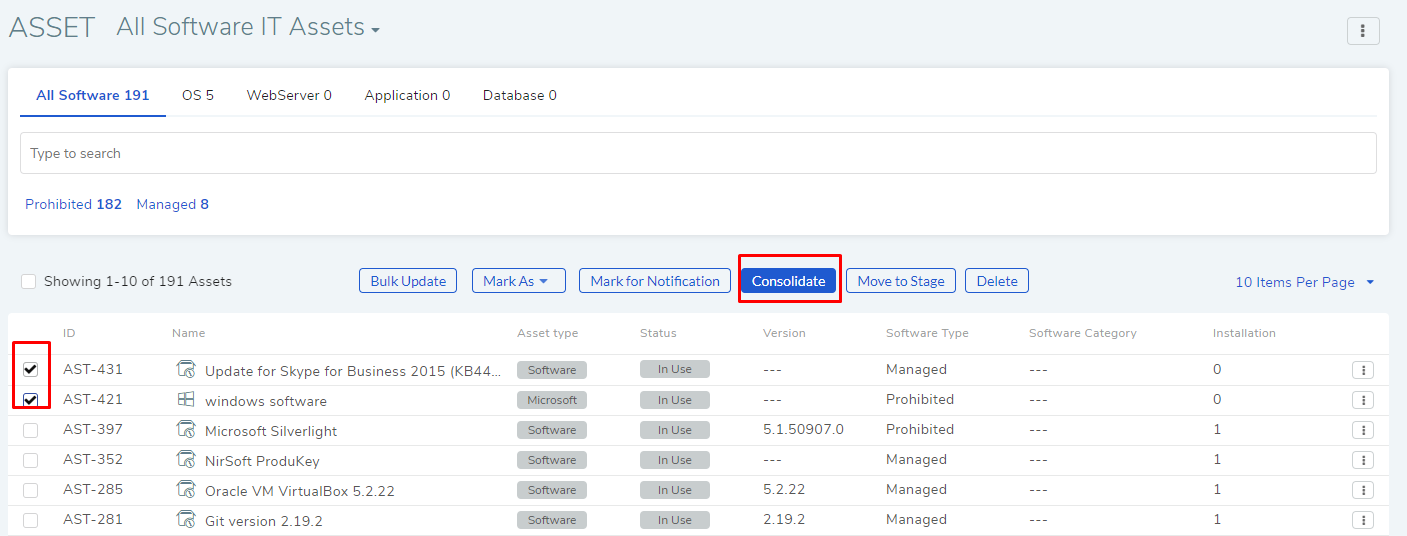
The Consolidate Software dialog box opens, where you make the consolidation:

Section-A shows the Primary Asset. By default, the first selection is selected as Primary.
Section-B shows the Secondary Assets. You can remove a Secondary Asset by clicking on the adjacent X Icon.
You can interchange Primary and Secondary Assets using the S and P Icons. For example, you can make the Primary Asset as Secondary by clicking the S Icon next to the Primary Asset. In this case, the first item in the Secondary List is promoted to the Primary list.
Section-C houses the search bar that lets you search Software Assets in the CMDB. The search bar supports the Advanced Search (similar to the one in List View) feature. You can use the search box to find specific Assets by using keywords and predefined search options.
Section-D is the display pane that shows all the Software Assets or the Software Assets resulting from a search query. You can select multiple Assets from here and add them to the Secondary List.

Once you decide on the Primary and Secondary Assets, click on Consolidate to make the Consolidation.
After the Consolidation, the Secondary Software Assets are visible only in the Consolidated Software tab of the Primary Asset.
11.17.1. Unconsolidated Secondary Software Assets¶
Go to the Details View of a Primary Software.
Scroll down to the Consolidated Software tab. Here you see all the Secondary Assets.
Click on Unconsolidate adjacent to a Secondary Software. On confirmation, the Asset is unconsolidated and it goes back to the CMDB.