Account
The account page displays the details of the company registered with Motadata. Also, it displays the license details.
To view the Account page, navigate to Admin > Organization > Account. It displays two tabs namely:
- Account Details
- License Details
Account Details
This tab displays the account details along with the date format and currency set for the whole system.
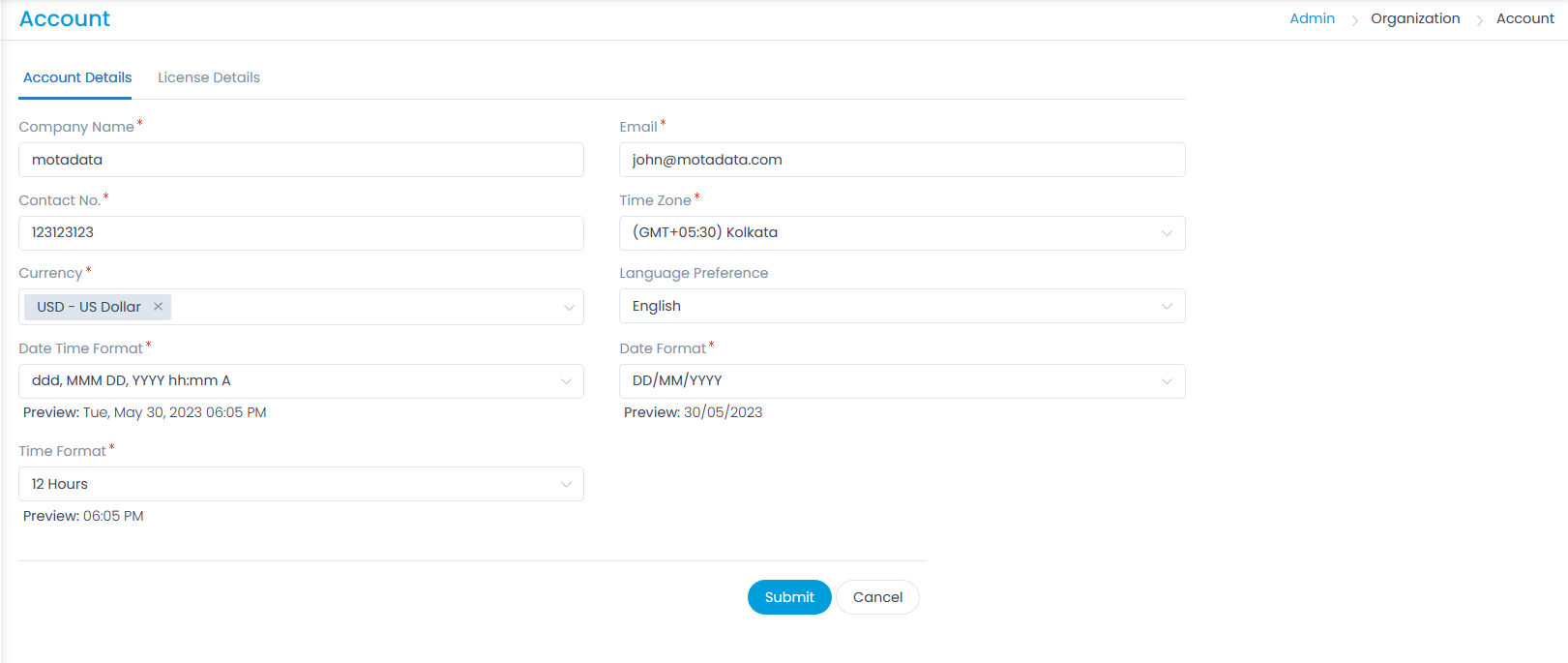
The details are:
| Parameter | Description |
|---|---|
| Company Name | Enter the company name. |
| Enter the email address using which you will login to the ServiceOps. | |
| Contact No. | Enter the contact number. |
| Time Zone | Select the time zone of your location. |
| Currency | Select the currency to be used for calculation. You can select multiple currencies. These currencies will be available throughout the system for use. For example, the Financials tab in the Hardware Details page. |
| Language Preference | Select the language in which you want to the view the ServiceOps UI. You can also set it from the Application Maintenance page. Once set, it will be applicable to the Incident and Service Request Form for the Guest user. |
| Date Time Format | Select the date time format to be used in the whole system. Once selected, you can view the preview of the format below the field. The format selected over here can be overridden from the Edit Profile page and Add Technician/Requester page. |
| Date Format | Select the date format to be used throughout the system. The format selected over here can be overridden from the Edit Profile page and Add Technician/Requester page. |
| Time Format | Select the time format to be used throughout the system. The format selected over here can be overridden from the Edit Profile page and Add Technician/Requester page. |
Once done, click Submit, and the settings will get applied to the entire system.
License Details
The tab displays the license details applied to the logged-in user.
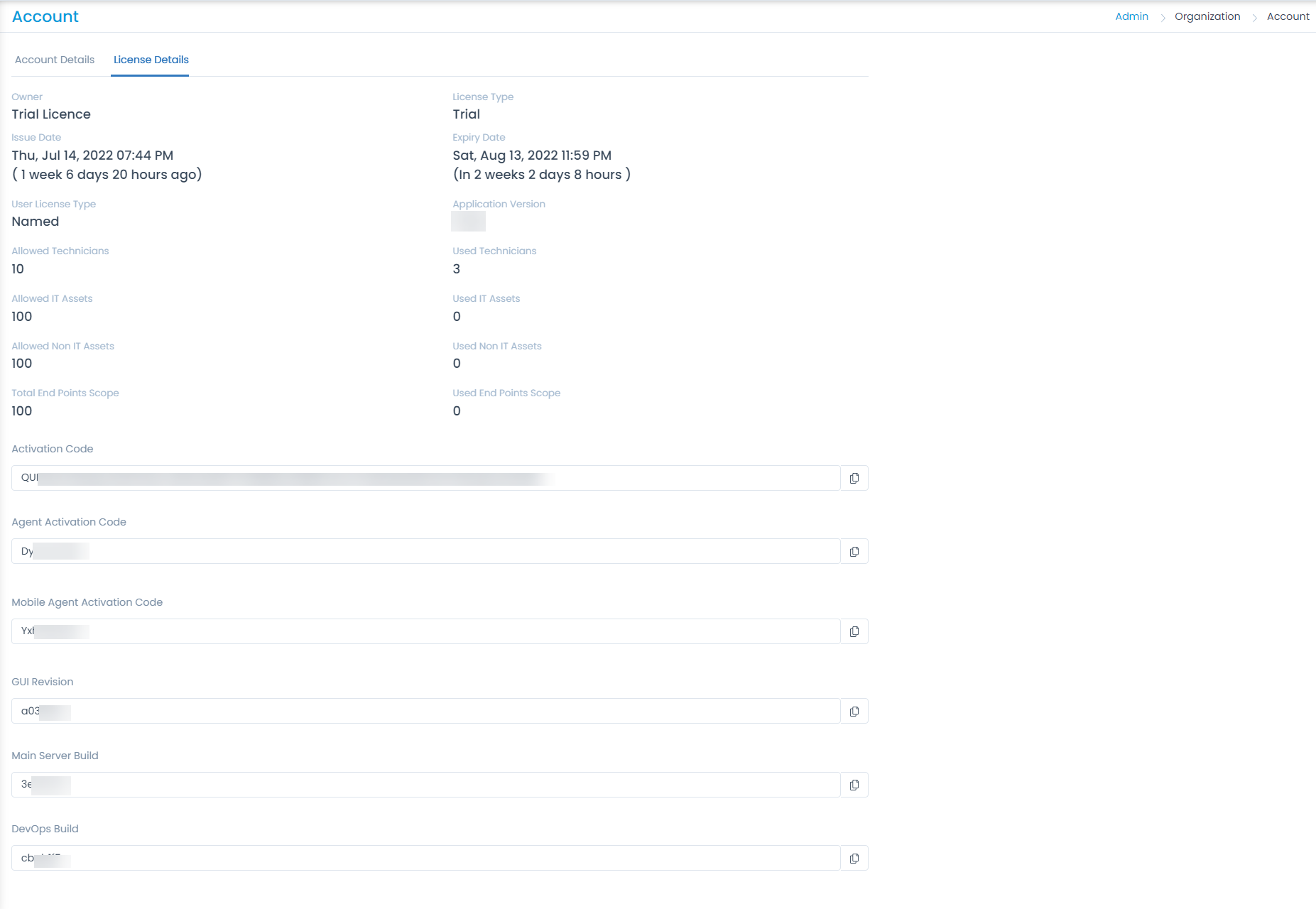
The details are:
| Parameter | Description |
|---|---|
| Owner | Displays the owner. |
| License Type | Displays the type of license applied. For example, Trial and Production. |
| Issue Date | Displays the date when the license was issued. |
| Expiry Date | Displays the expiry date of the license. |
| User License Type | Displays the license applied to the user. The possible licenses are: - Named: In this only a limited number of techicians can be created. For example, If 10 technicians are allowed, then only 10 technicians can be created. If you try to create the 11th technician or convert a Requester into Techncian, you will not be allowed. - Concurrent: With this you can create as many technicians as you want but only 10 technicians will be allowed to login. |
| Application Verison | Displays the application version. |
| Allowed Technicians | Displays the number of technicians allowed to login. |
| Used Technicians | Displays the number of technician license used. |
| Allowed IT Assets | Displays the number of IT assets allowed to be added. |
| Used IT Assets | Displays the number of IT assets used. |
| Allowed Non-IT Assets | Displays the number of Non-IT assets allowed to be added. |
| Used Non-IT Assets | Displays the number of Non-IT assets used. |
| Total End Points Scope | Displays the total number of end points allowed. |
| Used End Points Scope | Displays the number of end points used. |
| Activation Code | Displays the code that is to be used for activating ServiceOps. |
| Agent Activation Code | Displays the code to be used for activating the agent. It is to be used while installing any agent in the asset. |
| Mobile Agent Activation Code | Displays the code to be used for activating the mobile agent. |
| GUI Revision | Dislays the GUI Revision number. |
| Main Server Build | Displays the Main Server build version number. |
| DevOps Build | Displays the DevOps build version number. |