Announcements
Announcements are the formal statements intended for all the system users or for a specific group of people. These messages appear for a defined period of time. Announcements can be used to inform about something important or upcoming activities. People will see the announcements on their Dashboard. Only active and running announcements are displayed.

View Announcements
To view announcements, navigate to Admin > Organization > Announcements, and the list page appears.
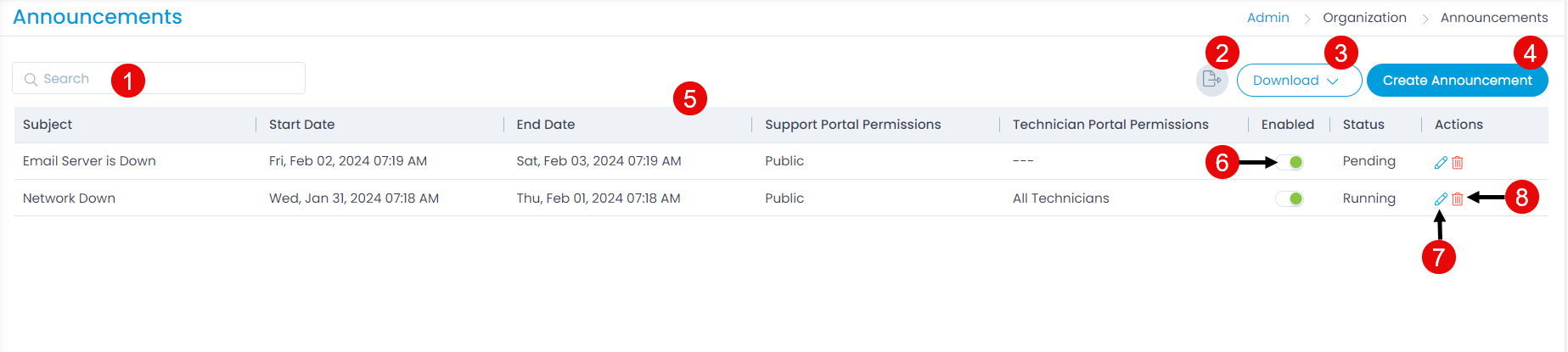
Here, you can do the following:
- Search: You can use the keywords to search for the required announcement from a long list.
- Export: You can export the list of announcements in Excel and CSV format.
- Download: You can export the list of announcements in Excel and CSV format.
- Create Announcements: You can create a new announcement.
- Grid: You can view the details of the announcement in the table.
- Enable: You can enable or disable the desired announcement. To enable the announcement, click the grey slider once and it will become active (green). To disable, click the green slider and it will get disabled (grey). Also, a confirmation message will be displayed.
- Edit: You can edit the announcement.
- Delete: You can delete the announcement if not needed anymore. Once clicked, a confirmation dialog appears. Click Yes to continue or Cancel to stop the process.
Create Announcement
To create an announcement,
- Click the Create Announcement button and the popup appears.
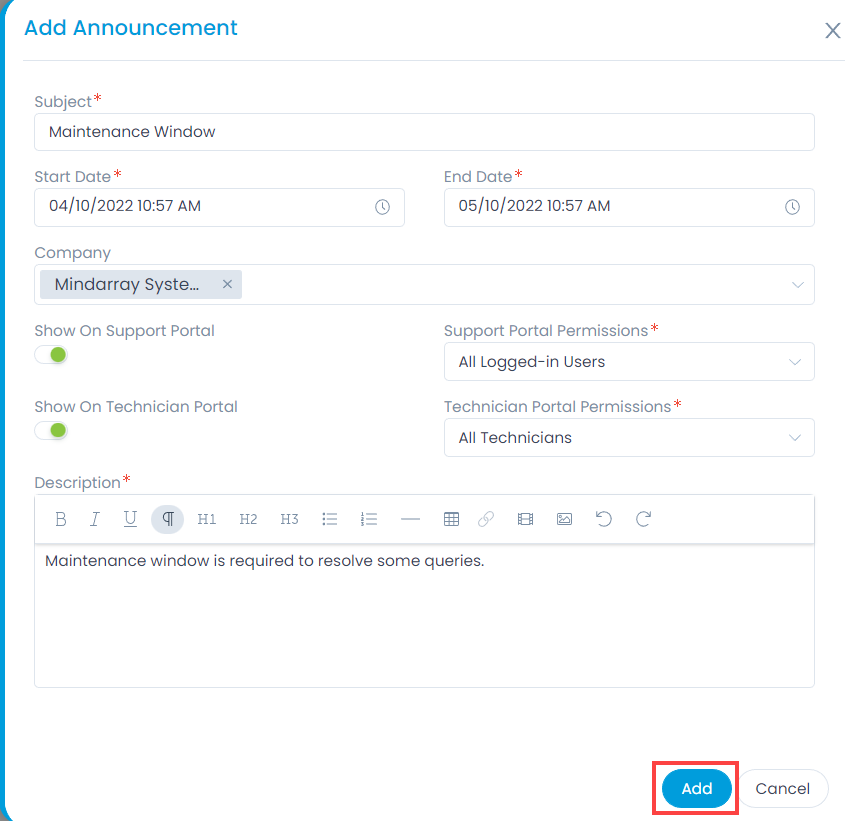
- Enter the following details:
| Parameter | Description |
|---|---|
| Subject | Enter the subject of the announcement. |
| Start Date | Select the start date of the announcement. |
| End Date | Select the end date of the announcement. |
| Company | Select the company for which you want to display the announcement. You can select multiple companies from the list. Once selected, the Support Portal associated with this company will be able to view this announcement. If no company is selected, the announcement will be available for all. Note: This field is available only if the Managed Services Provider feature is enabled. |
| Show on Support Portal | Enable if you want to view the announcement on the Support Portal. |
| Support Portal Permissions | Select who all can view the announcement on the Support Portal. The options are: - Public: Everyone accessing the Support Portal will be able to view the announcement. - All Logged in Users: Only the logged in users can view the announcement. - Requester Group: The users in the requester group can only view the announcement. |
| Show on Technician Portal | Enable if you want to view the announcement on the Technician Portal. |
| Technician Portal Permissions | Select who all can view the announcement on the Technician Portal. The options are: - All Technicians: All the technicians can view the announcement. - Technician Group: All the users in the technician group can view the announcement. |
- Once done, click Add and the announcement appears in the grid. By default, the announcement is enabled.
Export Announcements
To export the list,

- Click the Export icon.
- Select the format as Excel or CSV.
- If Excel is selected, you can further password protect it by enabling the field, and providing the Attachment Password.
- Once done, click Export, and the list will be exported via email.
Download Announcements
To download the list,

- Click the Download button.
- Select the format as Excel or CSV.
- If Excel is selected, you can further password protect it by enabling the field, and providing the Attachment Password.
- Once done, click Download, and the list will get downloaded.