Request Feedback Settings
The admin can configure the feedback settings to ask for requester’s comments to measure the quality of service and overall experience of the users. When a request is resolved or closed, the system sends an email to the requester with the feedback form link. This link redirects the requester to the feedback form in the system.
note
To send the feedback link or email to the requester, the option "Allow Requester to Submit Feedback" should be enabled from the Support Portal settings.
To view the Request Feedback Settings page, navigate to Admin > Request Management > Request Feedback Setting.
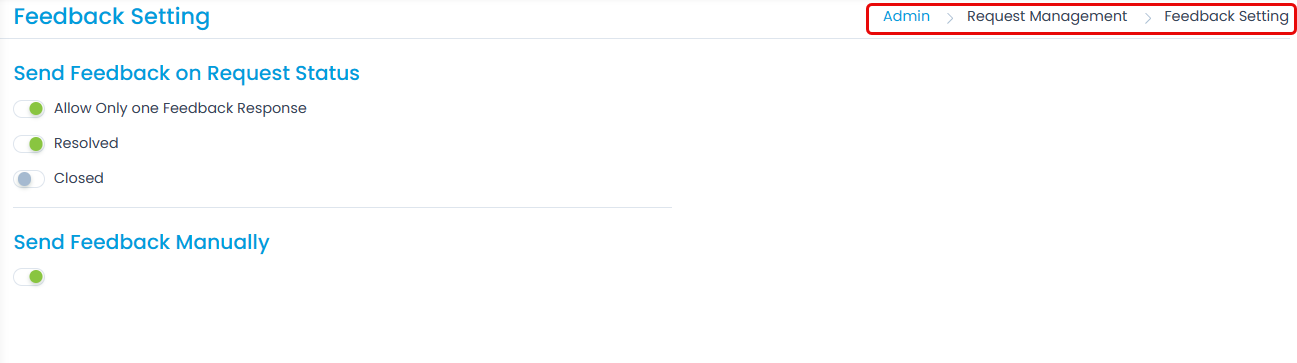
The page provides the below options:
- Allow Only one Feedback Response: Enable to allow the requester to submit feedback only ones. Once submitted, the Feedback button will not be visible. If disabled, the Requester can submit multiple feedbacks. By default, it is disabled.
note
This does not apply to the "Send Feedback Manually" functionality.
- Resolved: You can send the feedback link to the requester when a request is resolved. If enabled, the Feedback button will become available automatically on the Request Details page of the Support Portal, once the request is resolved.
- Closed: You can send the feedback link to the requester when a request is closed. If enabled, the Feedback button will become available automatically on the Request Details page of the Support Portal, once the request is closed.
- Send Feedback Manually: You can allow the technician to send the feedback link manually and not automatically. Once enabled, the option "Ask for Feedback" will be available in the More options section of the Request Details page.
Related Topics
- Ask for feedback: See how technicians can ask for feedback manually.
- Feedback form: See how you can customize the feedback form.