Asking for Feedback
Feedbacks are valuable information that helps in taking important decisions. You can ask a requestor for feedback about the experience with a request. Such a feedback loop ensures continuous improvement in the way services are delivered to the end user.
note
- This option is available only if the field "Send Feedback Manually" is enabled from the Feedback Setting page.
- To send the feedback link or email to the requester, the option "Allow Requester to Submit Feedback" should be enabled from the Support Portal settings.
In taking feedback, the system sends an email with a link to the form. To ask for the feedback:
- Click on the vertical three dots at the top-right corner of the Request Details page.
- Select Ask for Feedback option as shown below.
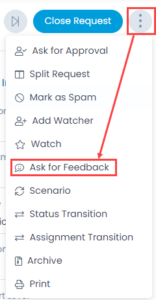
- A confirmation message appears. Click Yes to continue or No to discard the action. If Yes is clicked, an email is sent the to requester asking for feedback. You can view the sample email as shown below.
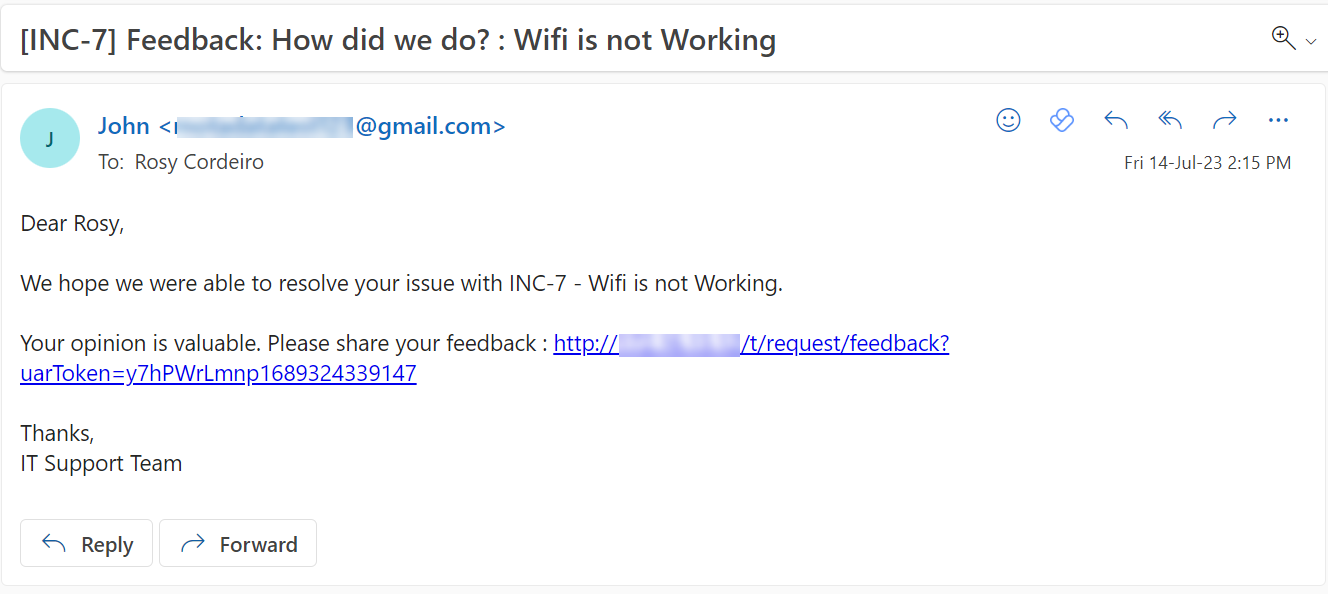
- Once the requester clicks on the feedback link, fills up the feedback form, and sends it, it will appear under the Work tab as shown below.
note
The feedback link in the email will get expired after 30 days.
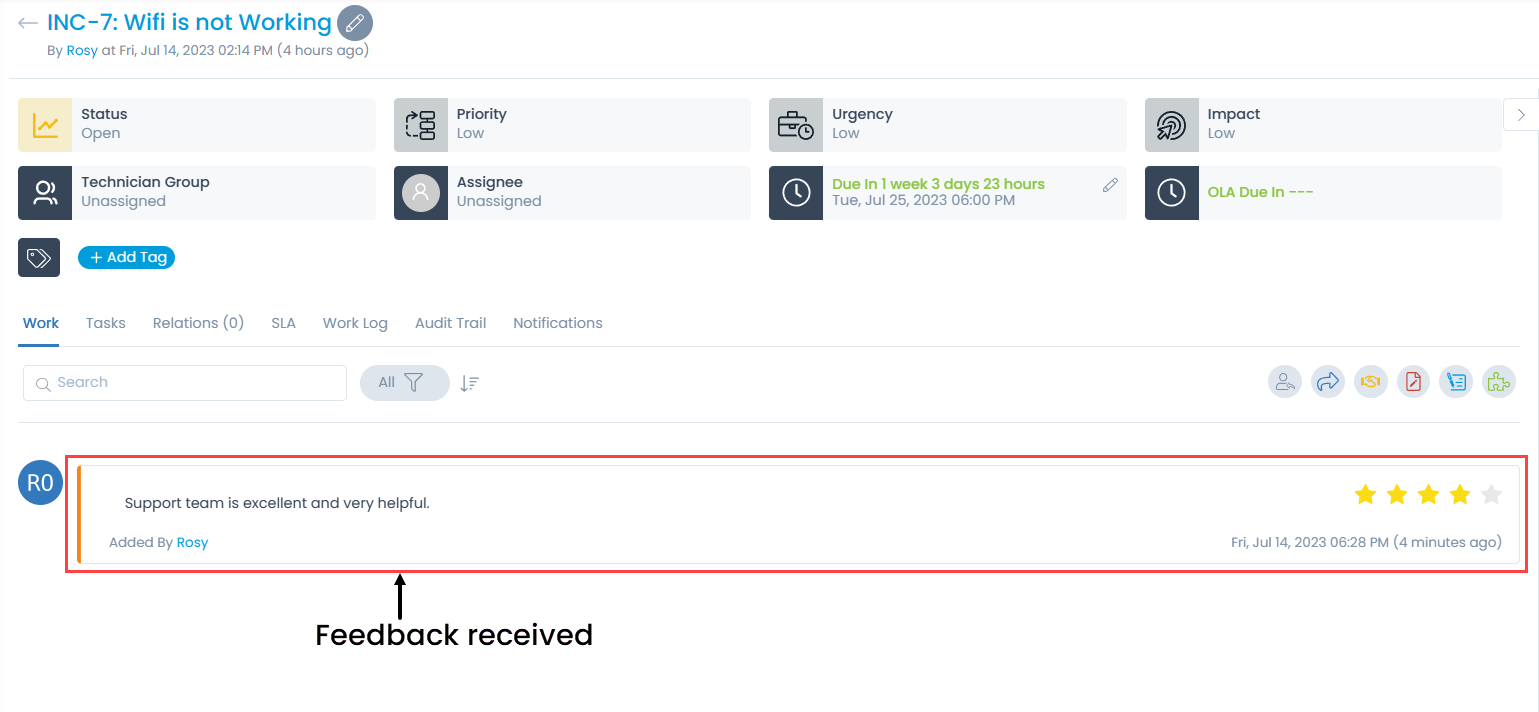
Admin Settings for Feedback
As an admin you can do the following things to simulate effective feedback loop. Click here
- Send feedback link in request resolve email.
- Send feedback link in close request email.
- Turn On/Off manual feedback option.
- See how feedback works and add manual fields for effective loop back.