Guidelines For Importing Attachments in Request
Overview
This document describes the prerequisites for importing Requests with attachments in the ServiceOps version 8.3.2 followed by the procedure.
Prerequisites
- NFS server must be installed on the Source machine.
- NFS common server must be installed on the Destination machine.
Procedure
Source Location
Install the NFS Server at the source location, from where the Requests are to be exported, by following the below-mentioned steps:
Open the Terminal server and sign-in to the Source server. For example, the Source server IP address is 172.16.11.159.
Go to the location /home/flotomate using the below command:
sudo suInstall the NFS Server using the below command:
sudo apt-get install nfs-kernel-server
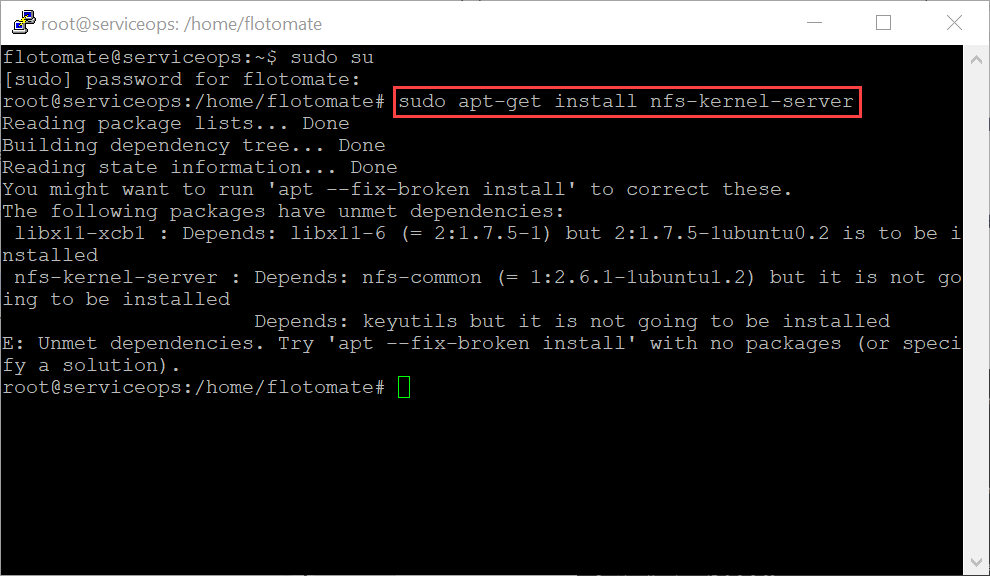
Once installed, the exports folder is created in the etc folder.
Create a directory in the server using the below command. For example, org-docs.
mkdir org-docsAdd value in the exports folder using the below syntax:
Syntax: /path/to/your/directory {your_ip_address}(rw,sync,no_subtree_check)
Example: /home/flotomate/org-docs 172.16.11.152(rw,sync,no_subtree_check)
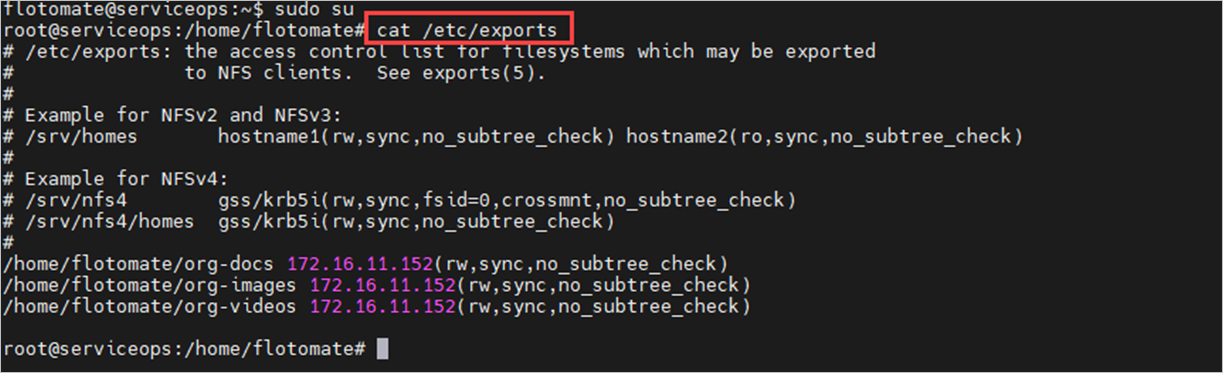
Add the files in the export folder using the below command:
sudo exportfs -aVerify the file in the export using the below command:
sudo exportfs -s
Start and enable the NFS server using the below commands:
sudo systemctl start nfs-server
sudo systemctl enable nfs-server
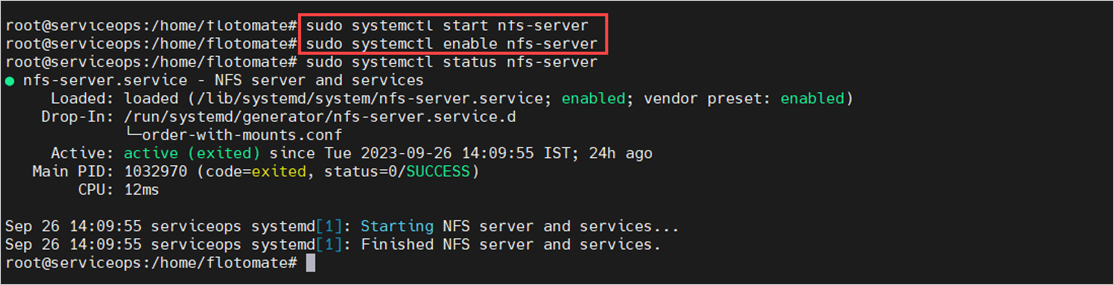
Verify the status of the server using the below command:
sudo systemctl status nfs-serverAllow the NFS server traffic using the below syntax:
Syntax: sudo ufw allow from {your_ip_address} to any port nfs
Example: sudo ufw allow from 172.16.11.159 to any port nfs

- Now, perform the configurations in the destination server.
Destination Location
Install the NFS Common Server at the destination location to where the Requests are to be imported. To install, follow the below steps:
Open the Terminal server and sign-in to the Destination server. For example, the Destination server IP address is 172.16.11.152.
Go to the location /home/flotomate using the below command:
sudo suInstall the NFS Common Server using the below command:
sudo apt-get install nfs-commonCreate a directory in the server at the below path:
For Ubuntu server: /home/flotomate/<directory_name>
Example: /home/flotomate/
docsFor RedHat server: /opt/flotomate/<directory_name>
Example: /opt/flotomate/
docsMount the folder Syntax: sudo mount -t nfs {source_server_ip}:/{path}/to/{server}/{directory} /{path}/to/local/{directory}
Example: sudo mount -t nfs 172.16.11.159:/home/flotomate/org-docs /home/flotomate/docs/
Once, both the servers are installed at the respective locations, login to the ServiceOps portal, and perform import.
ServiceOps Portal
- In the ServiceOps Portal, navigate to the Request Management > Request List page. Click More Options and select Import Incident.
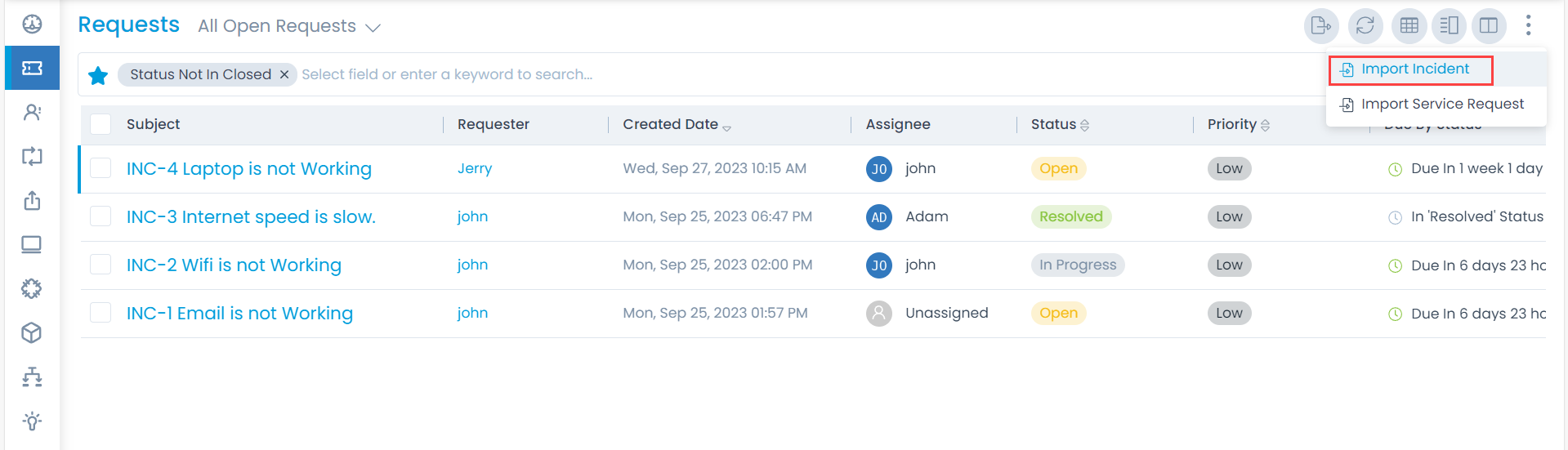
- Click Import Batch.
- Select the File Type.
- Download the Sample Import file as per the file type selected. Once downloaded, enter the required details along with the location of the file to be imported in the Attachments column.
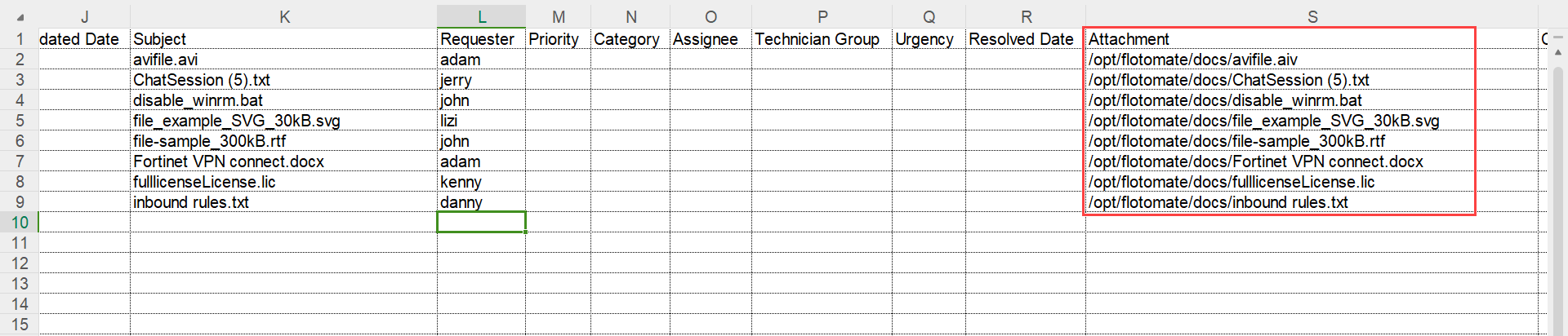
- Next, upload the file.
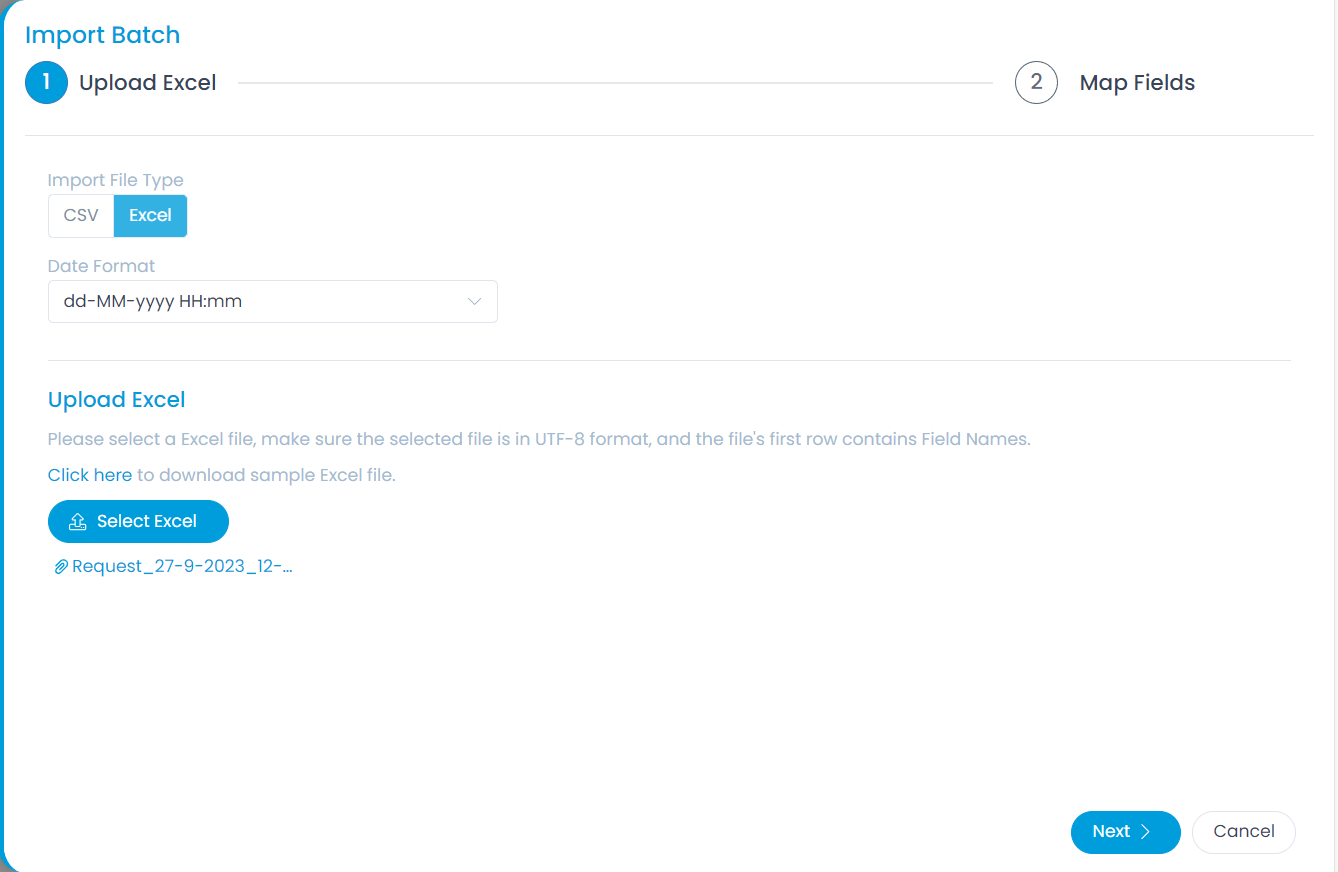
- Click Next and Save Batch. The Requests with the attachments will get imported.