Notifications
You can send custom email messages to single and a group of people (technicians and requesters). This helps them to understand the progress and blockers in the resolution process. The Notifications tab displays a list of emails sent (1) and allows you to send new emails using the Send Email button (2) as shown below.
note
This tab can be disabled using the Request Form Rule. If disabled, you can only view the notification already sent and not create. The option to send a notification via Email gets hidden.
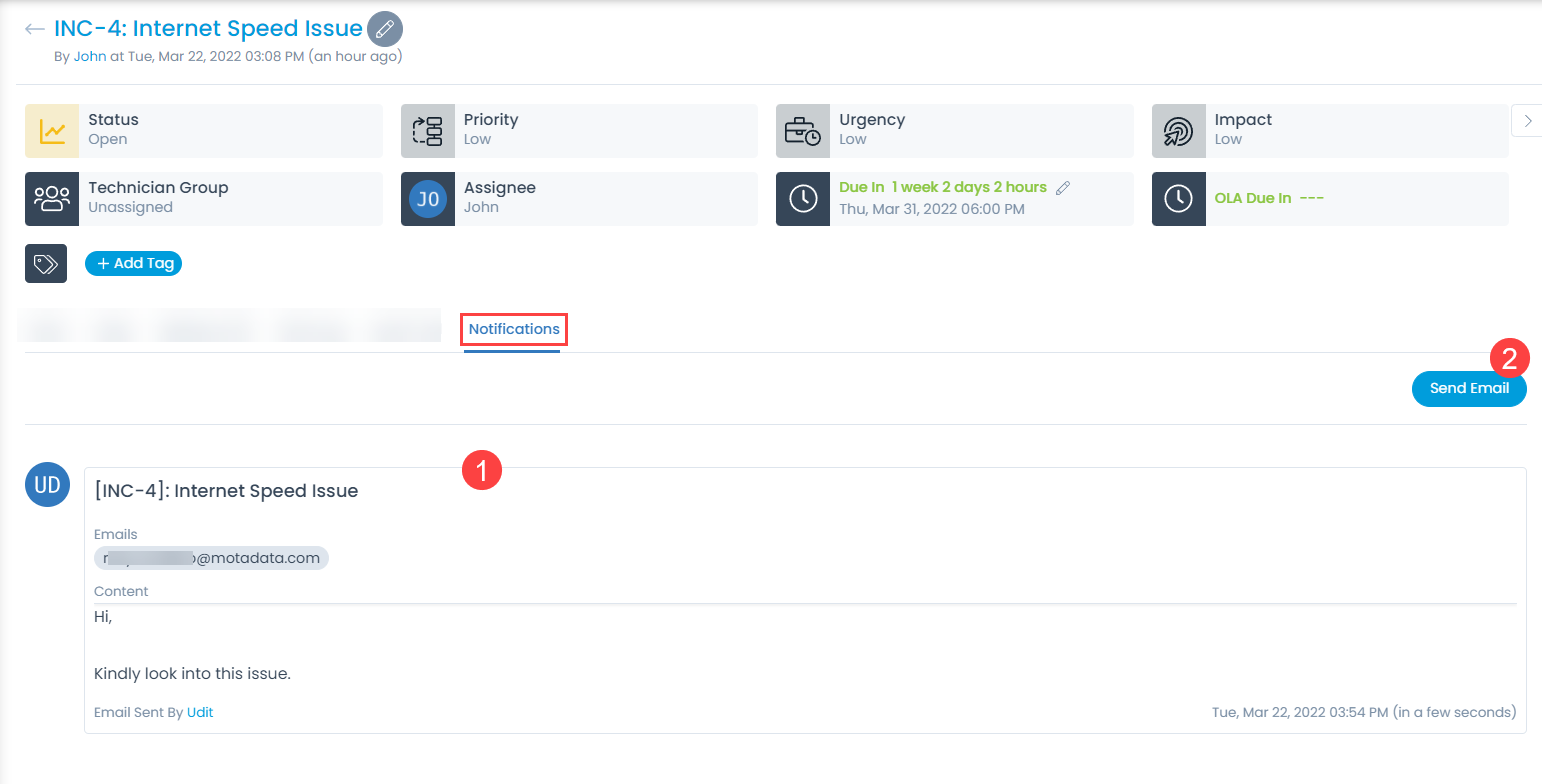
To send an email,
- Click the Send Email button. A popup appears.
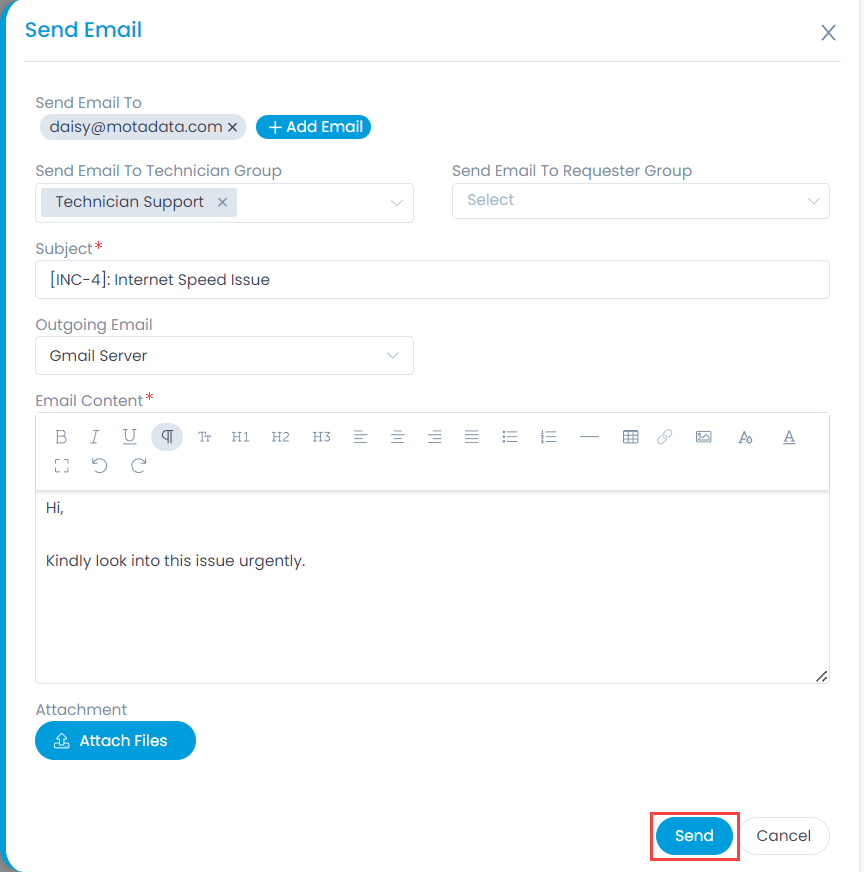
- Enter the below details:
| Parameter | Description |
|---|---|
| Send Email To | Add the email addresses of the recipients. |
| Send Email to Technician Group | Select the technician groups who should receive this email. |
| Send Email to Requester Group | Select the requester groups who should receive this email. |
| Subject | Displays the subject of the ticket by default. You can change and add your own subject. |
| Outgoing Email | Select the Email server through which you want to send emails. This setting is available only if the field "Allow User to Select Outgoing Email" is enabled from the Email Preference. |
| Email Content | Type the email body content. |
| Attach Files | Attach the files of the email. |
- Once done, click Send to send the email.