User Surveys
The page enables you to track and manage all the surveys at one place. It displays a list of already created surveys in the system. Also, you can search, create, and edit surveys as per requirement.
To view the User Surveys page, navigate to the Admin > User Survey > User Surveys, and the list page appears.
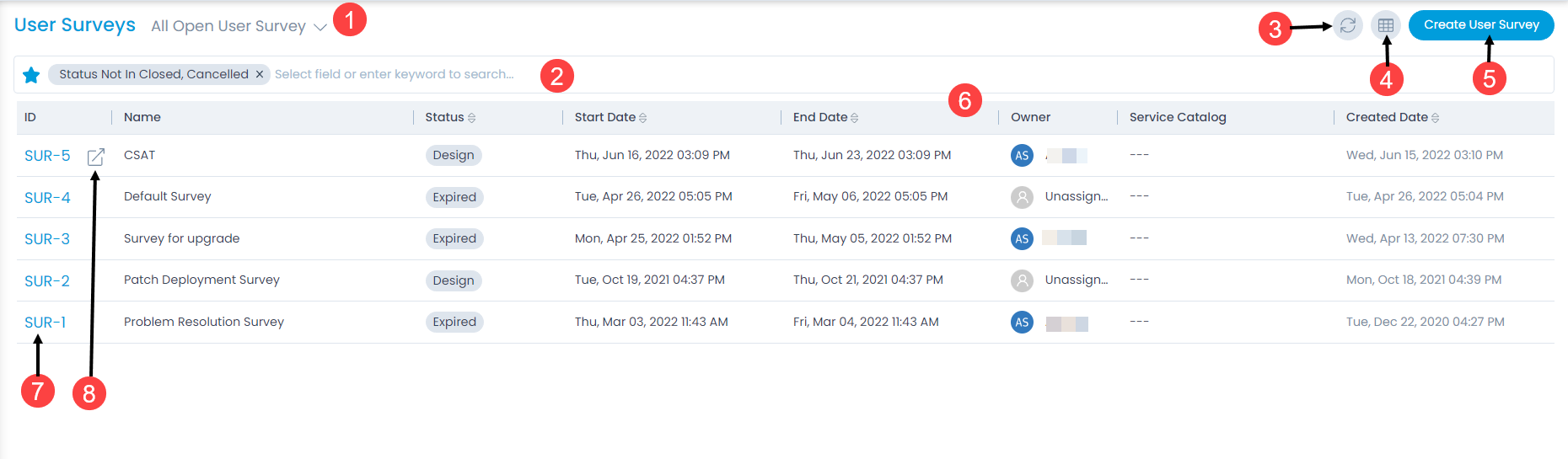
- Filter: You can filter the surveys by clicking the desired option. For example, If All Open User Survey is selected, the grid displays all the surveys with open status (Design and Expired).
- Search: You can look for specific user survey by searching them. The search is a faceted search and allows you to find with specific criteria. The filter option uses a predefined criteria and segregates the list accordingly. You can find more details in the search section.
- Refresh: You can refresh the user survey list. This is useful when multiple people are working on the user survey and contents are updated frequently.
- Column Selection: You can select the columns to be displayed in the grid table as shown below.
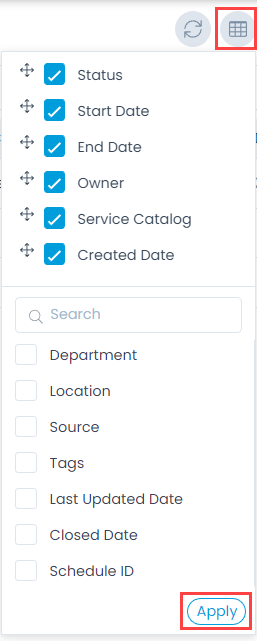
- Create User Survey: You can create a new user survey.
- Grid: Displays a list of already created user surveys along with their details.
- View Details Page: You can click the User Survey ID to view the User Survey Details page.
- View Details Page in a new tab: You can click the arrow icon next to the ID to view the details page in a new tab.