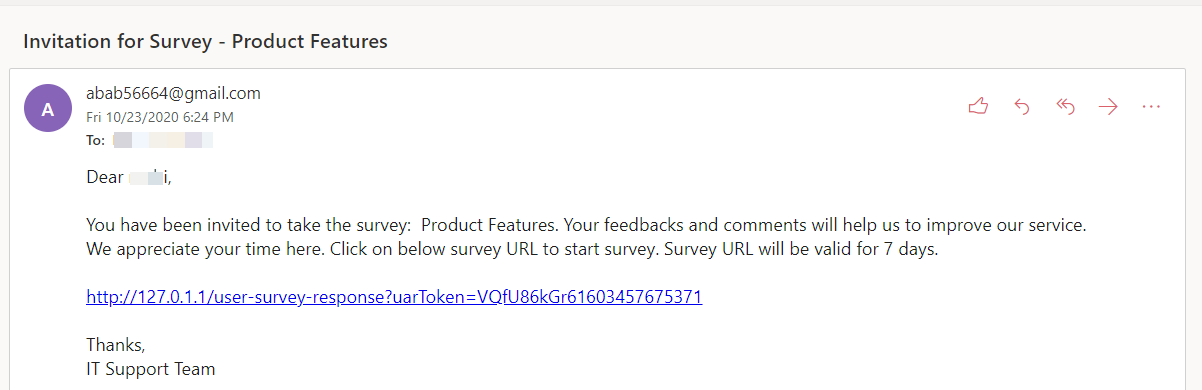Launch a Survey
After the perfect collection of required data and fields, you can launch the survey. Here, ServiceOps provides feasible feature for any technician to design the questions on the same page itself.
- Initially, create a survey.
- Go to the Survey Details Page, fill in the survey form, and submit it. If Additional Comments options is checked and the user has provided comments, it will be available in the Survey Response tab along with the username.
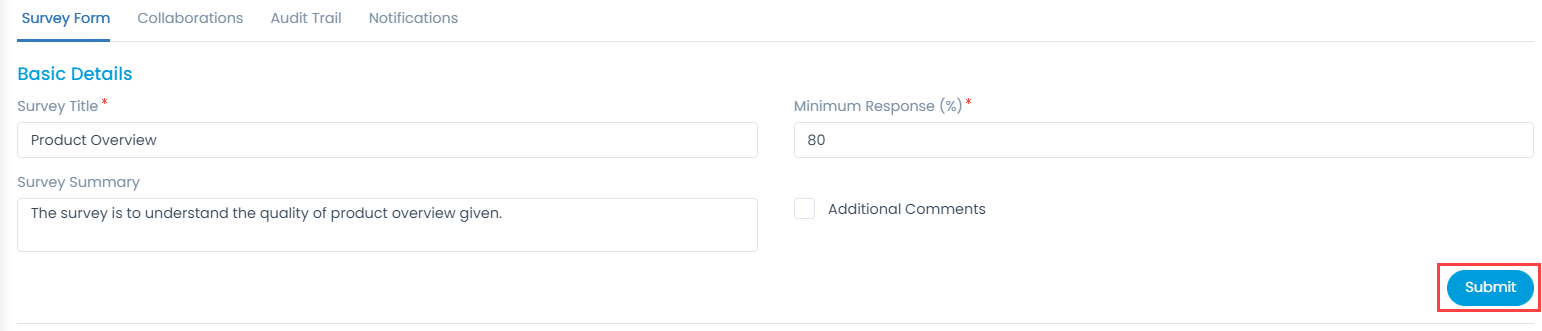
- Once the form is filled, design the questions using the custom question type available from the panel. These questions will act as the Survey form for the audience.
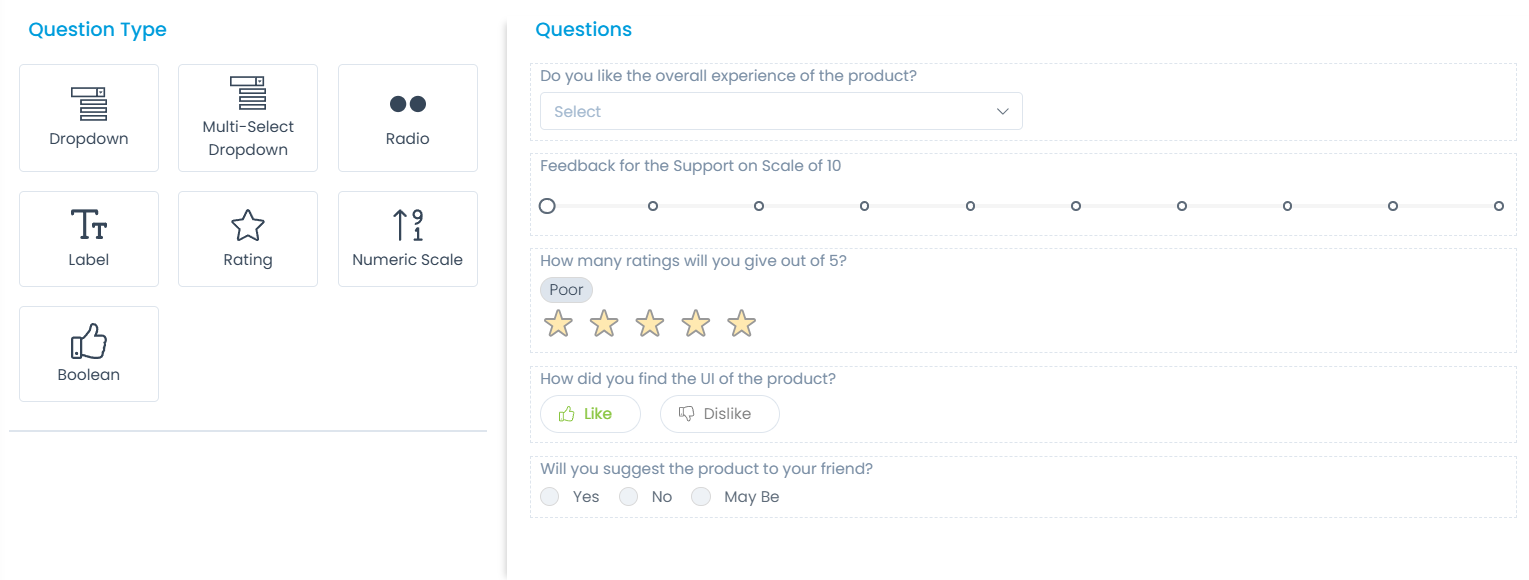
Once the fields are added, you can re-order, create a duplicate from the existing, edit, or remove them if required.
- To launch the survey, click the vertical three dots on the top-right corner, and select Launch Survey. A popup appears.
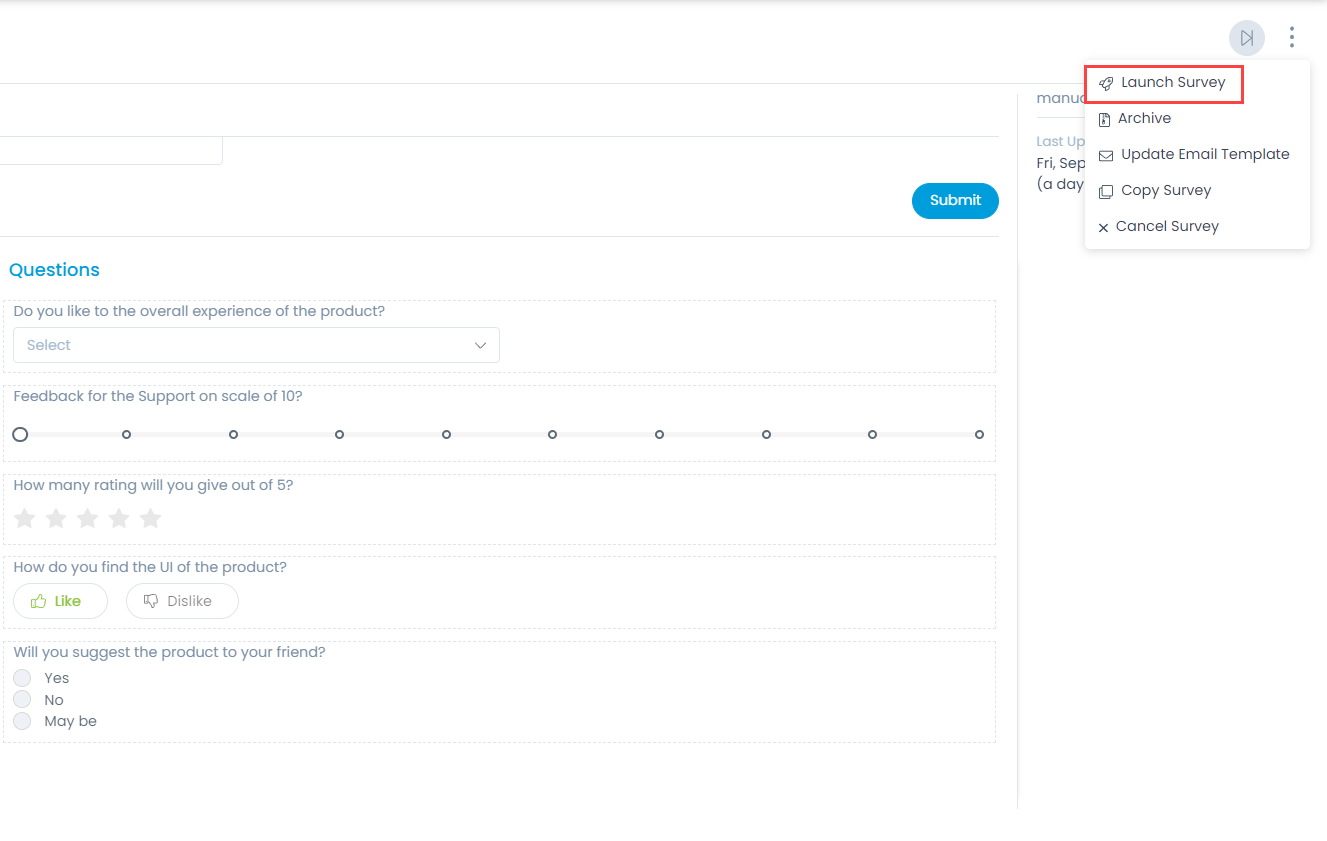

- Now, here either you can Schedule the Launch or Launch at the same moment. For Scheduling it later on select the Launch On button and select the desired date.

- To launch at the same moment, click on the Launch Now button. The Survey audience will be auto-filled same as selected during the creation.
- Once you click on Launch, emails will be sent to each requester in the group as shown below: