Sending Email Notifications
You can send custom email messages to a single and a group of people (stakeholders). This helps them to understand the progress and blockers in the resolution process. The Notifications tab displays a list of sent emails (1) and allows you to send new emails using the Send Email button (2) as shown below.

To send an email,
- Click the Send Email button. A popup appears.
- Send Email To: Add the email addresses of the recipients.
- Send Email to Technician Group: Select the technician groups who should receive this email.
- Send Email to Requester Group: Select the requester groups who should receive this email.
- Subject: Displays the subject of the ticket by default. You can change and add your own subject.
- Email Content: Type the email body content.
- Attach Files: Attach the files of the email.
- Once done, click Send to send the email.
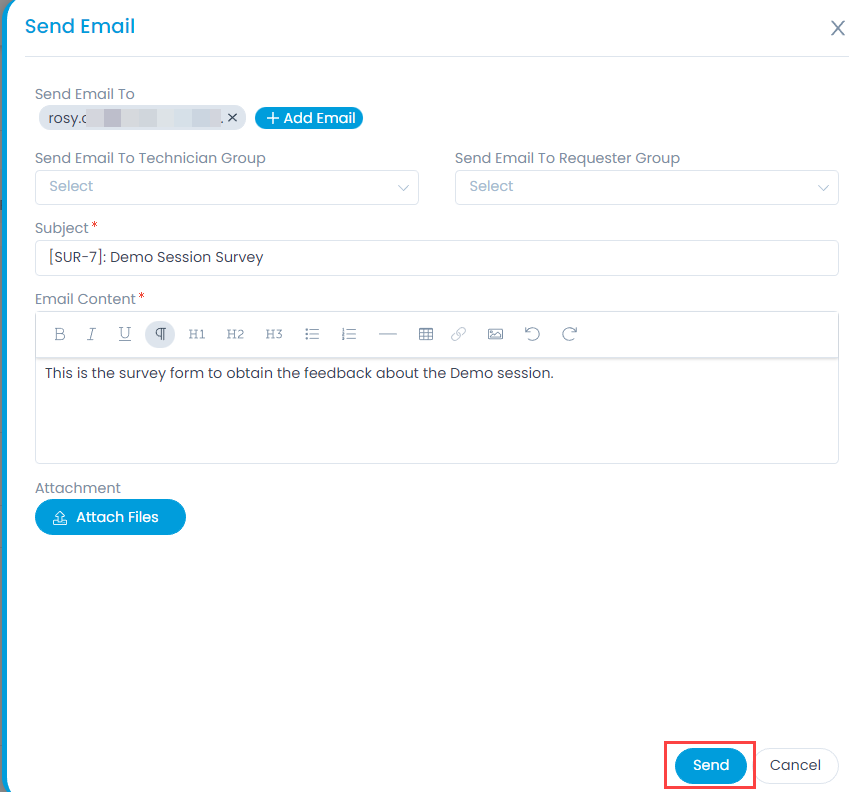
The emails sent appear in the Notifications tab as shown below.
