Survey Response
This tab displays the overall response details of the survey as well as question wise. This enables you to analyze the responses easily and thereby improve the service accordingly.
note
This tab is available only when the Survey is launched and its status is Live.
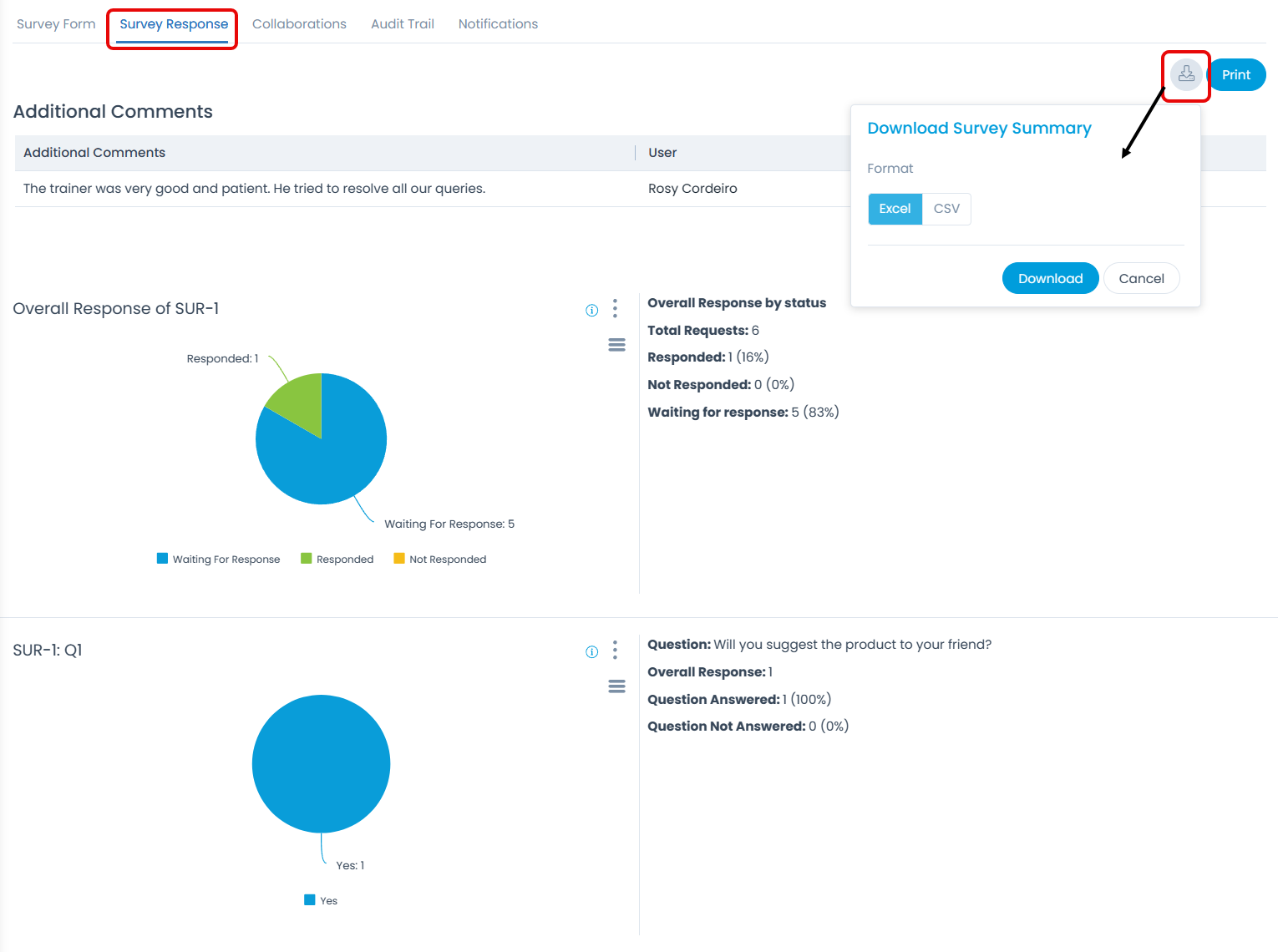
Here, you can do the following:
- Download: You can download the survey response in Excel and CSV format.
- Print: You can download the entire survey response details in PDF format.
- View Overall Response by Status: This widget displays the details in a graphical format. You can view the details like total number of requests, the number of users responded, did not responded, and waiting for response in percentage.
- Select the Graph: By default, the details are displayed in a Pie chart. You can also select Column or Bar Chart by clicking the three vertical dots on the top-right corner of the widget as shown below.
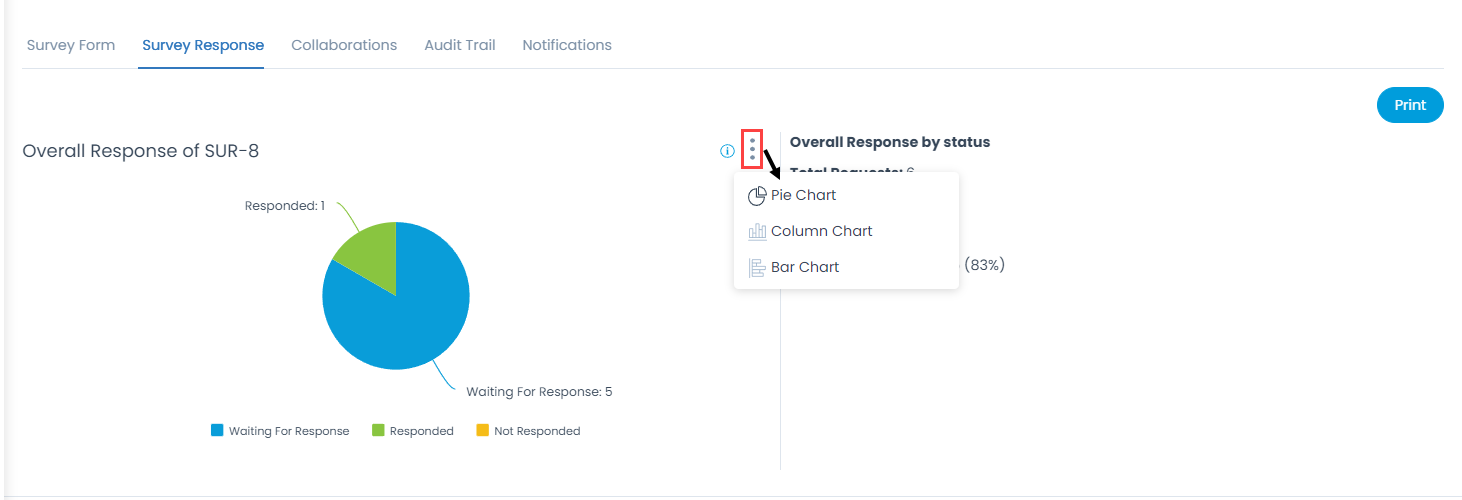
- Export: You can also view the widget in full screen or Export it in formats like PNG, JPEG, PDF, CSV, or XLS. To export the details, click the Export icon and select the desired option from the list as shown below.
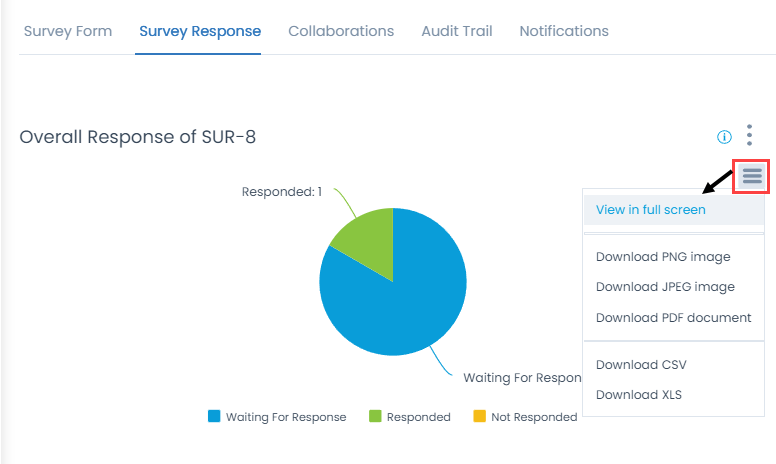
- View Question Wise Response: You can view the responses received based on questions as shown below.
