Print Template
This page enables you to create templates used for printing the purchase order form. Based on these templates you can print the required details in the Purchase Order.
To view the Print Templates page, navigate to Admin > Purchase Management > Print Templates.
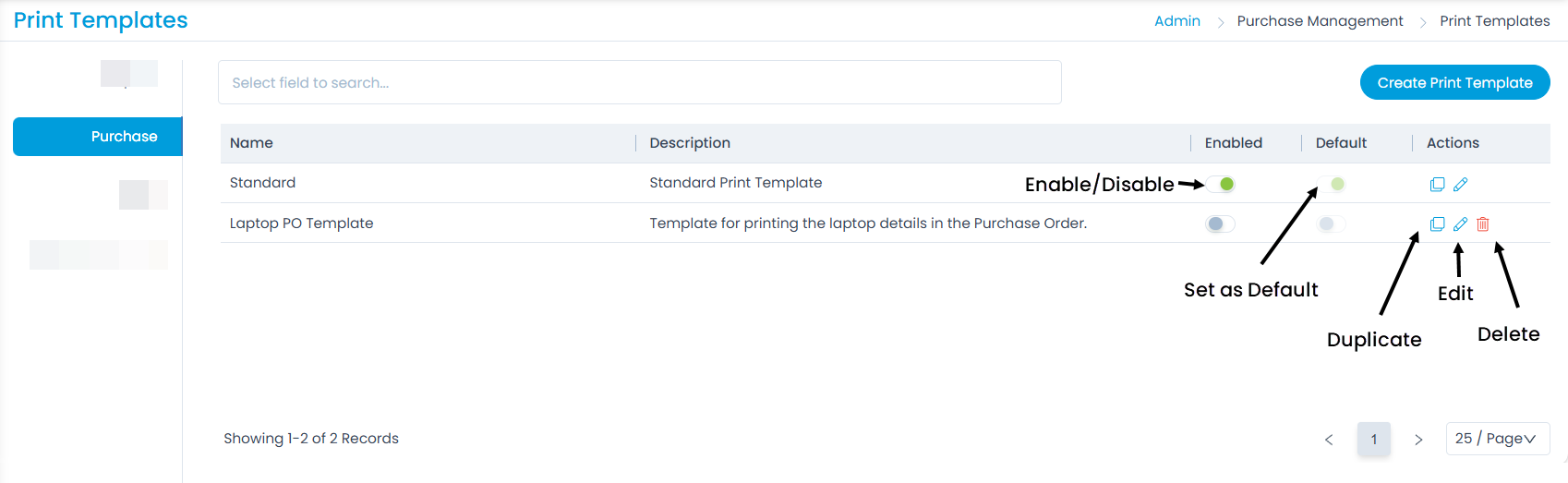
Here, you can do the following:
- Search: You can search for the required entry based on the Name column.
- Create Print Template: You can create a new print template.
- Enabled: You can enable or disable a print template.
- Set as Default: You can set a print template as the default template.
- Duplicate: You can create a duplicate print template.
- Edit: You can edit the existing print template.
- Delete: You can delete the template if not required. A confirmation message appears. Click Yes to continue or Cancel to stop the process.
Create Print Template
To create a print template,
- Click the Create Print Template button and a popup appears.
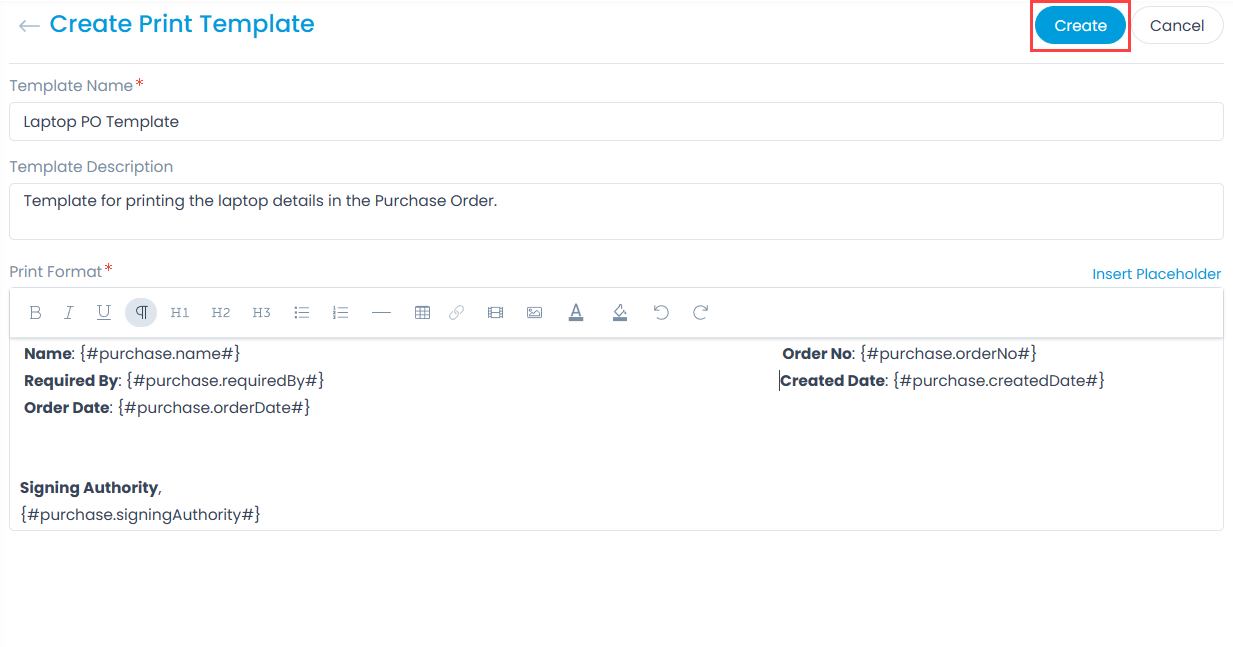
- Enter the below details:
| Parameter | Description |
|---|---|
| Template Name | Enter the name of the template. |
| Template Description | Enter a short description about the template. |
| Print Format | Create the format that you want to use as a template for printing the Purchase Order. You can also use placeholders to include the required details. |
- Once done, click Create. The created template will appear on the Purchase Order page at the time of creation or edition.