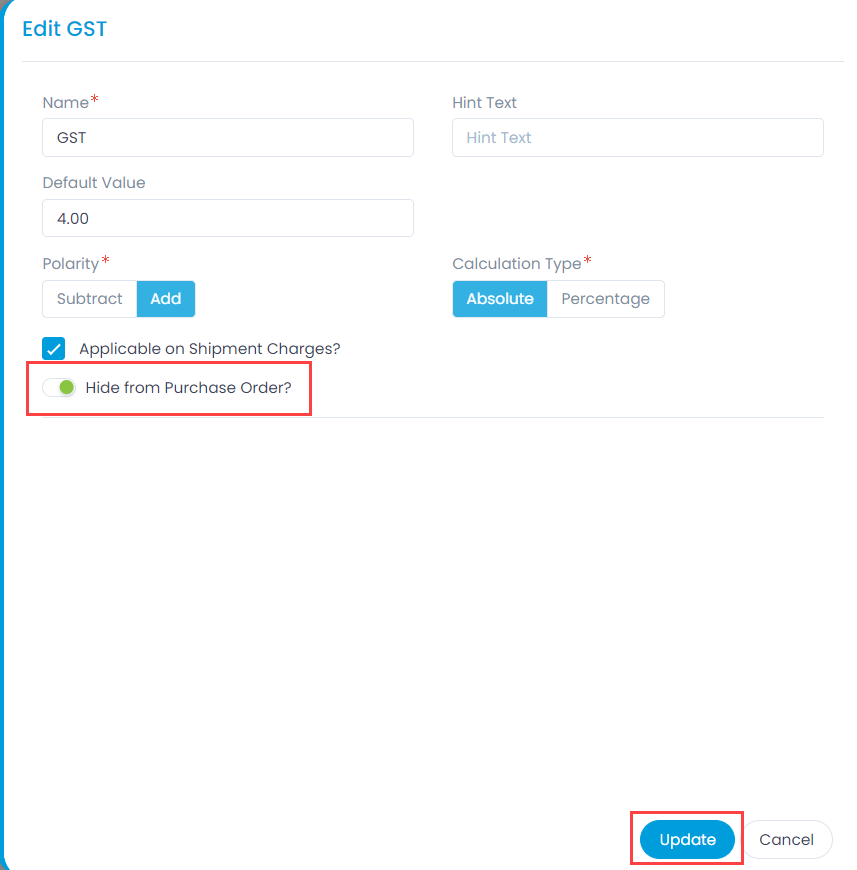Purchase Price Fields
Price fields are fields to support the information related to the global taxation, discounts, or adjustments that you want to apply on the net value of the purchase order. Only numeric fields are supported.
There are no default fields added for the Price fields. Any custom value in the form of numerals can be configured.
To view the Purchase Price Fields page, navigate to Admin > Purchase Management > Purchase Price Fields.
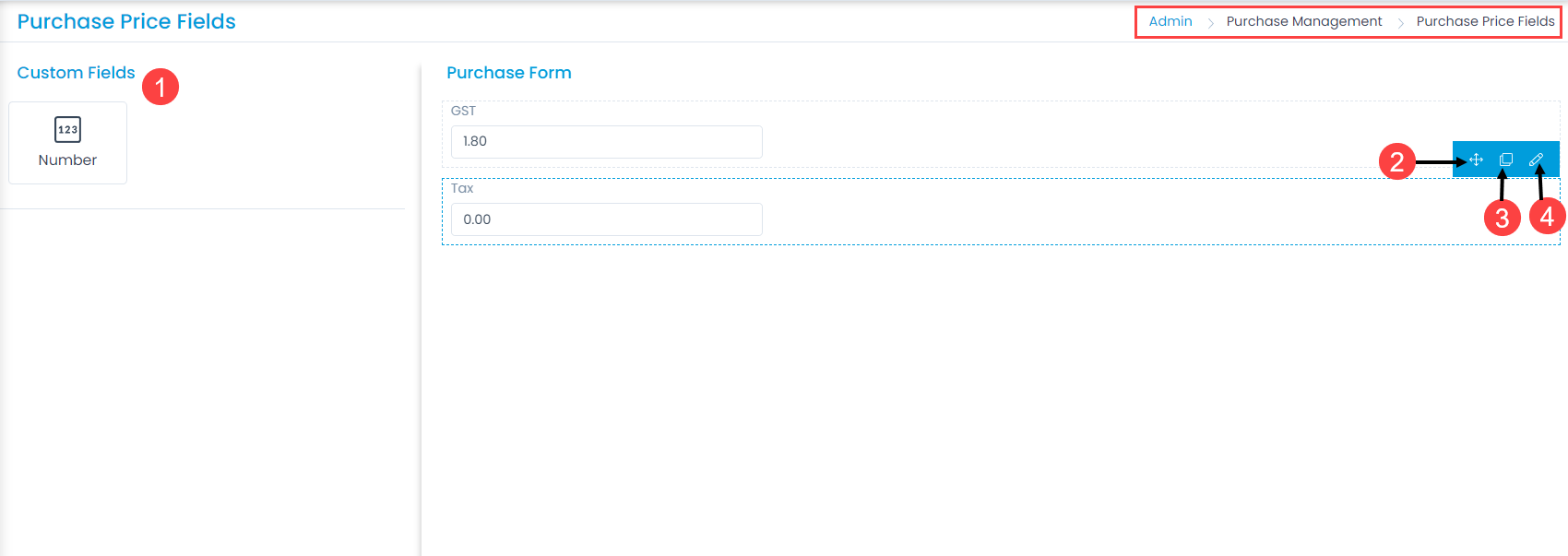
Here, you can customize the form using the below options:
- Field Pallet: You can drag and drop the number field from the pallet to add into the form.
- Re-Order: You can drag and drop the fields to change the order of the form.
- Duplicate: You can create duplicate fields from the custom fields.
- Edit: You can edit the fields, show or hide them from purchase order, or change their characteristics.
Example Scenario: For example: Every purchase in an organization requires a tax addition as per government norms. This is the tax in the form of GST by which an addition of mentioned amount would get calculated and added along with the main purchase amount.
Number
To add the Number custom field, drag and drop it on the form in the right-hand side, and a popup appears.
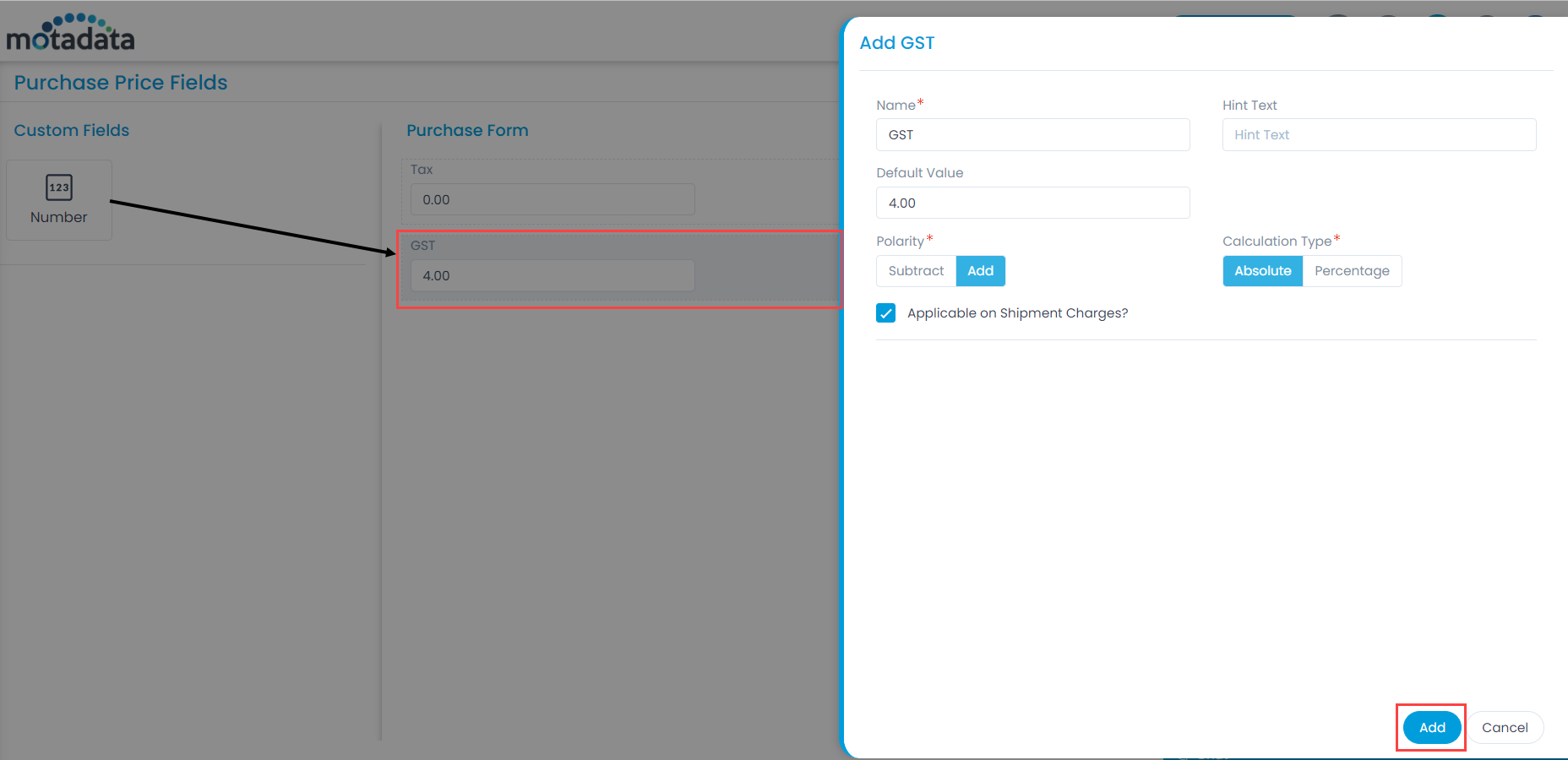
Enter the below details:
- Name: Enter the name of the field.
- Hint Text: Enter the text to appear by default. It appears in grey color.
- Default Value: Enter the default value of the field.
- Polarity: Select whether to add the amount of this field to the net value of the purchase order or to subtract it from the net value. This is a mandatory field.
- Calculation Type: Select the type of calculation as Absolute or Percentage.
- Applicable on Shipment Charges?: Enable if you want to apply this calculation on the net value or as Net Value + Shipment Charges. It is disabled by default.
Once done, click Add. You can then re-arrange its location, create a duplicate field, or edit it if required.
Once the Purchase Price Fields are added, you can only edit them and not delete.
Edit Field
To edit the field,
- Click the edit icon next to the desired field and a popup appears.
- Make the required changes in the form.
- Apart from the parameters in the Add Field popup, here you can configure whether the field should be visible or hidden in the Purchase Order using the option Hide from Purchase Order.
- Once done, click Update.