Address
Addresses are required to ship the procured items to the desired location. Moreover, entering the address manually every time when creating or updating a purchase order can be cumbersome. Hence, this page allows you to configure multiple addresses in advance. Once added, you simply need to select and insert them instead of typing each time.
To view the Address page, navigate to Admin > Purchase Management > Address.
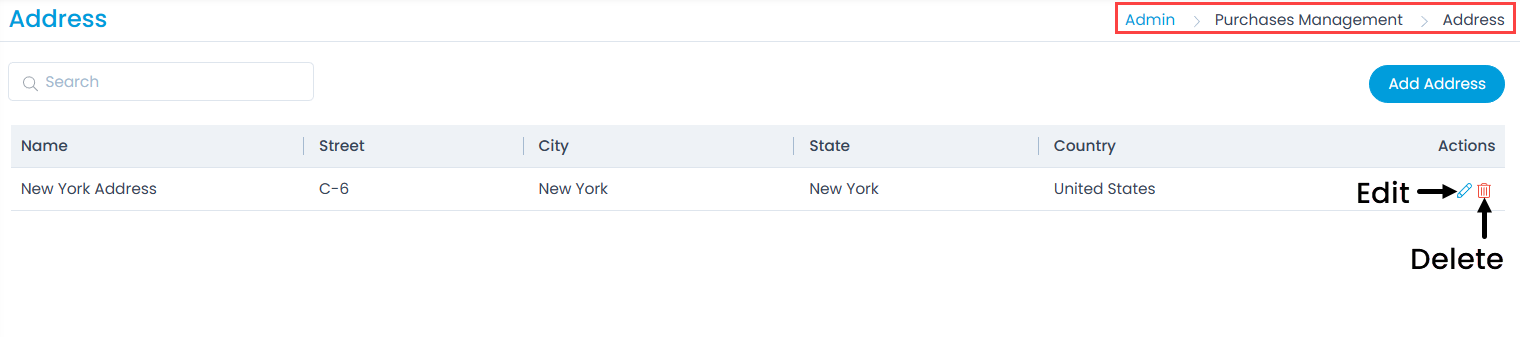
Here, you can do the following:
- Search: You can search for the required entry based on the Name column.
- Add Address: You can add a new address.
- Edit: You can edit the existing address.
- Delete: You can delete the address if not required. A confirmation message appears. Click Yes to continue or Cancel to stop the process.
Add Address
To add an address,
- Click the Add Address button on the top-right corner of the page and a popup appears.
- Enter the details like Name, Street, Landmark, City, Pincode, State, and Country.
- Once done, click Create. The address will appear in the Insert Address link on the Create Purchase Order page.
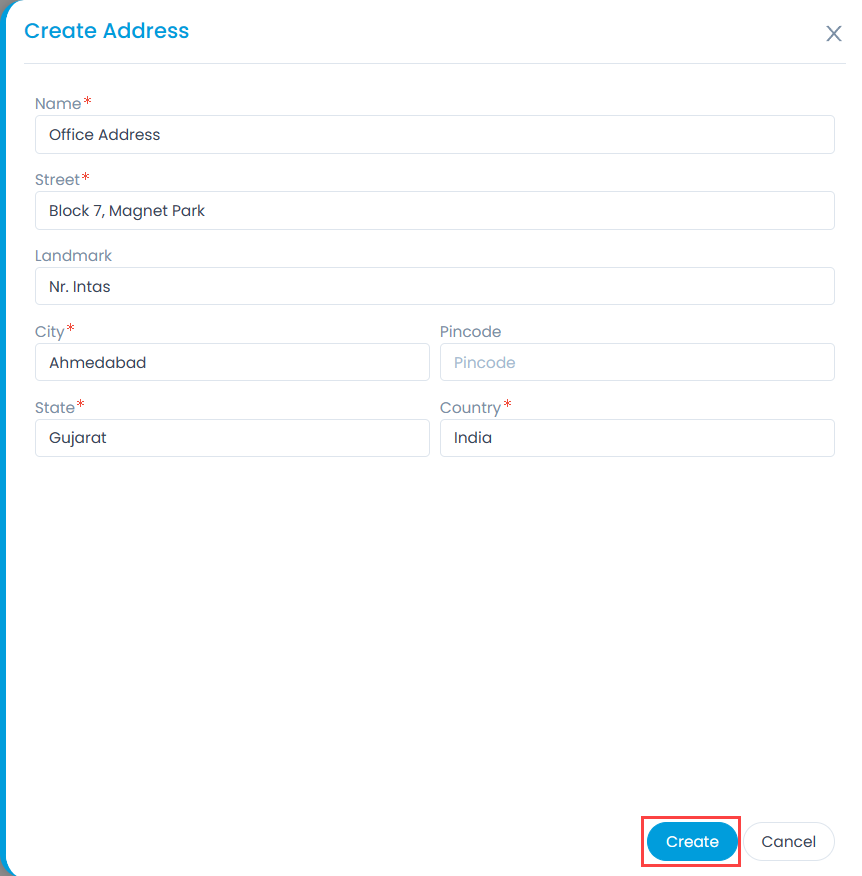
Once done, click Create. The code will be available in the Purchase Order form.