Example Scenarios
Scenario 1
To understood an SLA, a small case scenario can be considered. The objective of this scenario is only to explain the flow of SLA and not all the features associated with it. Here, you can see:
- How SLA computes the due date.
- Calculation of due date.
- Escalations on SLA violation.
The SLA is created with the following settings:
- Name: Low Impact SLA for Demo.
- Type: SLA and OLA
- Module: Request
- Operational Hours Type: Business – should be applicable until a technician group is assigned. And, also when the technician group is assigned but the latter is not associated with the business hours.
- Condition: SLA is effective when the request Impact is Low.
- Max Response Time: 10 minutes
- Response Escalation: Change Priority to Medium.
- Max Resolution Time: 15 minutes
- Resolution Escalation: Send Escalation Email and set Priority to High.
- Operational Level Agreement: 6 minutes
- Technician Group: IT
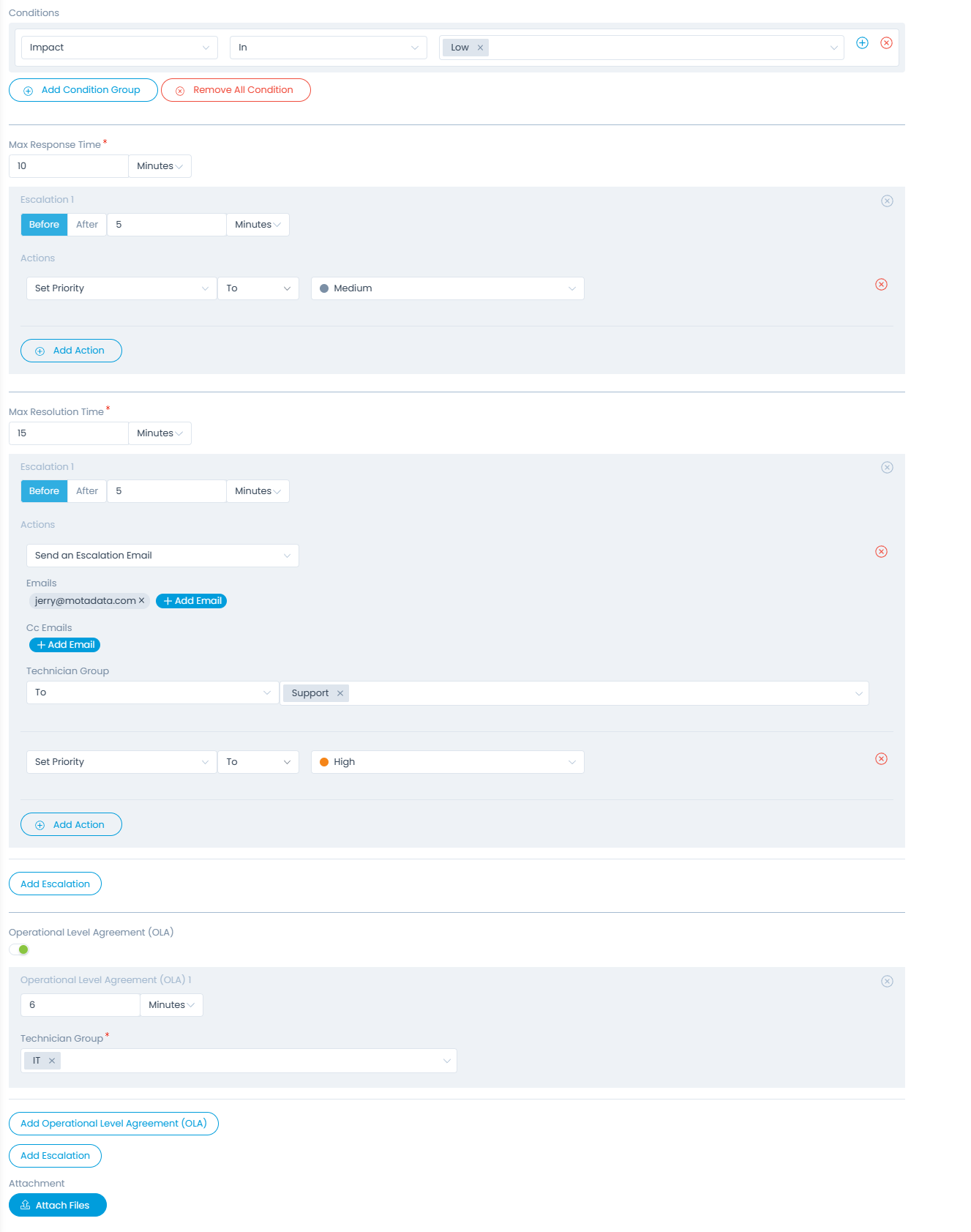
Now, create a request of Low priority. The SLA will get applied to it as shown below.
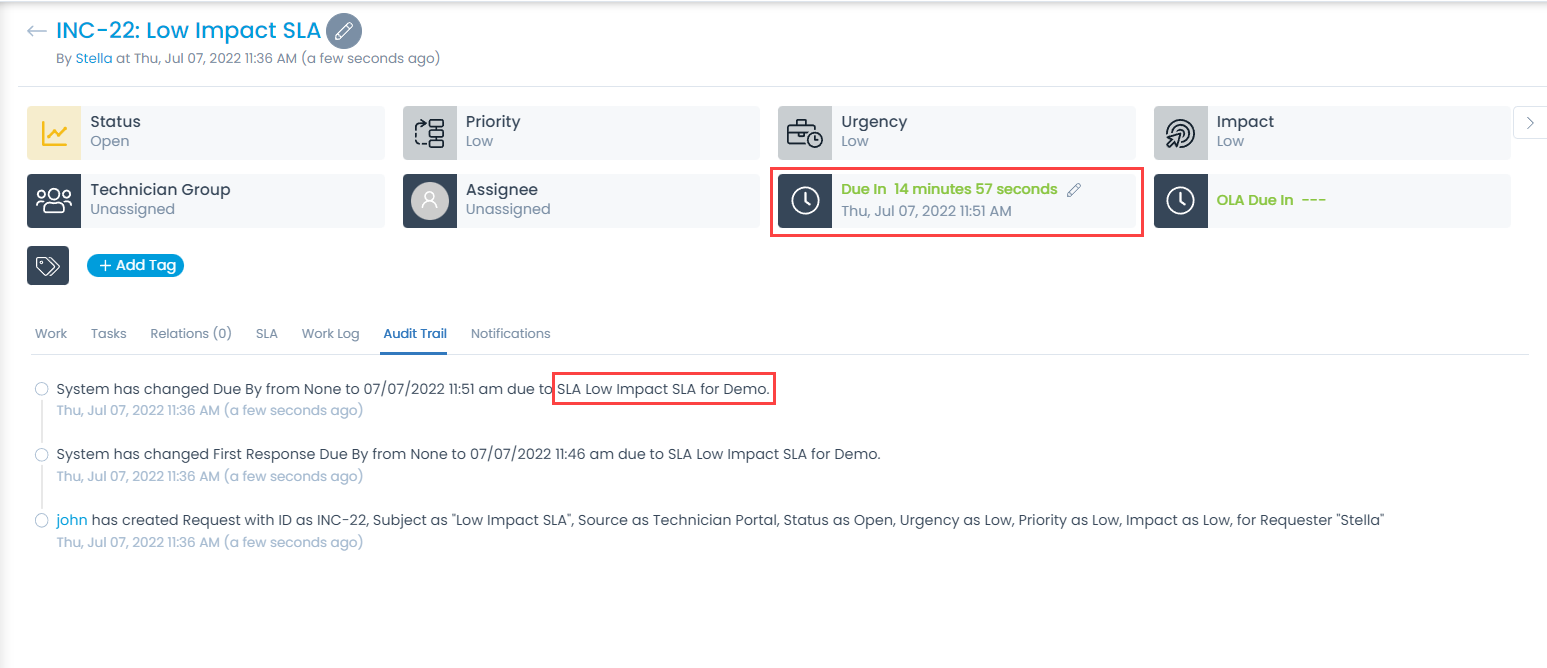
Since, there is no technician group assigned to the request, it has taken the ‘Default’ business hours for due date computation. Default business hours is Mon-Fri 10:00 AM to 06:00 PM. The creation time is 7th Jul 2022 11:36 AM. Also, the resolution time is 10 minutes i.e. 7th Jul 2022 11:51 AM.
The SLA after the due is escalated and the urgency is now set to medium. It also shows the over due period.

Now, assign a Technician Group to the request. The Technician Group has 24×7 working hours associated to it. Based on this calculation, the 15 minutes resolution time ends 15 minutes after the request create date. Hence, the overdue period is changed accordingly. Since, the create date was Jul 07, 2020 11:36 AM, the due date for technician group was 15 minutes later i.e. Jul 07, 2022 11:51 AM.
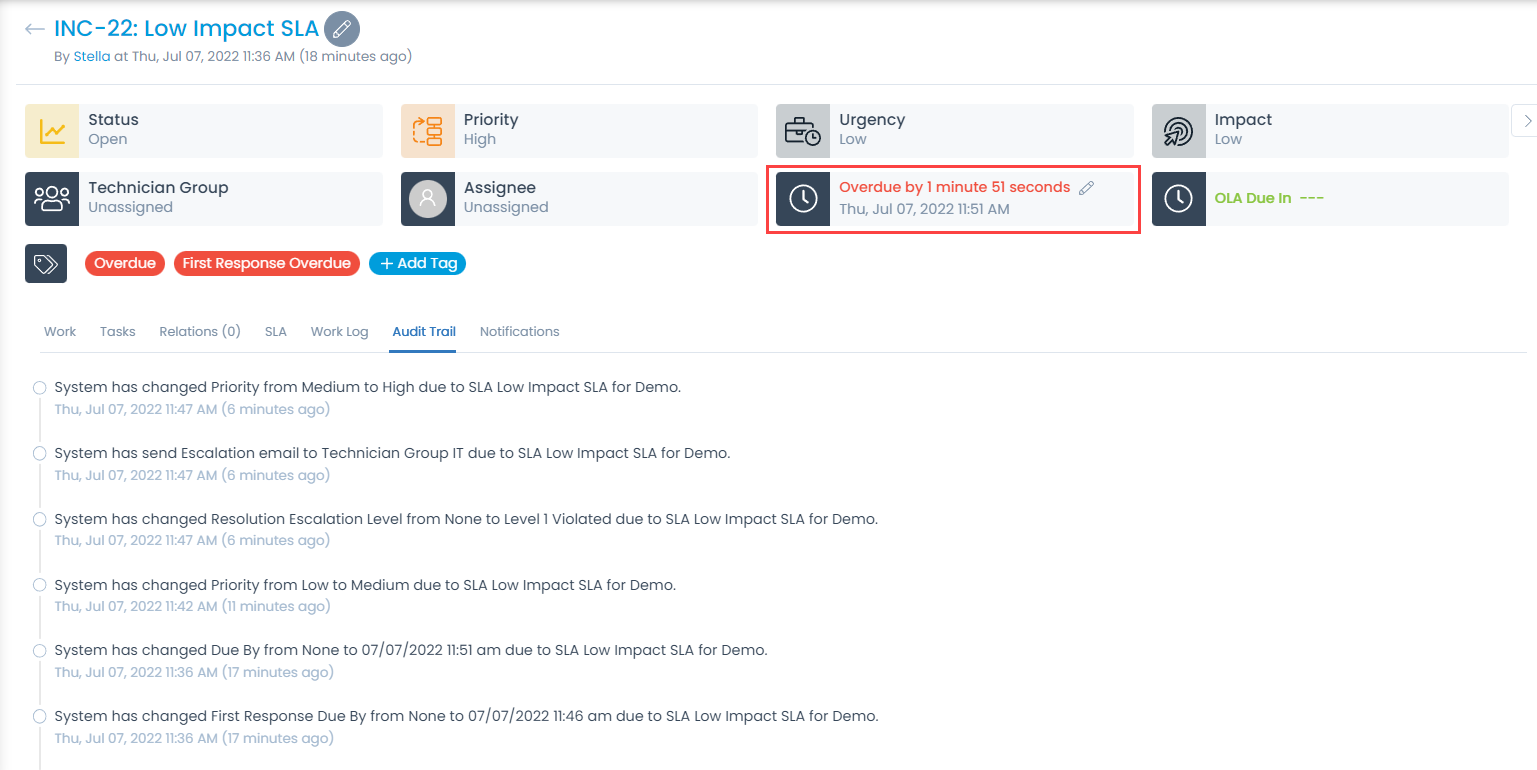
Now, when the Operational Level Agreement is set to 6 minutes, and a Technician Group is assigned, the rule gets applied as shown below.
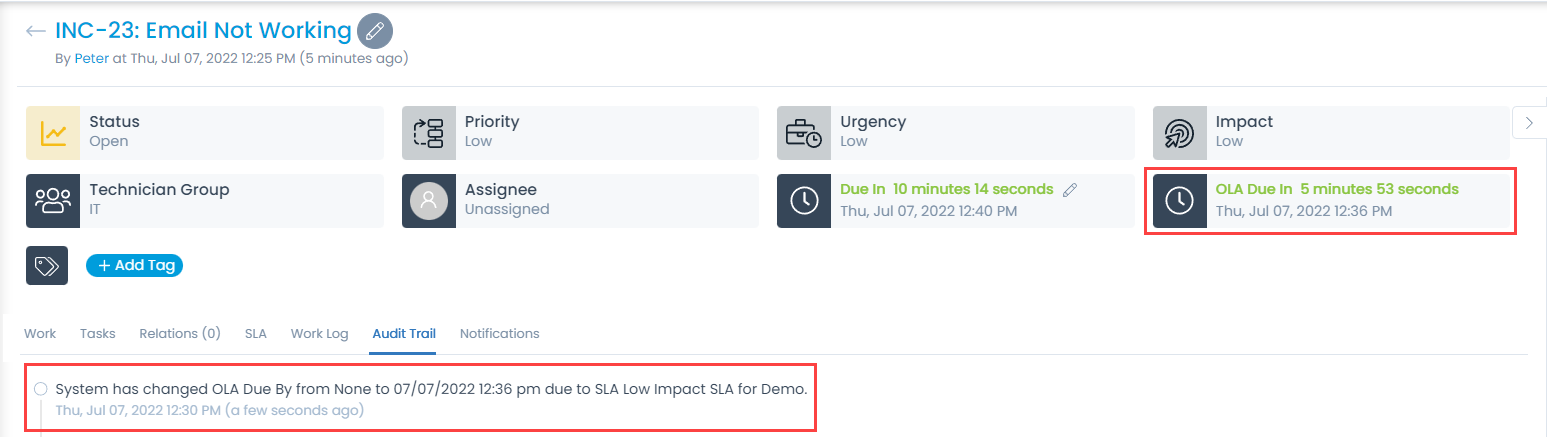
Since, the OLA was applied on Jul 07, 2022 12:30 PM, its due date will be after 6 minutes, i.e., Jul 07, 20222 12:36 PM
If the OLA rule gets violated, the field displays the OLA Overdue by time in red color as shown below.

You can view all these SLA details in the SLA tab as shown below.

Scenario 2
If the Max Resolution Time of the Request is selected in Days, the Due In of the ticket will be counted as the EOD of the day on which it ends. For example, if Max Resolution Time is set as 1 day. Now, if the Request ticket is created on Feb 15, 2024 04:53 pm, its Due in will be Feb 16, 2024 06:00pm, depending on the configured Business Hours (here business hours is 10 am - 6 pm). This can be seen with the below example.
The SLA is created with the following settings:
- Name: Low Impact SLA for Demo.
- Type: SLA and OLA
- Module: Request
- Operational Hours Type: Business Hours
- Condition: SLA is effective when the request Impact is Low.
- Max Response Time: 5 minutes
- Response Escalation: Send an Escalation Email to Technician.
- Max Resolution Time: 1 Day
- Technician Group: Service level 1

Now, create a request of Low priority. The SLA will get applied to it as shown below.

Since, the ‘Default’ business hours is assigned to the "Service Level 1" Technician Group, it will be used for due date computation. Default business hours is Mon-Fri 10:00 AM to 06:00 PM. The creation time is Feb 15, 2024 04:53 pm. So the Due In will be Feb 16, 2024 06:00pm, i.e. the EOD of the 1st day.
Similarly, if the Max Resolution Time of the Request is selected in Hours, the Due In of the ticket will be counted as the end of the hour on which it ends. For example, if the creation time is Feb 15, 2024 04:53 pm. So the Due In will be Feb 15, 2024 06:00pm, i.e. the end of the 1st hour.