Utilities
Motadata comes along with two variants for troubleshooting utilities –
- Ping Checker
- Port Checker
- SSH Command Checker
Motadata Utilities
To check if the device is up or down using ping, type the IP address or the host name.
Check IP address
To check if the device is up or down using ping, type the IP address or the host name with two options:
- From Current Node: Type the IP address if you want to check the ping from a specific Source IP
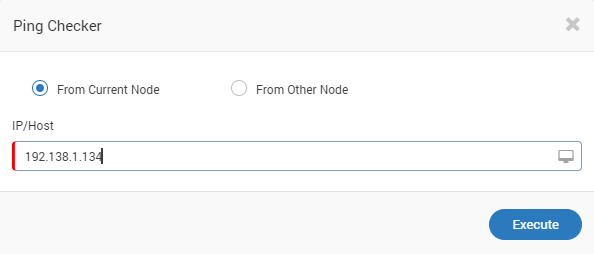
- From Other Node: Type the IP address of if you want to check from a specific known Source Node and Destination Node for ping.
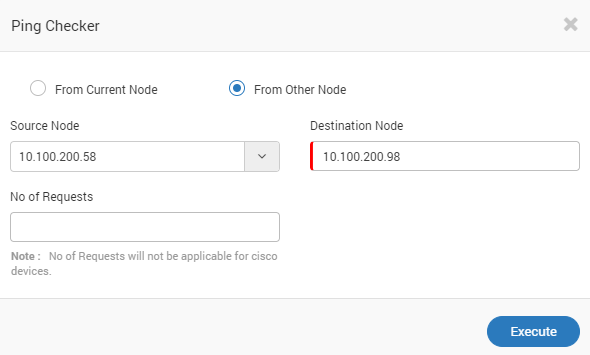
If you know that the devices selected for Ping checking are Cisco Devices, kindly mention the No. of requests field.
To check if the device is connected to a specific port (engaged port), type the IP address and the port number associated with it. It shows only engaged ports and not free/unconnected ports.
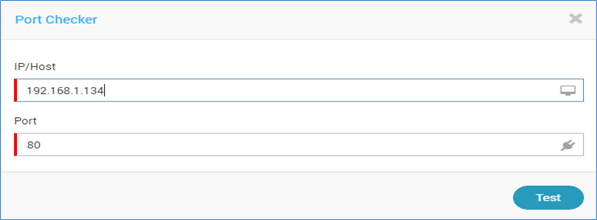
Check IP and Port
With SSH command check utility, you can test SSH connectivity and SSH command output of your network devices. This will help you to identify if Motadata has required SSH access to devices or not. To simply check the connectivity, click on the ‘Check Connection’.
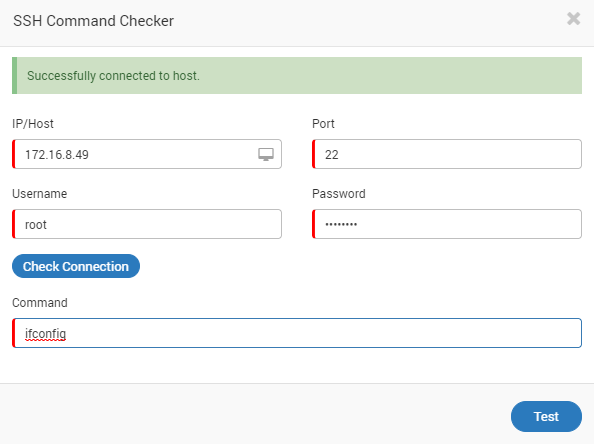
SSH Command Check
To check the command, type the command and you’ll see output in the popup (unformatted).
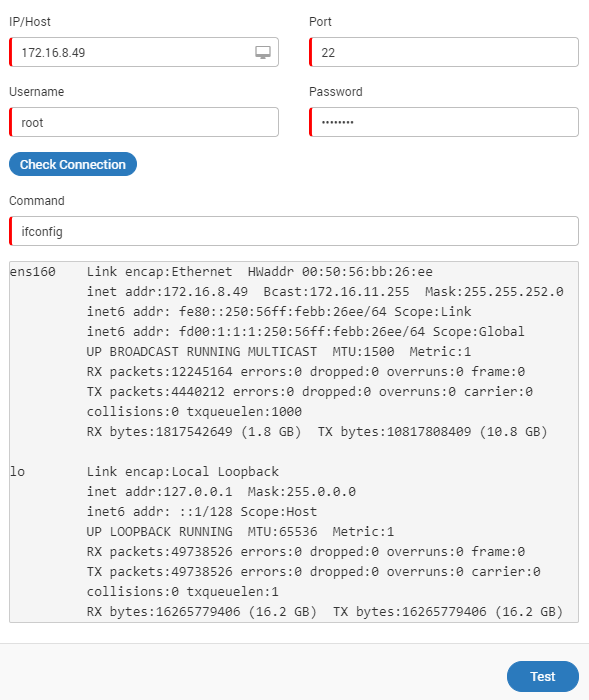
SSH Command Output Sample
Exceptions
- The utility doesn’t work in interactive mode. It means it doesn’t persist the last command entered.
- Some commands i.e. vi, vim to edit a file doesn’t work.