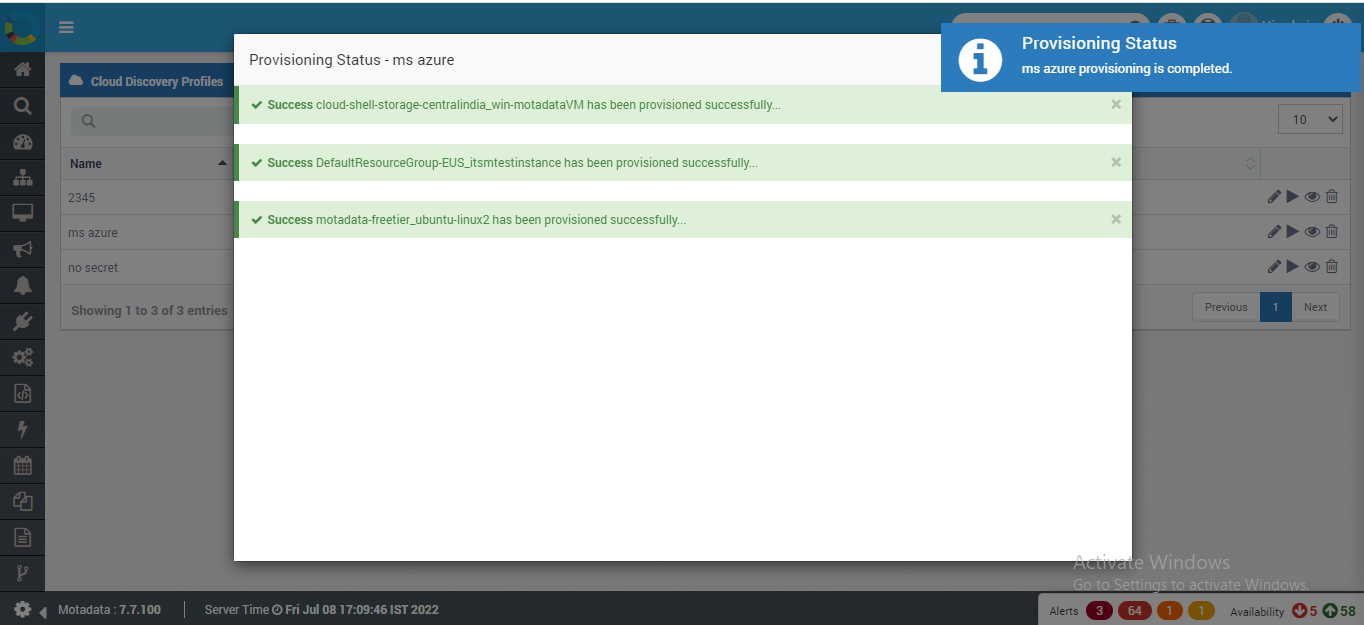Cloud Discovery Settings
Motadata uses the Cloud Discovery settings to connect with your cloud devices. Motadata stores the device information in discovery profiles and device credentials in the credential profile. Cloud discovery profiles are used to identify the cloud devices in your network and credential profiles are used to validate the authentication of the device. When Motadata successfully discovers the devices, it asks you to provision them. With device provisioning, you select only those devices that you want to view and monitor in Motadata.
All Provisioned devices consumes the license
The flow includes and allows Motadata to discover devices and fetch information from them with below:
- Creating credential profiles and device discovery profiles.
- Motadata discovers the device in network.
- Provisions the device.
Motadata communicates with different types of devices and each device type has its own requirement. Requirements at device side are considered as pre-requisites. Requirements at Motadata side will be covered as configuration steps.
Create Cloud Credential Profile
A credential profile contains the information to authenticate the access of Motadata to the device. You can create a credential profile first and use it with any of the device type later. Also, you can create a new credential profile while creating the discovery profile.

You may access the Cloud Credential Profiles from Admin. Follow the below steps to create cloud credential profile:
- Navigate to Admin > Cloud Discovery Settings > Cloud Credential Profiles.
- Click on +New button. A pop-up will show to fill the required details. Use the credentials that has root (maximum) access to your devices.
- Fill the form and Click on the Create button.
Please input the credentials manually. DO NOT Copy Paste.
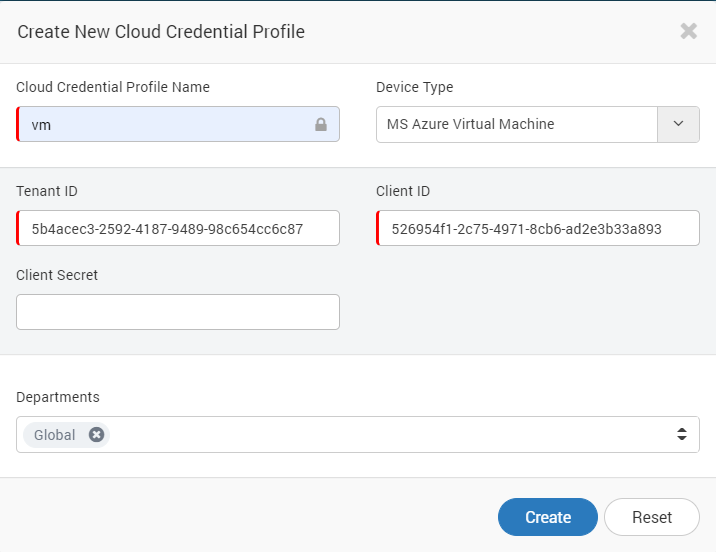
| Field | Description |
|---|---|
| Credential Profile Name | The name is used to identify the cloud’s credential profile |
| Device Type | Shows the list of device types supported in system. Choose the device type for which you are creating credential profile. |
| Tenant ID | A unique ID available at the provider end |
| Client ID | A unique client side ID available at provider end |
| Client Secret | A unique client specific secret ID |
| Departments | The users of department selected here can view and use this credential profile |
Create Cloud Discovery Profile
Cloud Discovery profile contains information about the network and devices that should be discovered. The page shows all the discovery profiles. Here, Motadata communicates with devices in your network using these discovery profile. To create a discovery profile:

- Go to Admin > Cloud Discovery Settings > Cloud Discovery Profiles.
- Click on + New button. A window will pop up to create a discovery profile.
- Fill the details and click Create.
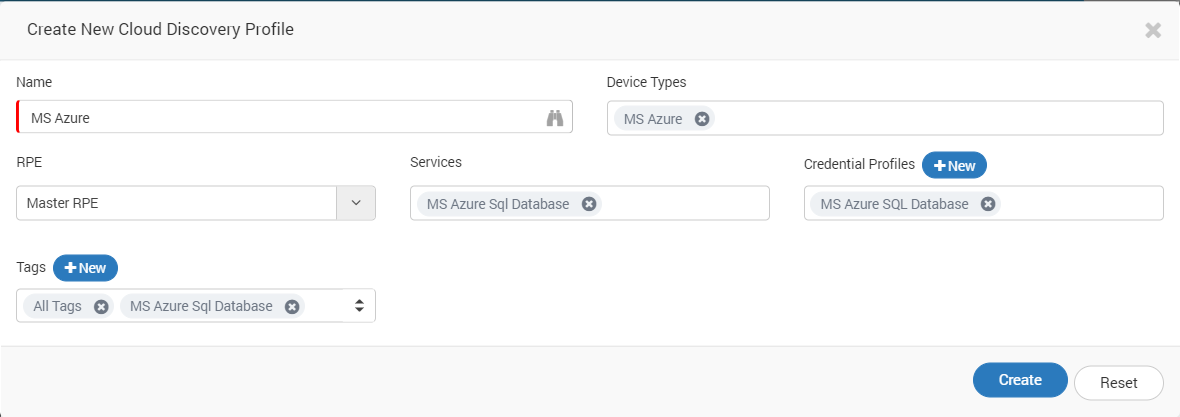
| Fields | Description |
|---|---|
| Name | The name is used to identify the discovery profile |
| Device Types | Shows the list of device types supported in system. Choose the device types for which you are creating discovery profile. |
| RPE | It is useful when system is deployed in distributed mode. Choose the RPE from which you want to discover and poll monitors. |
| Services | Shows the list of services supported in the system. |
| Credential Profiles | Select any of the credential profiles created. |
| Tags | Tags are used by system to categorize and group profiles. |
Run Discovery
Run cloud discovery profile finds the devices in the network based on the profile settings. To run a discovery profile:
- Go to Admin > Cloud Discovery Profiles.
- On the right hand side of profile, click run. A dialog box will appear for confirmation, Select ‘Yes’.

When a new discovery profile is created, Motadata provides option to discover profile. You can also discover profile from there.
- Run Discovery Option when Profile is created.
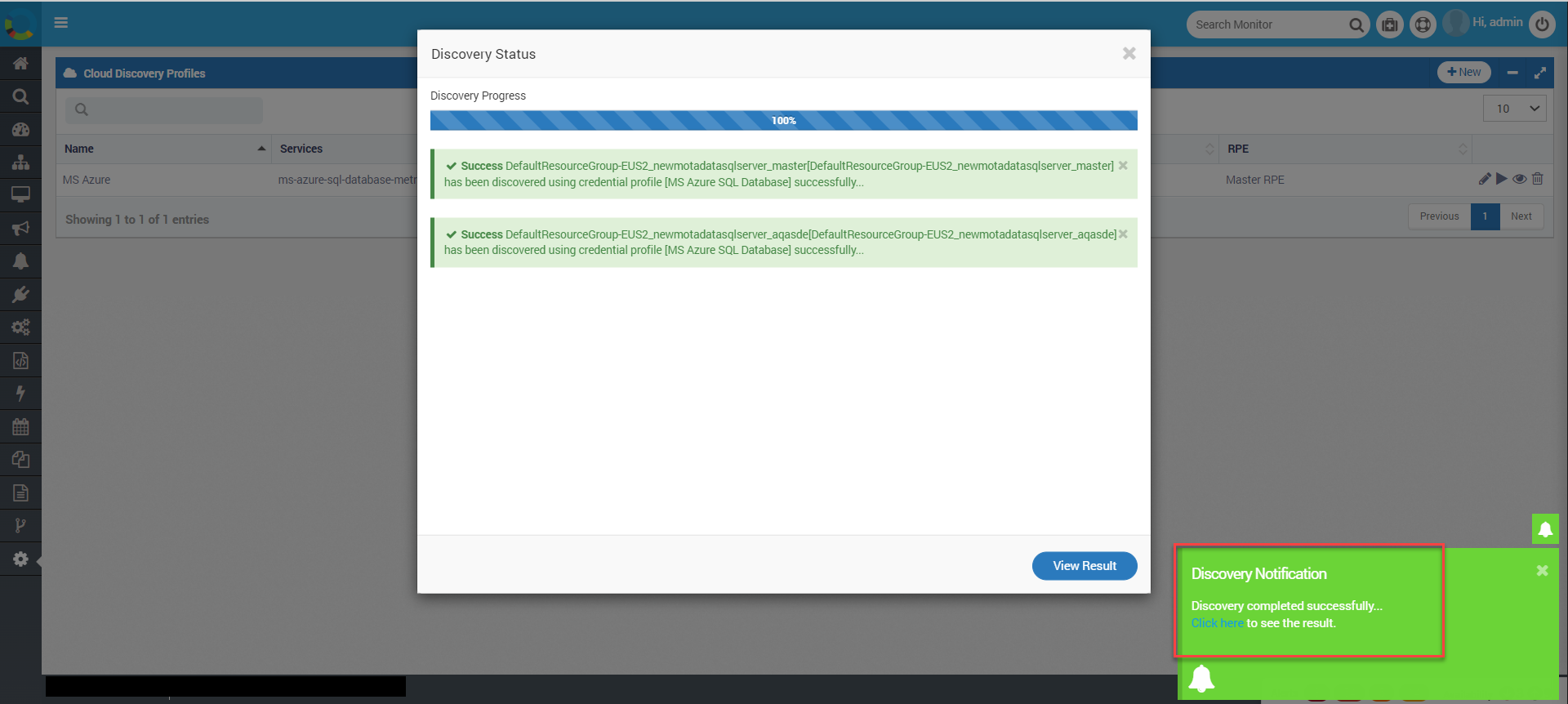
- You can click on ‘View Result’ or click on on-screen notification to view results.
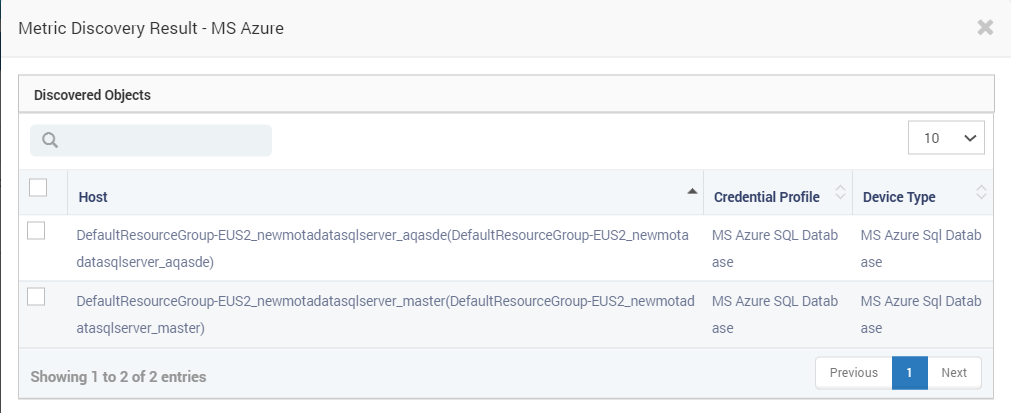
Device Provision
The device provision fetches the data from devices and display in Motadata server. To provision the device:
1.Go to Admin > Network Discovery Profiles 2. On the right hand side of profile, click ‘view result’. A dialog box will appear showing the discovered devices. 3. Select the devices you want to provision. 4. Click ‘Provision All Objects’ or ‘Provision Objects’.

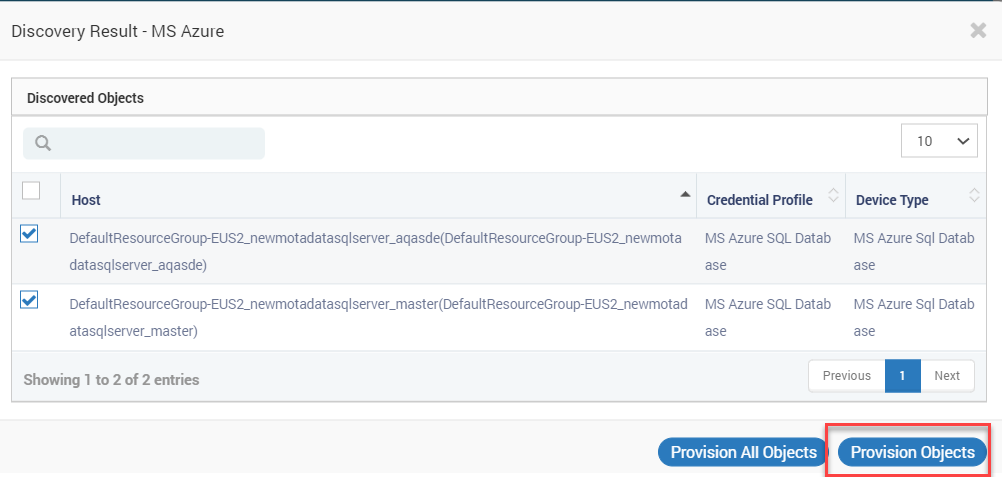
- Confirm the discover provision.
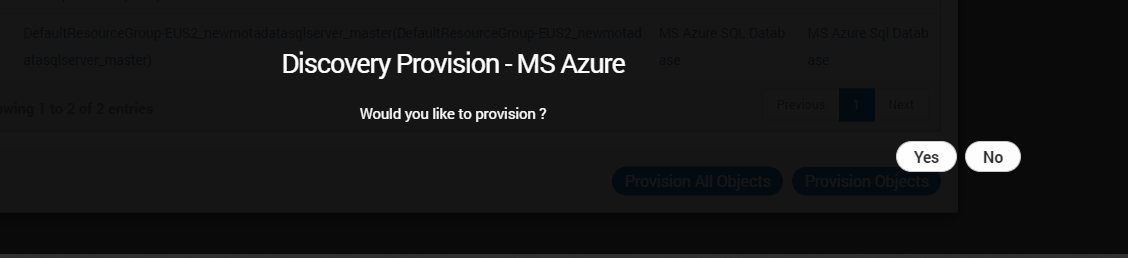
- The output status of provisioning will be displayed. (Discovered device will be displayed under Monitor’s tab).