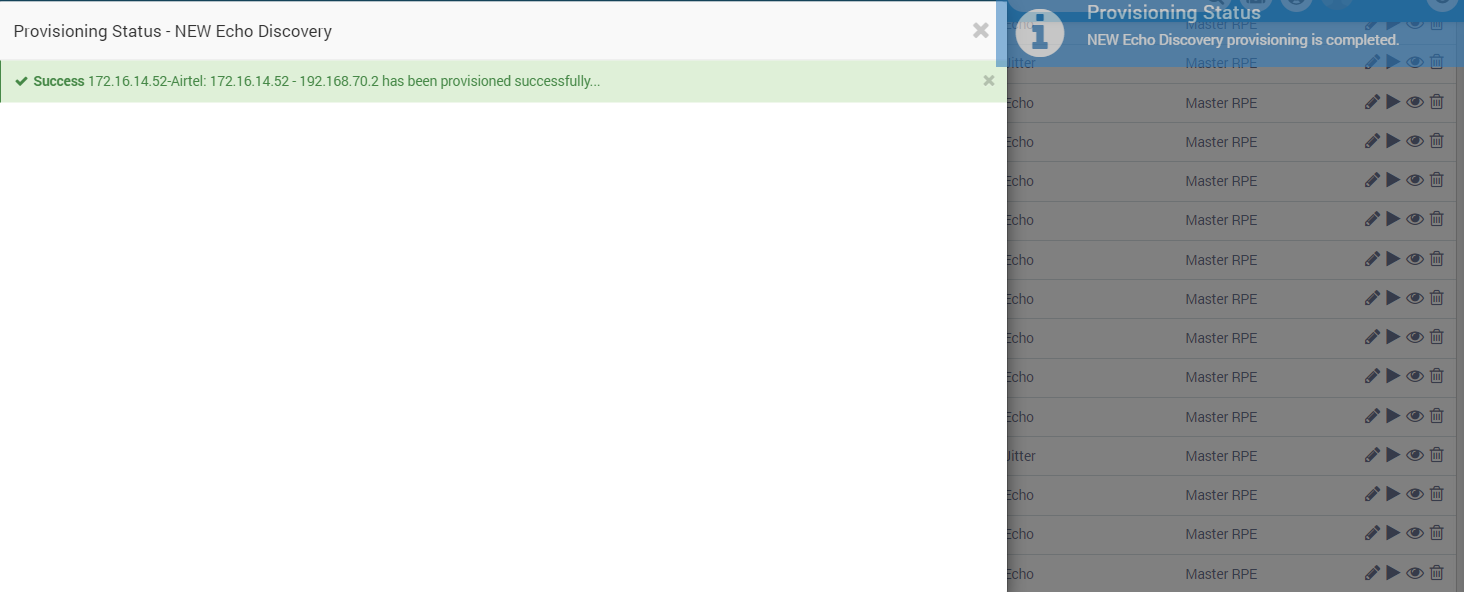WAN Monitoring Profiles
Motadata uses the WAN Discovery settings to connect with your WAN connected devices. Motadata stores the wireless device information in its discovery profiles and device credentials in the credential profile. WAN discovery profiles are used to identify the WAN devices in the network and credential profiles are used to validate the authentication of the device. When Motadata successfully discovers the devices, it will ask you to provision them. With device provisioning, you select only those devices that you want to view and monitor in Motadata.
All Provisioned devices consumes the license
The flow includes and allows Motadata to discover devices and fetch information from them with below:
- Creating credential profiles and device discovery profiles.
- Motadata discovers the device in Wireless network.
- Provisions the device.
Motadata communicates with different types of wireless devices and each device type will have its own requirement. Requirements at device side are considered as pre-requisites. Requirements at Motadata side will be covered as configuration steps.
Create WAN Credential Profile
A credential profile contains the information to authenticate the access of Motadata to the device. You can create a credential profile first and use it with any of the device type later. Also, you can create a new credential profile while creating the discovery profile.
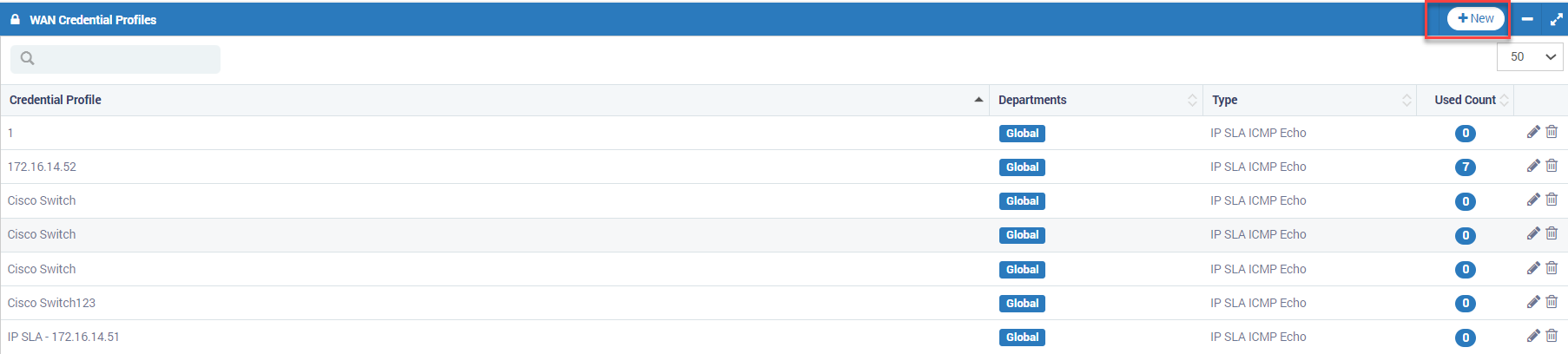
You may access the WAN Credential Profiles from Admin. Follow the below steps to create WAN credential profile:
- Navigate to Admin > WAN Discovery Settings > WAN Credential Profiles.
- Click on +New button. A pop-up will show to fill the required details. Use the credentials that has root (maximum) access to your devices.
- Fill the form and Click on the Create button.
Please input the credentials manually. DO NOT Copy Paste.
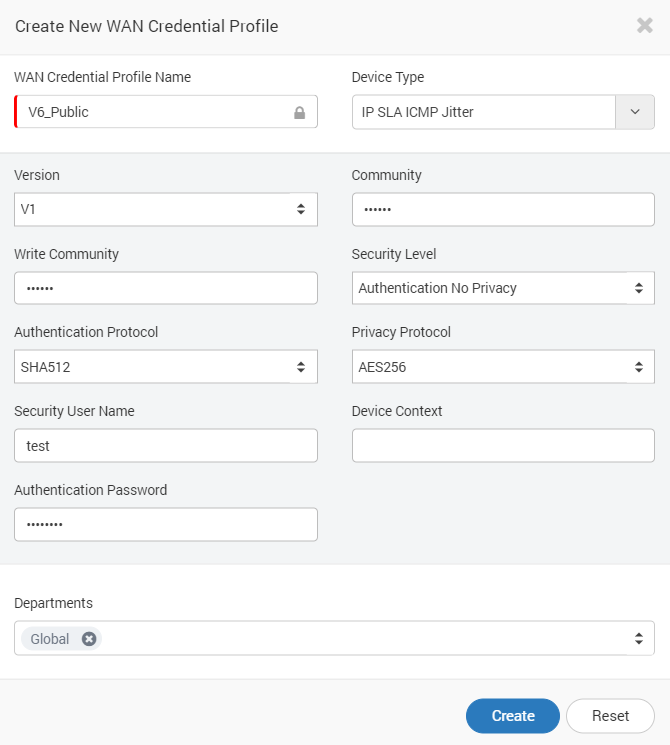
| Fields | Description |
|---|---|
| Credential Profile Name | The name is used to identify the Wireless device’s credential profile |
| Device Type | Shows the list of device types supported in system. Choose the device type for which you are creating credential profile. |
| Version | Version of the SNMP device type |
| Community | It is the unique string similar to the username used for handshaking. Motadata will send this string in request and device with same string responds back |
| Write Community | A unique string used for authentication and interaction |
| Security level | Based on the credentials used, select the type of security: No Authentication No Privacy: Fill only ‘Security User Name’. Authentication No Privacy: Fill ‘Security User Name’ and ‘Authentication Password’. Authentication Privacy: fill ‘Security User Name’, ‘Authentication Password’, and ‘Private Password’. |
| Authentication Protocol | Select the pool used in SNMP device for authentication |
| Privacy Protocol | Select the protocol used in SNMP for privacy |
| Security User Name | Provide the username to access the SNMP device |
| Authentication Password | Provide encryption password to access SNMP device (if applicable) |
| Departments | The users of the department selected here can view and use this credential profile |
Create WAN Discovery Profile
WAN Discovery profile contains information about the WAN network and devices that should be discovered. The page shows all the WAN discovery profiles. Here, Motadata communicates with devices in your network using these discovery profile. To create a discovery profile:
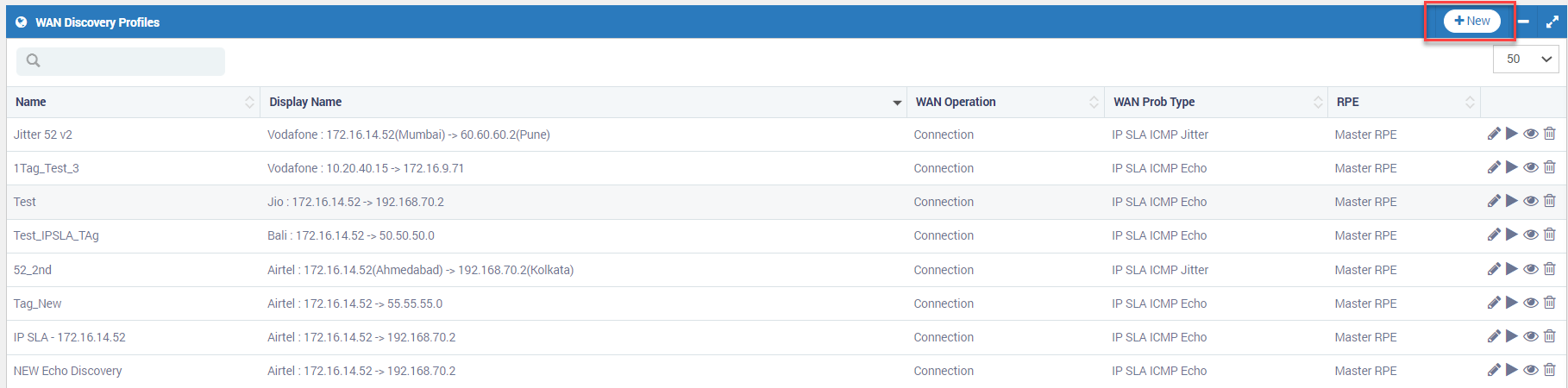
- Go to Admin > Discovery Settings > WAN Discovery Profiles.
- Click on + New button. A window will pop up to create a discovery profile.
- Fill the details and click Create.
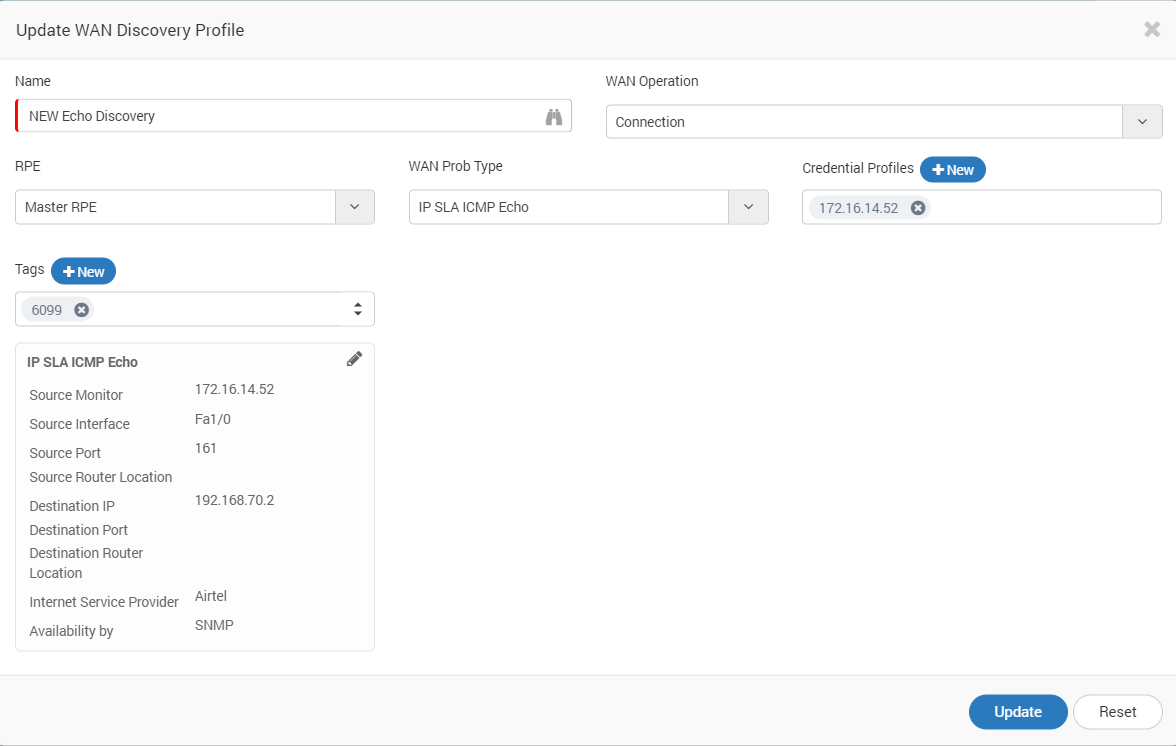
| Field | Description |
|---|---|
| Name | The name is used to identify the discovery profile |
| WAN Operation | Shows the type to WAN operating method. Choose the Operation type for which you are creating discovery profile. |
| RPE | It is useful when system is deployed in distributed mode. Choose the RPE from which you want to discover and poll monitors. |
| WAN Probe Type | Shows the list of probe types supported in the system. |
| Credential Profiles | Select desired credential profiles created previously. |
| Tags | Tags are used by system to categorize and group profiles. |
Run Discovery
Run WAN discovery profile finds the devices in the WAN network based on the profile settings. To run a discovery profile:
- Go to Admin > WAN Discovery Profiles.
- On the right hand side of profile, click run. A dialog box will appear for confirmation, Select ‘Yes’.

When a new discovery profile is created, Motadata provides option to discover profile. You can also discover profile from there.
- Run Discovery Option when Profile is created.
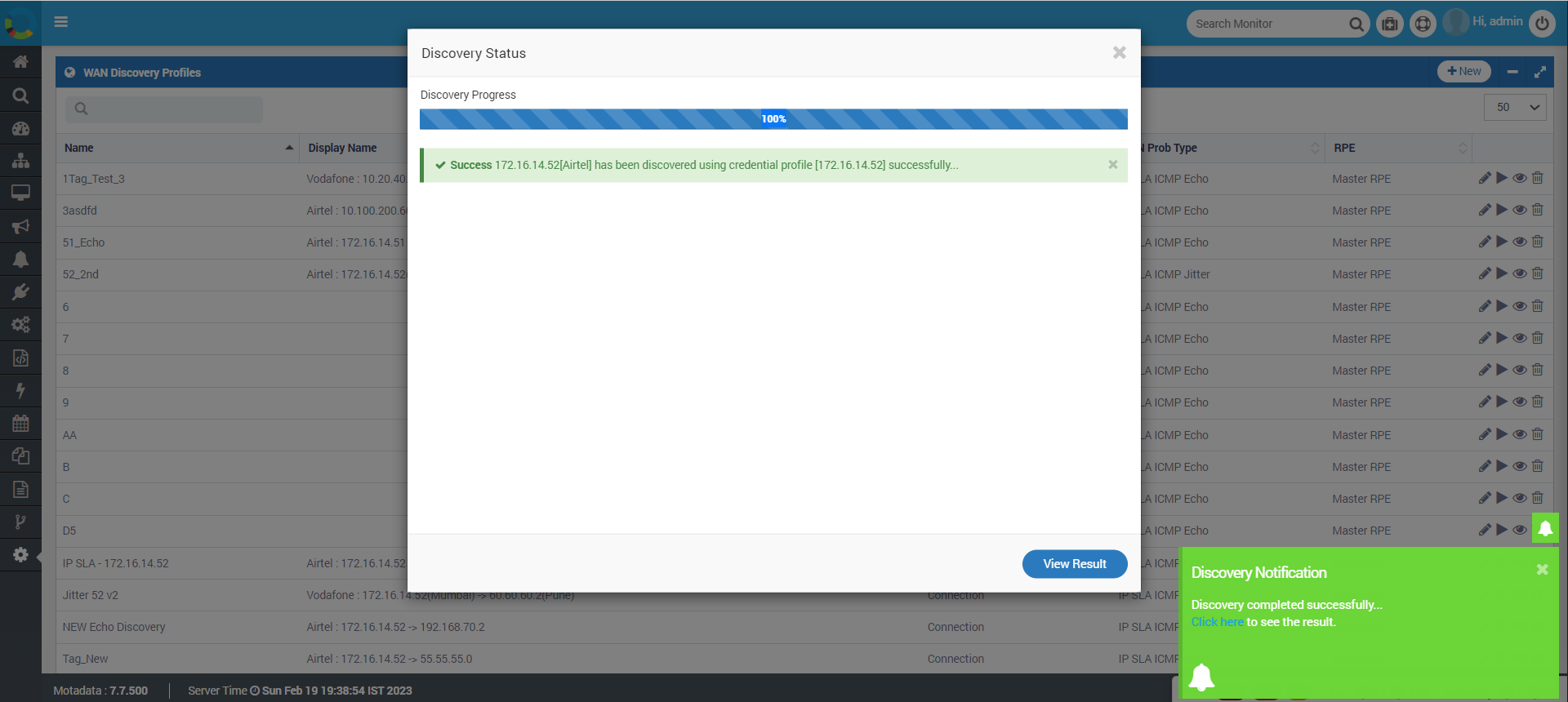
- You can click on ‘View Result’ or click on on-screen notification to view results.
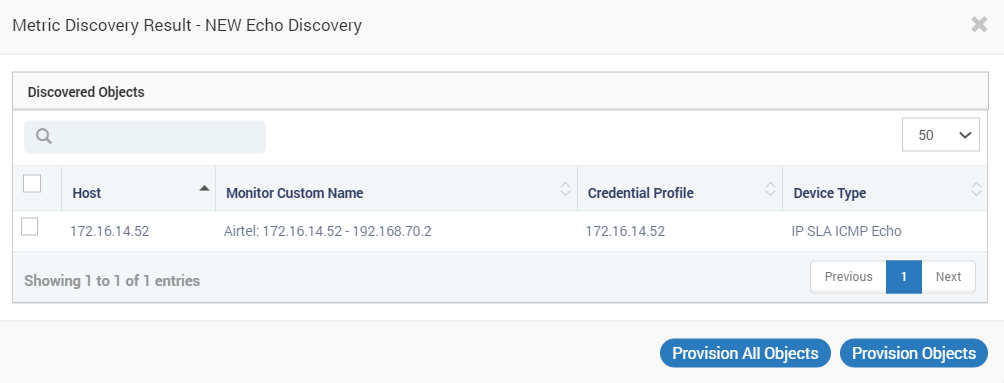
Device Provision
The device provision fetches the data from devices and display in Motadata server. To provision the device:
- Go to Admin > WAN Discovery Profiles
- On the right hand side of profile, click ‘view result’. A dialog box will appear showing the discovered devices.
- Select the devices you want to provision.
- Click ‘Provision All Objects’ or ‘Provision Objects’.

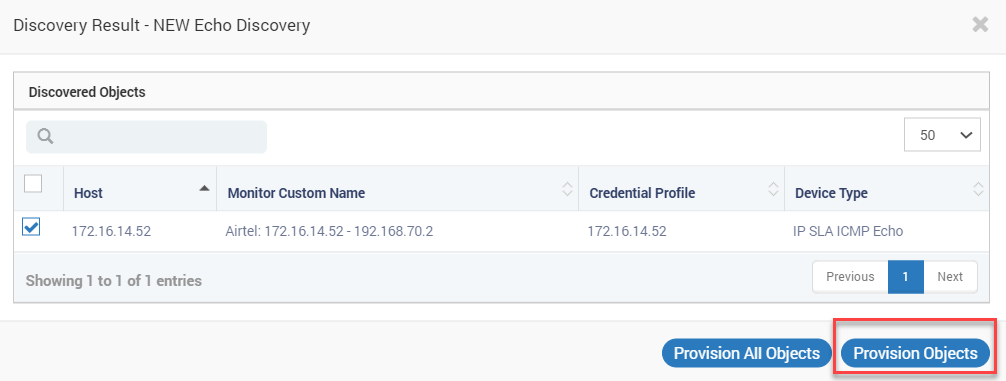
- Confirm the discover provision.
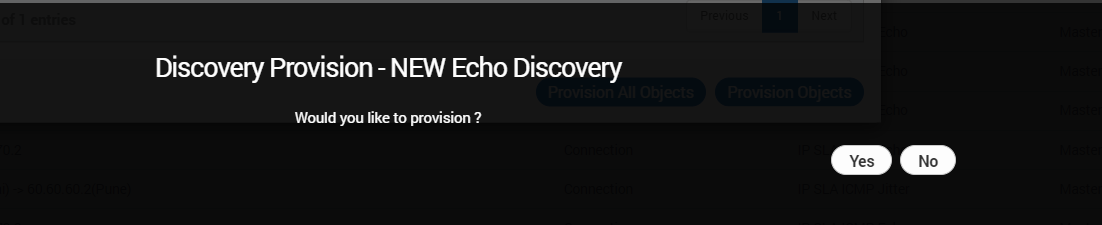
- The output status of provisioning will be displayed. (Discovered device will be displayed under Monitor’s tab).