Flow Settings
Motadata comes along with 64 out of the box pre-mapped applications. The mapping converts the numeric/machine readable data into human understandable language. This is required in flow visualization menu and all the widgets that are used to see flows. For example:
- Port - 8080 is HTTP
- Port - 22 is SSH
Similar to applications and ports, we also have mapped protocols and host values. You should use this section when:
- You want to see the default mapping for flows.
- You are using custom port/protocol/hosts in your network (other than default)
- You are using a new application/protocol/host in your network.
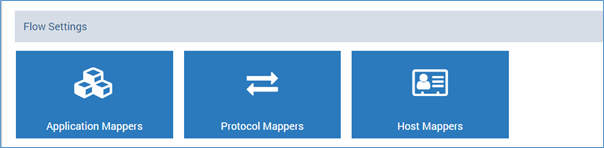
Flow Settings
Application Mappers
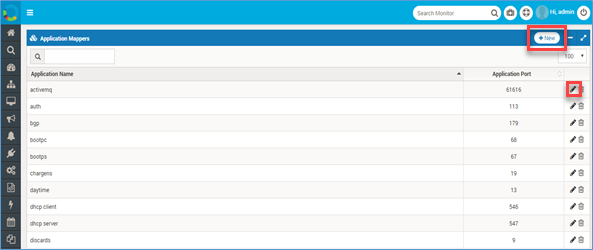
Application Mappers
Application mapper maps the port values with the application names. You can map a new application if we missed out on the same. To manage an application mapper:
- Go to Admin > Application Mappers
- Click on the +New button to create a new application or to edit existing mapping.
- Type the name and port number.
- Save the settings.
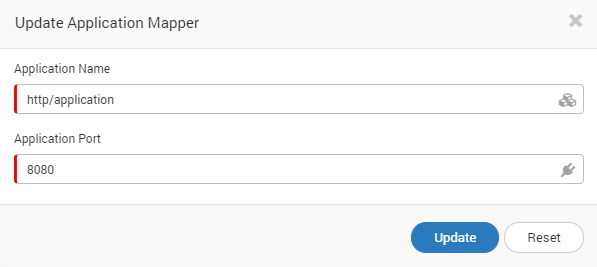
Manage Application Mappers
Protocol Mappers
Similar to application mappers, you can create new protocol mappers. To manage the protocol mapper:
- Go to Admin > Protocol Mappers
- Click on the +New button to create a new application or to edit existing mapping.
- Type the protocol name and protocol number.
- Save the settings.
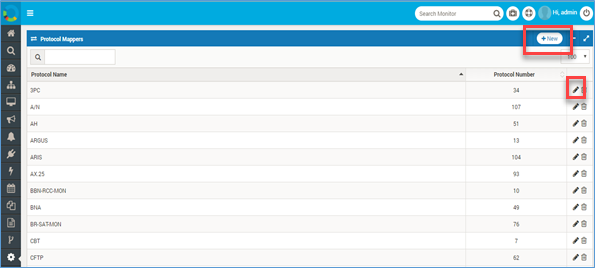
Protocol Mapper
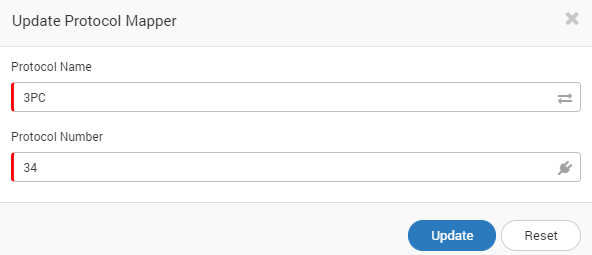
Manage Protocol Mapper
Host Mappers
This feature is used to map a host in the replacement of the IP address. To manage a host mapper:
- Go to Admin > Host Mappers
- Click on the +New button to create a new application or to edit existing mapping.
- Type the Host IP and Host Name.
- Save the setting.
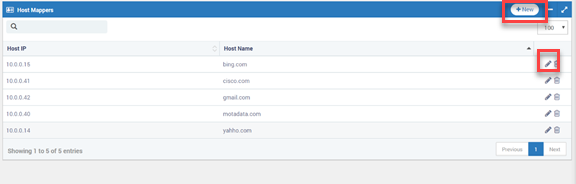
Host Mappers
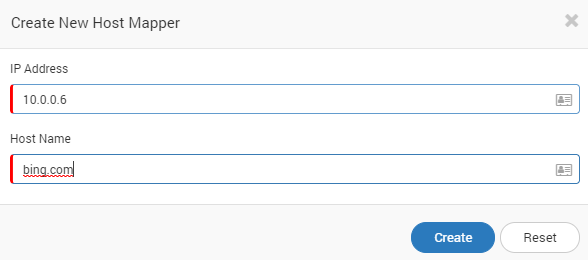
Manage Host Mapper