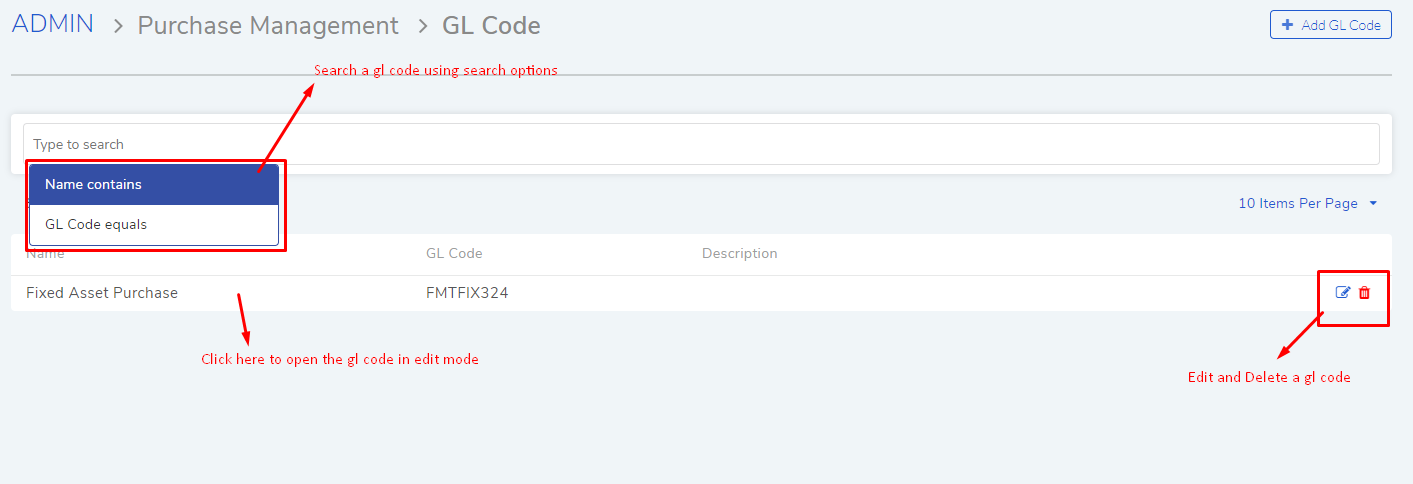8.20. GL Code¶
GL code stands for General Ledger Code. General ledger codes are (alpha) numerals that are assigned to different debit or credit entries in a General Ledger to make accounting easy and functional.
A GL Code is generally associated with a PO for accounting purpose. A Purchase Manager can access all available GL codes when filling the details of a PO. A Purchase Template can also fill the GL code field.
Note
A GL Code should be appropriately matched with a Purchase Order.
An admin has to maintain a list of GL Codes in the system.
8.20.1. Adding a GL Code¶
Note
Requires Admin rights.
Go to Admin (A Navigation tab) >> GL Code (under Purchase Management).
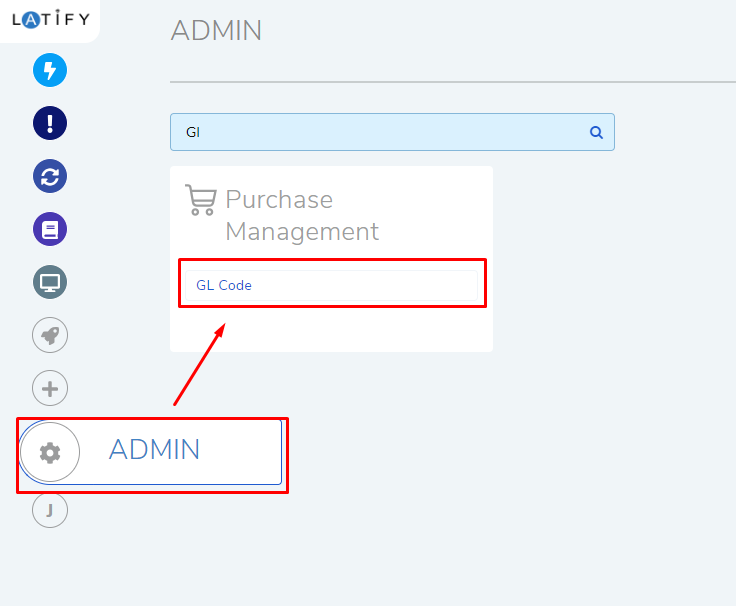
The GL Code page opens. Here you can view all available GL Codes. Click on Add GL Code situated in the top right corner of the page to add a new code.
A dialog box opens where you have to fill in the following information:
Name of the account head (or identifier) associated with the GL Code.
The actual GL Code.
Description of the GL Code.
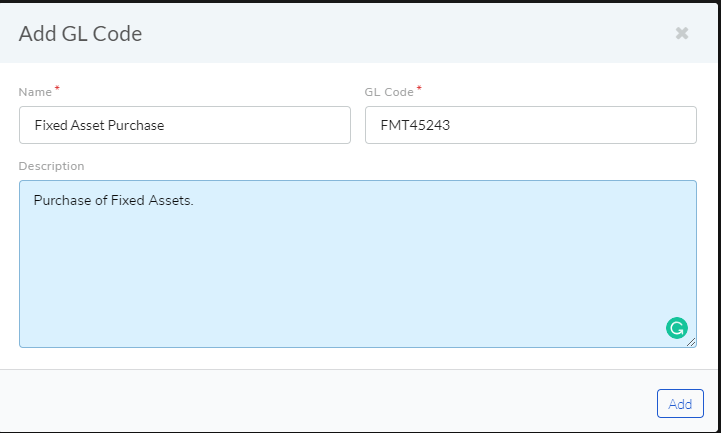
When done, click on Add to save the GL Code.
The GL Code is now visible on the GL Code page. In the GL Code page, you can search for a GL Code using the search bar. The search bar has pre-defined options that you can access by clicking on it.
Editing GL Code
You can edit/delete an existing GL Code from the GL Code page.