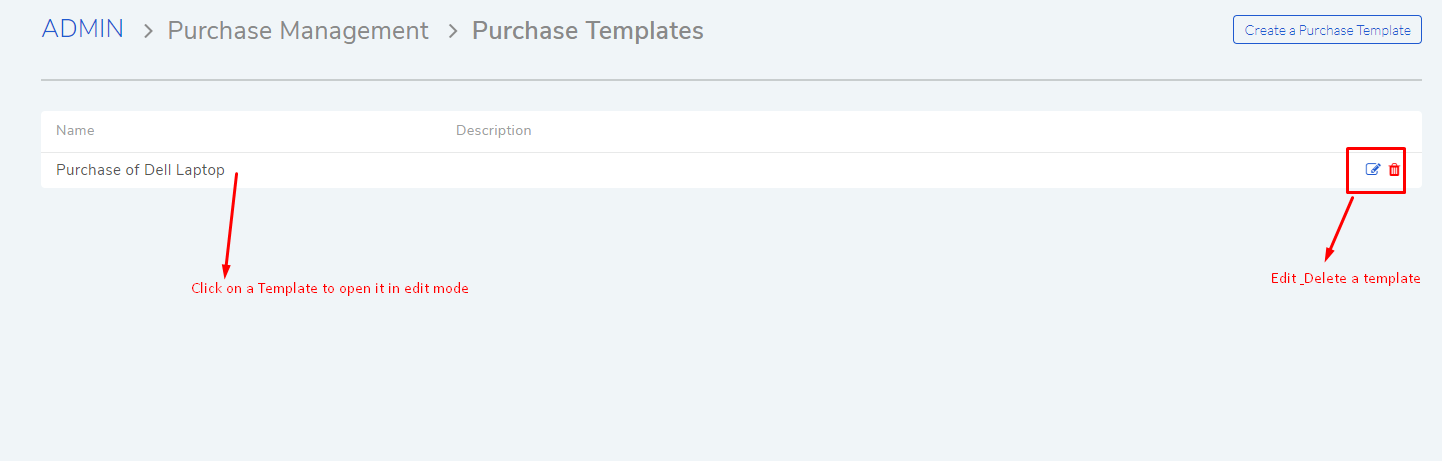8.19. Purchase Order Templates¶
Most organizations have Purchase Orders that are similar in nature. Certain fields in a PO are common for certain class of Assets. We have the Purchase Order Template to accommodate such similarities.
PO Templates have pre-defined information that fills the details of a PO. To Create a PO Template.
8.19.1. Create PO Template¶
Go to Admin (A Navigation Tab) >> Purchase Template (under Purchase Management).
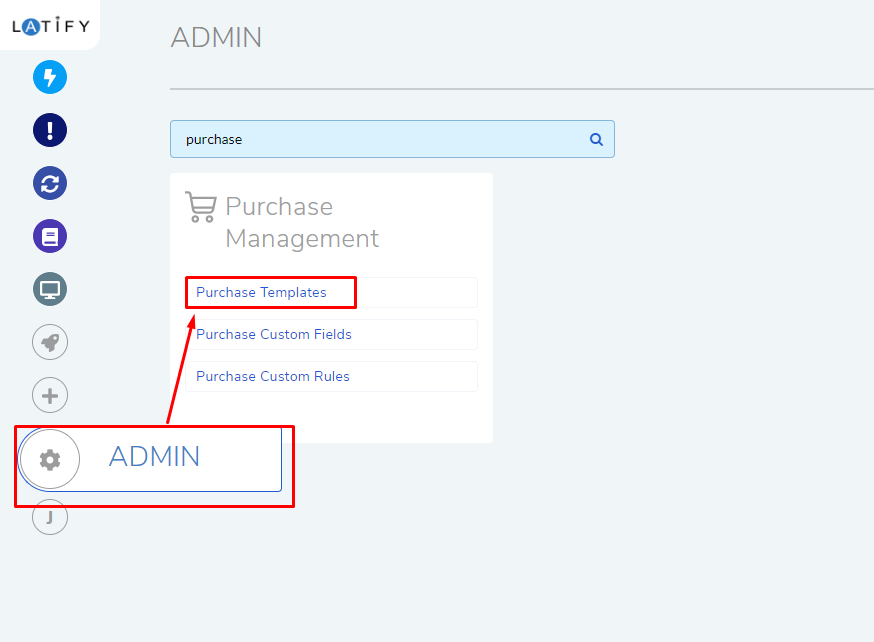
The Purchase Template page opens. Here you can view your existing Templates. Click on Create a Purchase Template situated in the top right corner to create a new template.
A dialog box opens with the following fields:
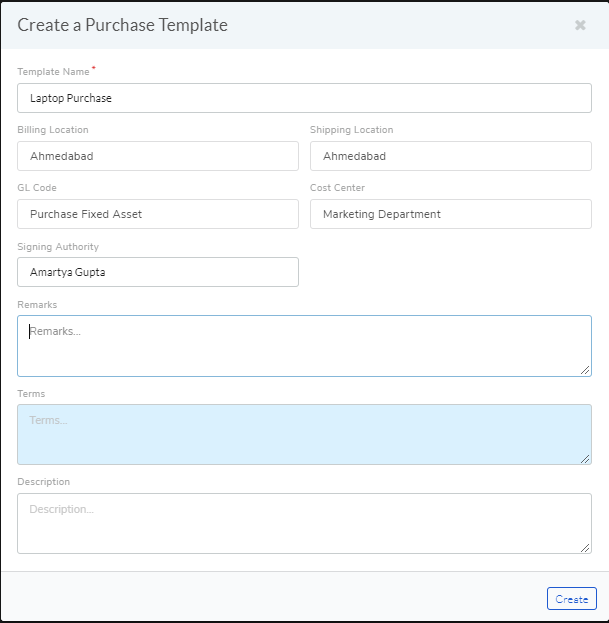
Name of the Template.
Billing and Shipping addresses. A billing address is the address connected to a specific form of payment. The shipping address is where you want to receive your orders from the supplier. Both can be same.
GL Code: A serial number assigned to different debits and credits in General Ledger (Learn More).
Cost Center: It is a part of an organization to which costs may be charged for accounting purposes (Learn More).
Signature of the signing authority.
Remark, Terms and Description of a PO.
The above mentioned fields are pre-filled in a PO when a Template is used.
When done, click on Update to save your Template
Editing a Template
You can edit/delete existing Templates from the Purchase Template page.