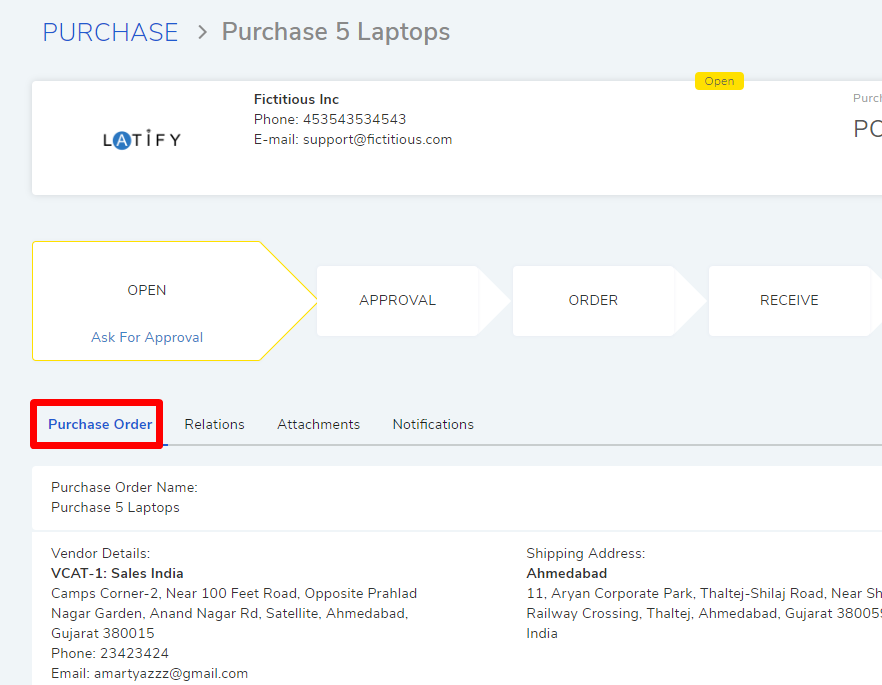8.9. Editing Purchase Order Details¶
When a PO is created it is devoid of any details about the following:
Vendor details (A PO can have only one Vendor)
Product, quantity and price details.
Shipping and billing Addresses.
General information.
Additional information
Note
If the PO is using a Template, certain fields are pre-populated (Learn about the fields)
Based on our Use Case. A Request was marked as a Purchase Request by a Technician. A Technician has created a PO from the Purchase Request. Now he has to update the PO details.
Note
Creating a PO from the Purchase List View, automatically redirects the Technician to the Create a Purchase Order page, where he can edit the PO details.
8.9.1. Open Edit a Purchase Order Page¶
A Technician can edit a PO by clicking on Edit from the Details View.
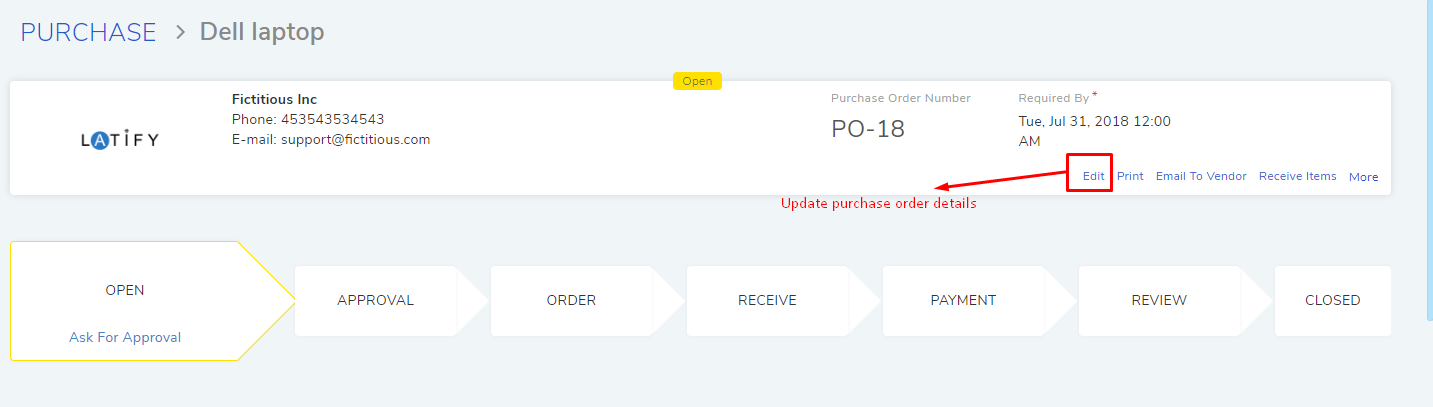
8.9.2. Filling Purchase Order Details¶
A Technician opens the PO (Purchase 5 Laptops) in edit mode and fills in the information not filled by the template.
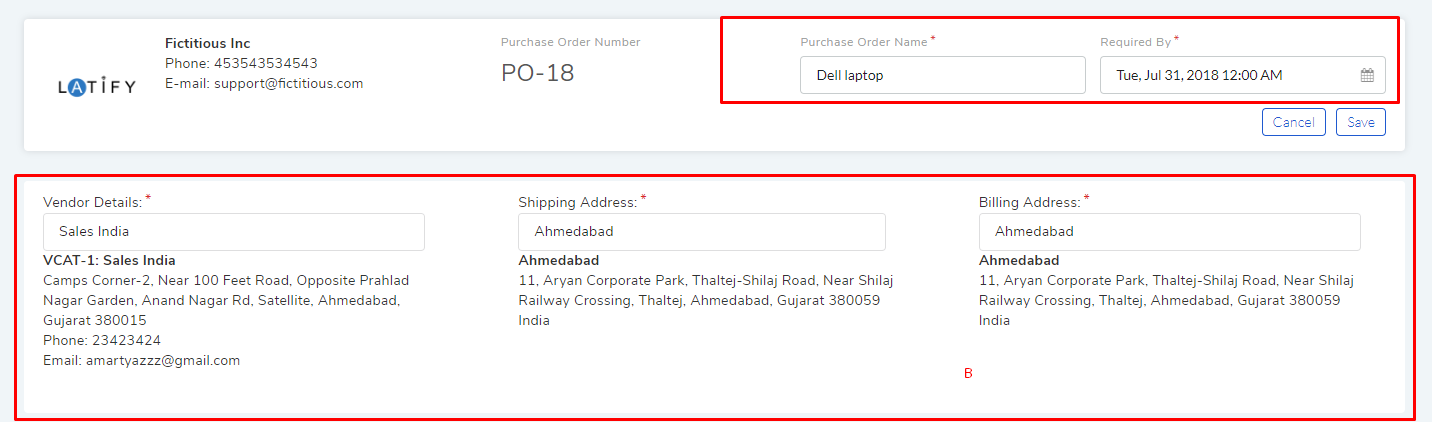
In Section A, the Technician can change the Name and Required-by-date of the PO; these fields were filled when the PO was first created (Learn More)
Section B is already pre-filled by the template (Purchase Template) except Vendor. The Technician selects a Vendor and he can also change the Addresses from the Location list (Learn how to add a Location).

The Technician can view all Products available with the Vendor in section C. He selects two Products (Dell XPS and ThinkPad T440) and sets the quantity and tax info. The price is automatically calculated based on the given input. An Admin can add more fields to the price column (Learn more).
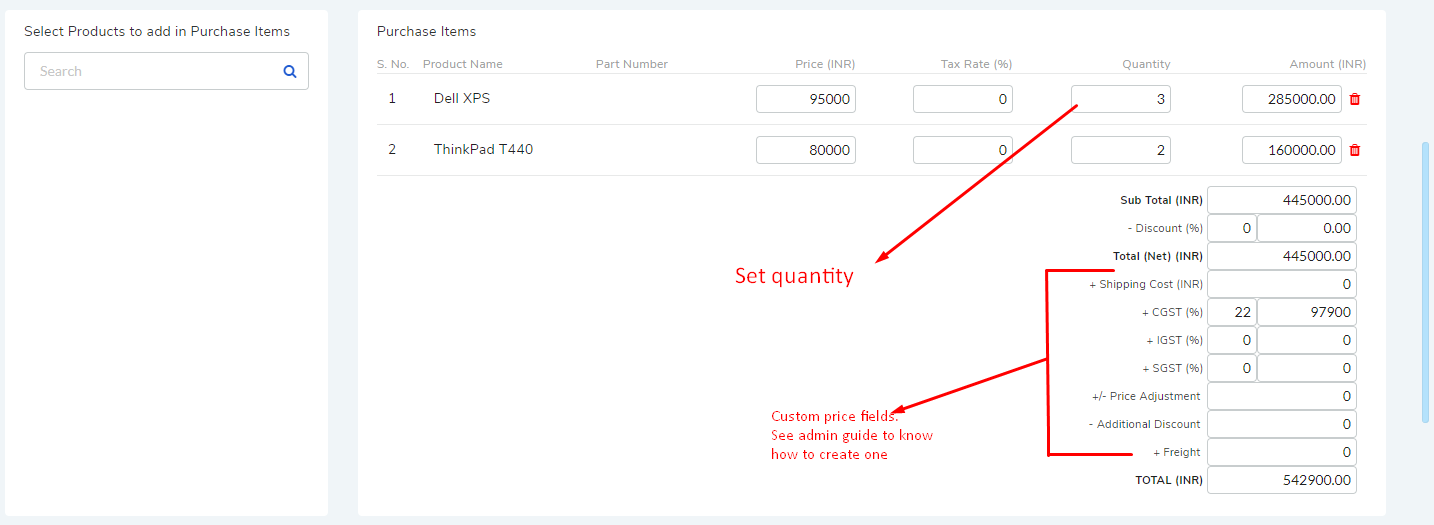
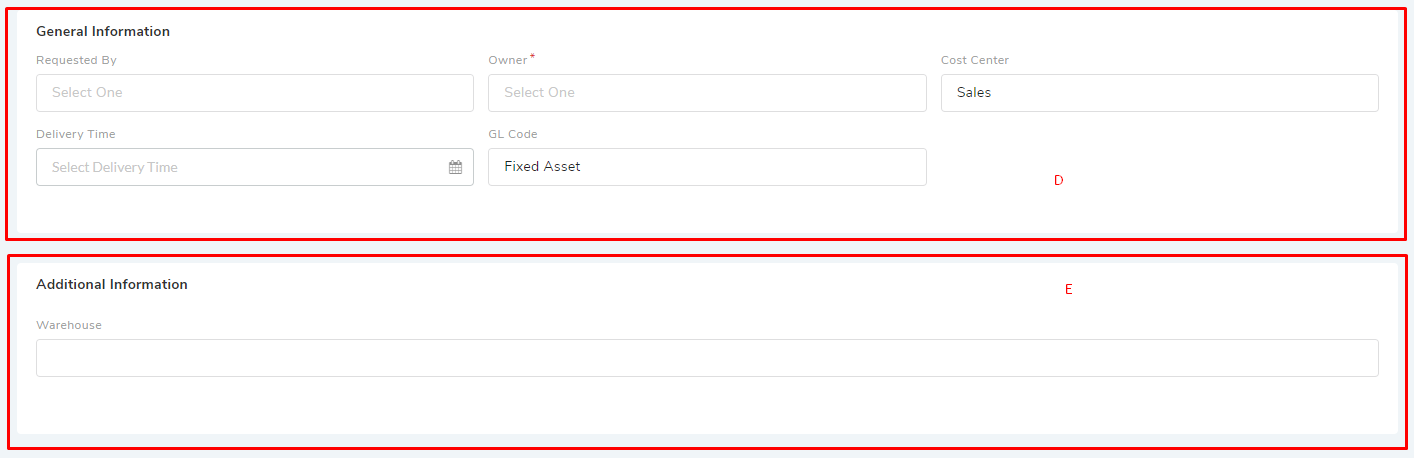
The Technician completes the General Information section (D). Here he gets the following fields:
Requested By: The Technician enters the name of the person (could be another Technician) who requires the Assets.
Owner: Name of the person who will be the assigned Technician (Learn More).
Cost Center (already pre-filled by the Purchase Template).
Delivery Time: Estimated delivery time of the goods.
GL Code (already pre-filled by the Purchase Template).
All General Custom Fields are visible in section E.
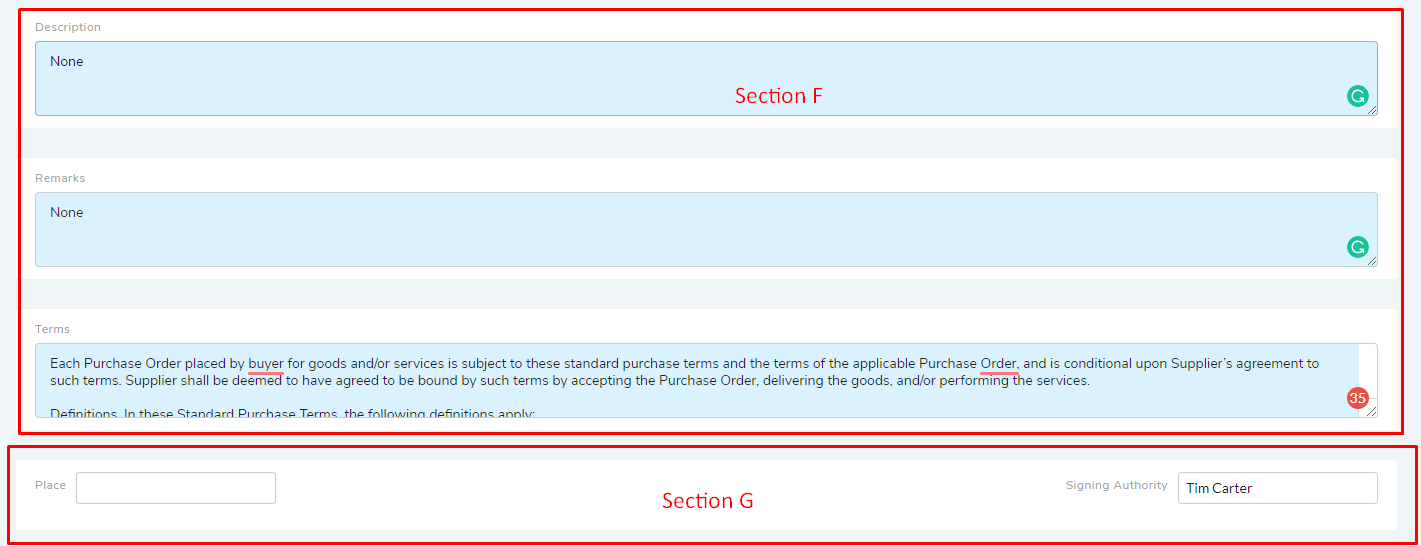
Section F is pre-filled by the Purchase Template. The Technician can modify the Description, Remark and Terms fields.
The name and place of the signing authority goes in the Section G. The Technician enters the Place, and Signing Authority is already pre-filled by the Purchase Template.
A signing authority is a person who can approve a Purchase Order.
8.9.3. Viewing Purchase Order Details¶
You can view the PO details from the Details View under the Purchase Order tab.