8.4. Creating a Purchase Order¶
A Purchase Order is an official acknowledgement of intent of purchase of Assets from a third party. A PO is a legally binding document between a buyer and seller. It has the following key information:
Vendor Details.
Product Info.
Purchase quantity.
Agree price
Billing and Shipping addresses.
A Technician (with create PO rights) can easily generate a PO right from a Request or separately. After creating a PO, the Technician has to fill in the PO details and save it.
Based on our Use Case. A Request was marked as a Purchase Request by a Technician. A Technician moves forward and creates a PO from the Purchase Request.
8.4.1. Creating a PO from a Request¶
One benefit of creating a PO for a Purchase Request is that it’s automatically linked with the Request.
A Technician opens the Request Details View of the Purchase Request.
He clicks the Relations tab and then the Create and Relate button.
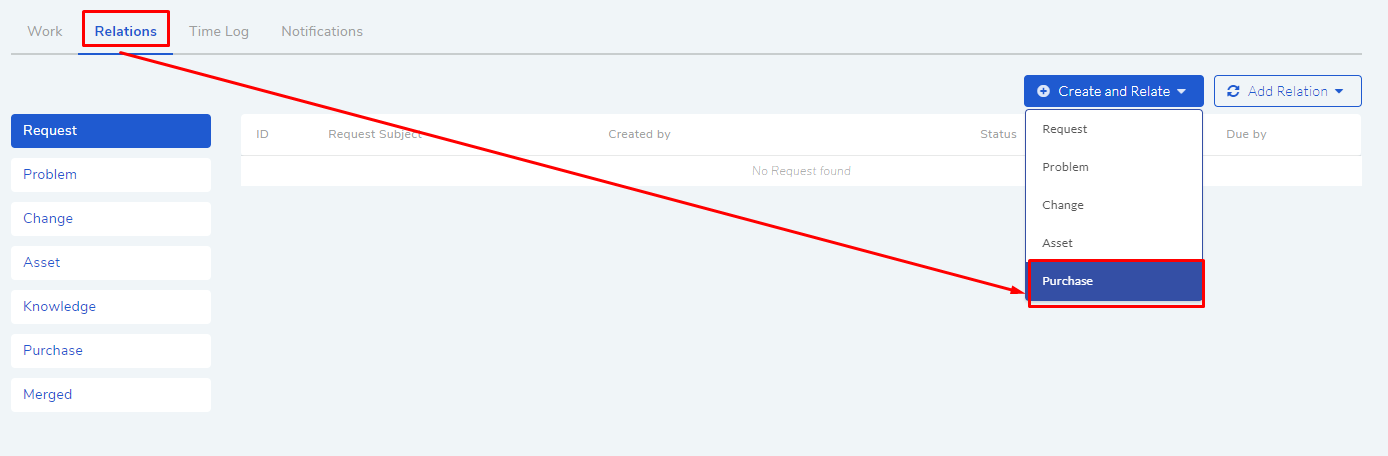
A dialog box opens with the following fields:
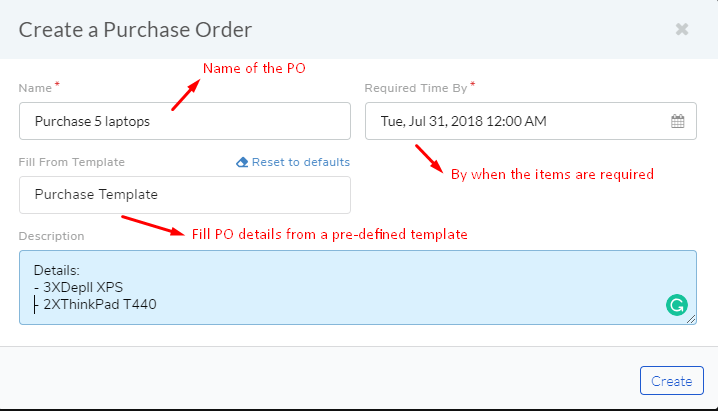
Name of the PO.
Deadline for the Purchase process.
A Template to fill the PO details (Learn More).
Description of the PO
A PO is created which is visible in the Purchase section (
pur-4).
8.4.2. Creating a PO from Purchase List View¶
Note
Creating a PO directly from the Purchase List View will not create a Relationship with the Purchase Request.
A Technician clicks on the Launcher icon from the Technician Dashboard.
Then he selects Purchase.
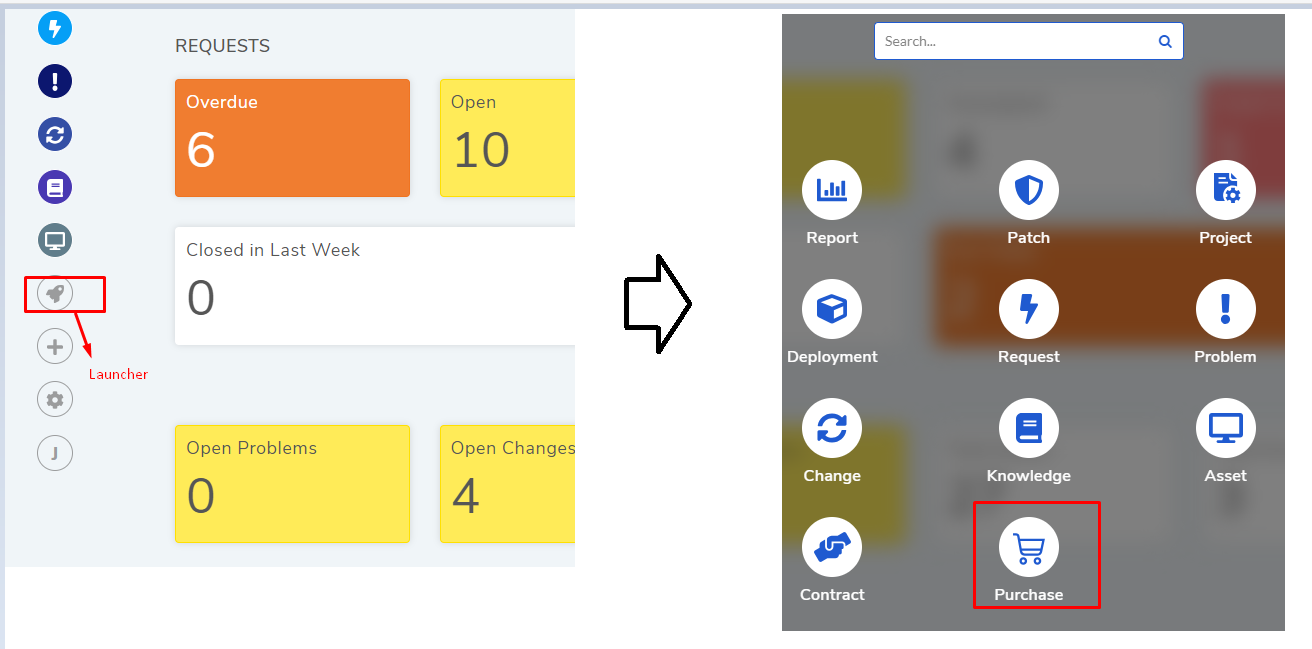
Purchase List View opens. Here all existing Purchase Orders are visible. He clicks on Create a Purchase Order situated in the top right corner of the page to create a PO.
A dialog box opens which is similar to
pur-5. Clicking on Create directs the Technician to another page where he has to fill in te details of the PO (Learn More).After filling the PO details, the Technician has the option to link the PO with a Purchase Request (Learn More).