Software License List View
The page helps the technicians to view and manage the software licenses. It displays a list of licenses along with their details and options to refresh, import and add new software licenses. Also, you can filter and search for a specific license based on the pre-defined fields like Name, Product, License Type, and Expiry Date.
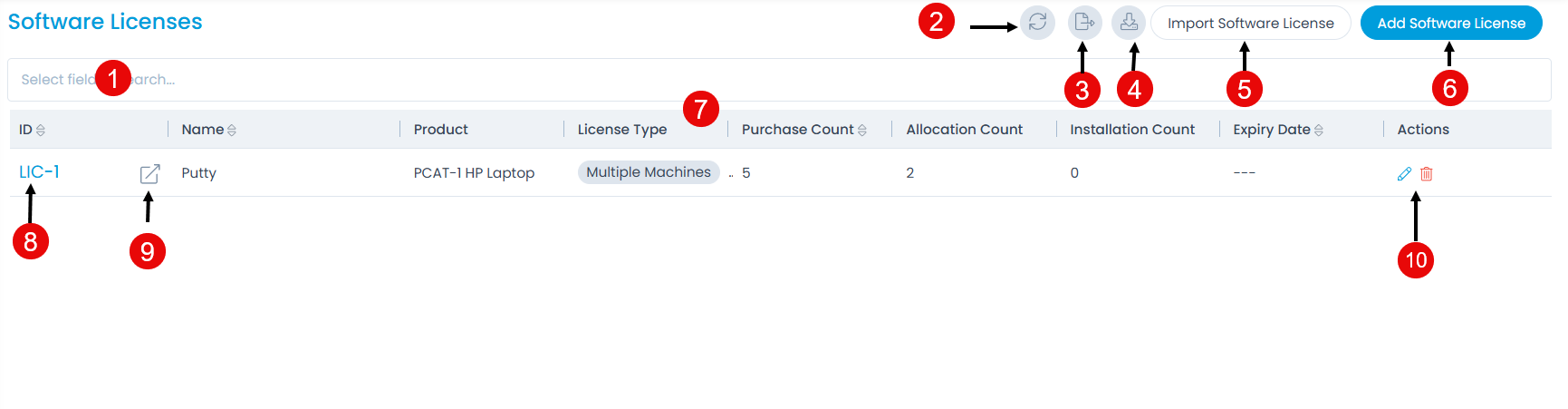
The page provides the following features:
- Search: You can search for the specific Software Licenses. It is a faceted search and allows you to filter based on the pre-defined fields like Name, Product, License Type, and Expiry Date.
- Refresh: You can refresh the license list. This is useful when multiple people are working on the Software License and contents are updated frequently.
- Export: You can export the software licenses in Excel and CSV formats.
- Download: You can download the software licenses in Excel and CSV formats. If required, you can also password-protect the excel file.
- Import Software License: You can import multiple the software license.
- Add Software License: You can add a software license. For more details, click here.
- Grid: You can view the details of the license in the grid.
- View License Details Page: You can view the license details page.
- View License Details Page in a New tab: You can view the license details page in a new tab.
- Edit and Delete: You can edit and delete the license.
Import Software License
To import the software licenses in bulk,
- Click the Import Software License button and the Software Licenses Batch page appears.
- Click the Import CSV Batch button and a popup appears.
- Select the .csv file if you already have it filled with the respective fields. If not, select the new .csv file using Click Here and fill the respective details. Once the file is uploaded, click Next.
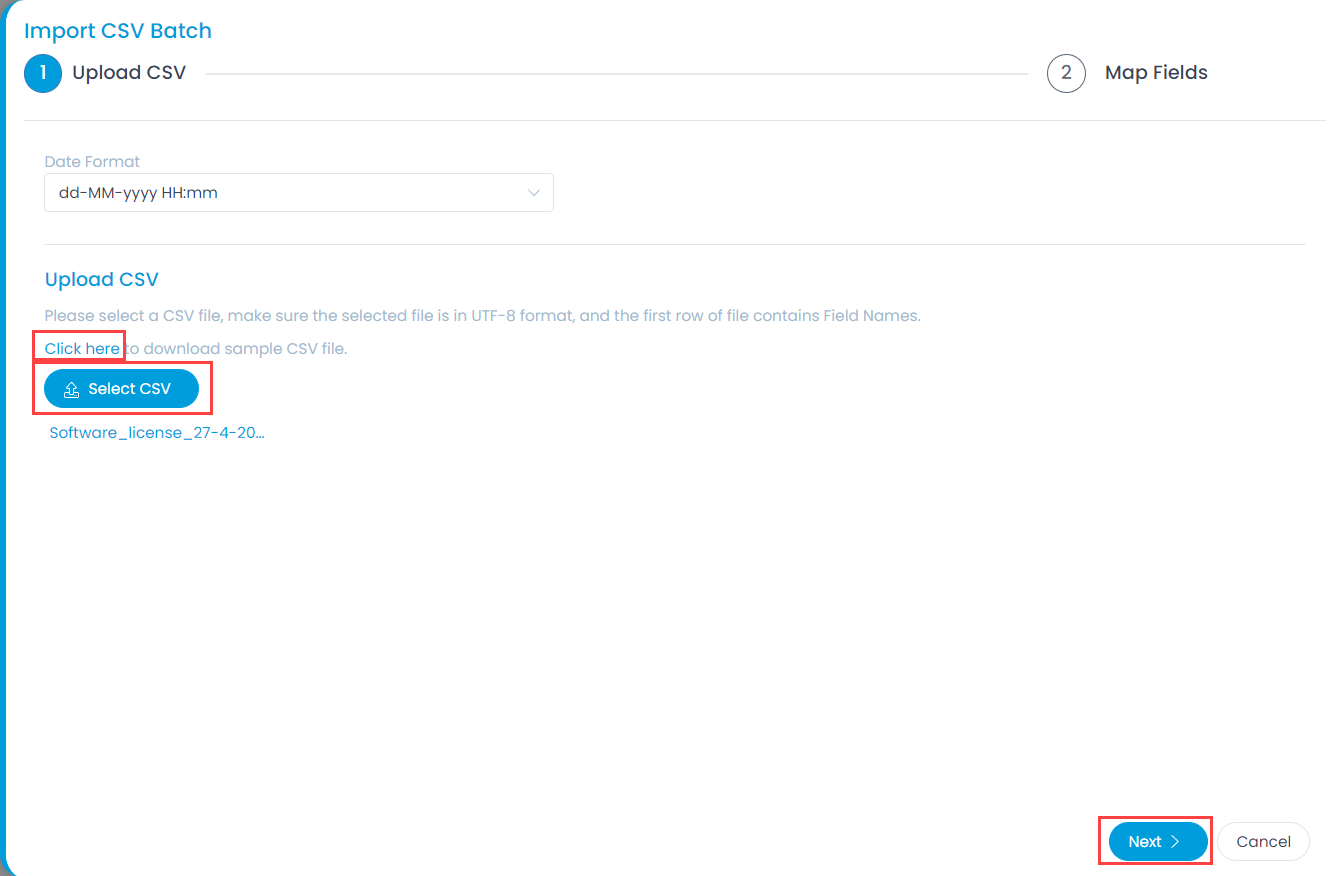
- Map the fields as per the requirement. By default it is mapped, only in case of removal/change of some parameters mapping is necessary, and click Save Batch.
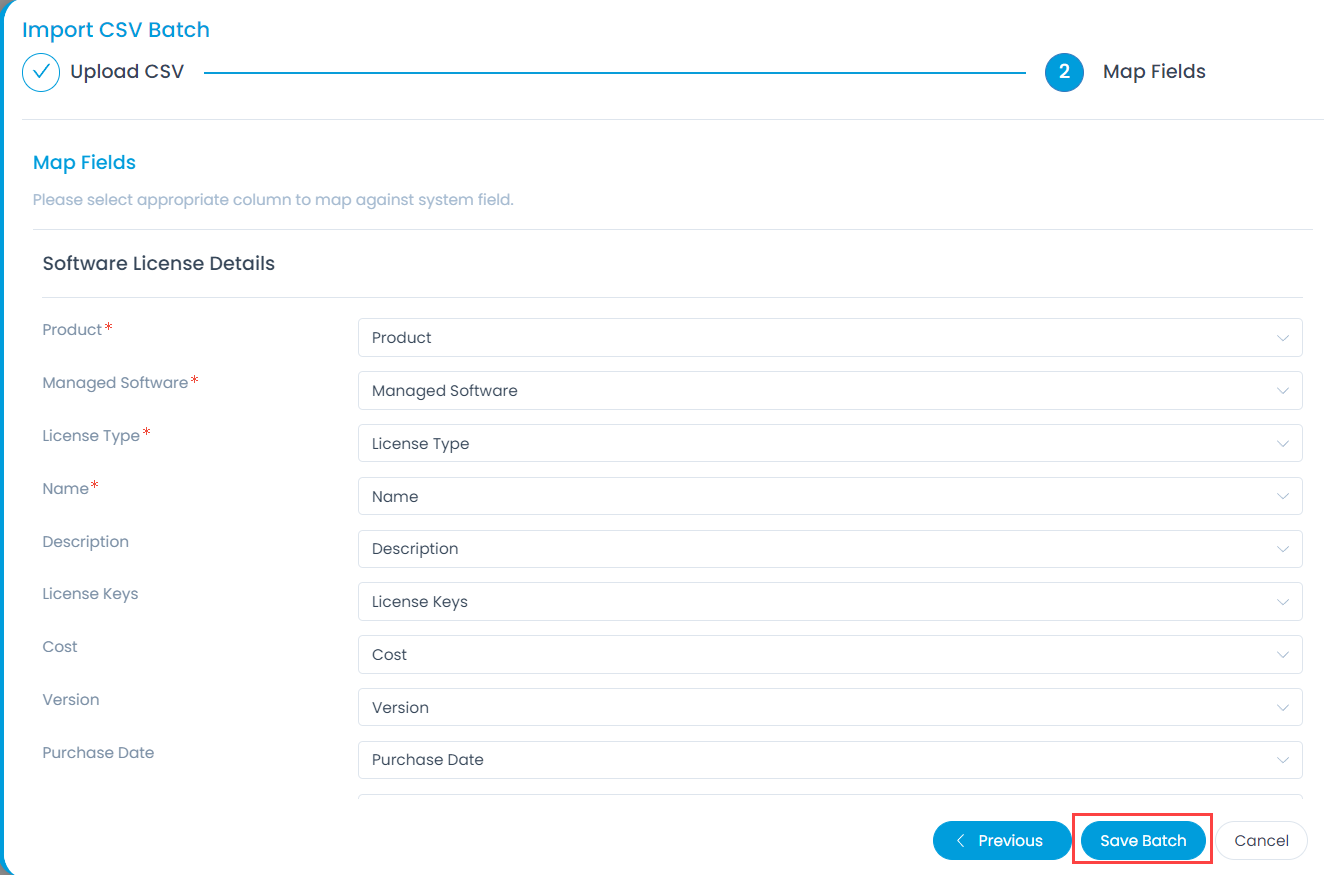
- The Asset Batches page appears. It displays the status of the import along with the details like processing time, total records, success records, failed records, etc. as shown below. Once successful, the imported software licenses will appear in the software license list page.
