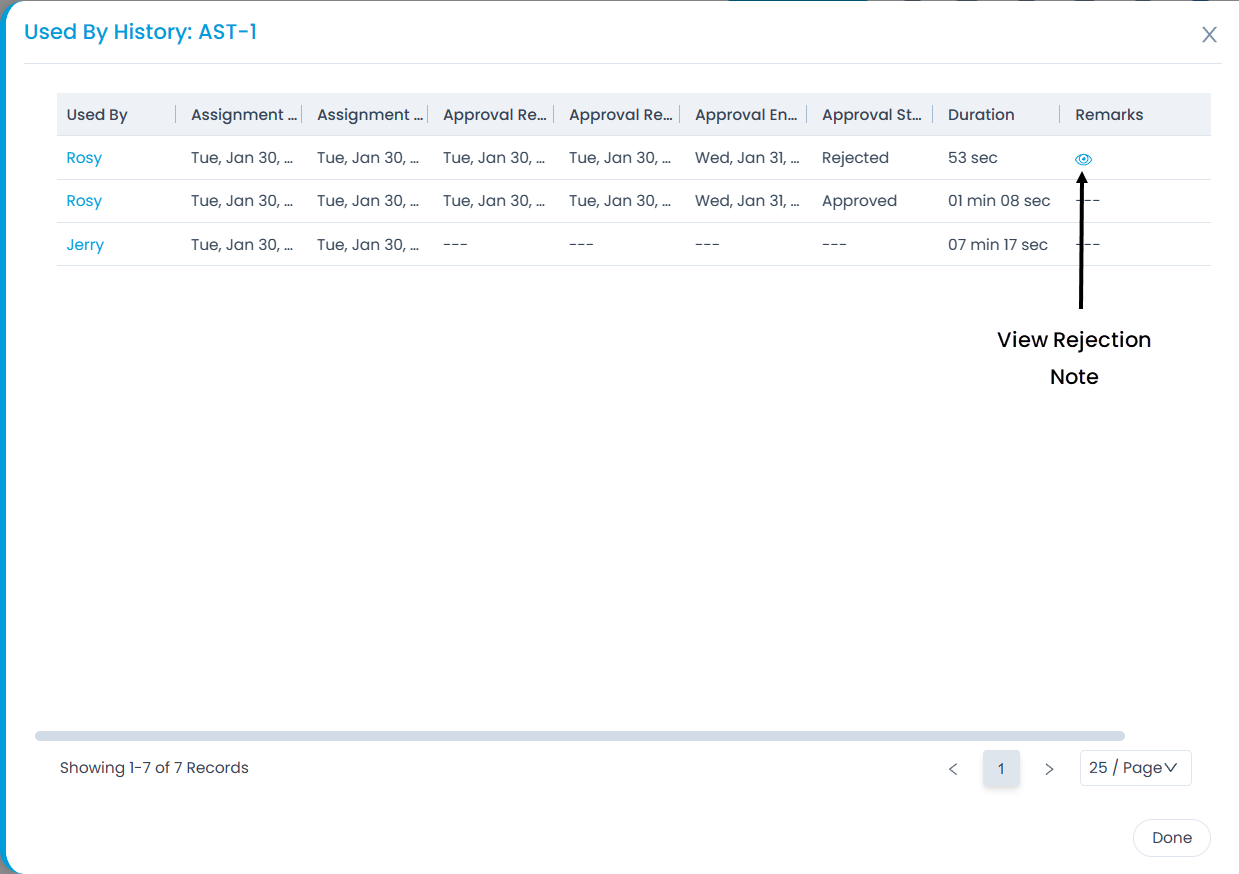Asset Confirmation
Whenever an asset is assigned to any user, it is better to take a confirmation for the same. This helps to assign only those assets that are actually required, leading to the optimum utilization of assets. Hence, ServiceOps supports taking a confirmation from the user for asset assignment. To take confirmation, enable the option "Enable Asset Confirmation from Used By" from the Asset Preference, and configure the following details.
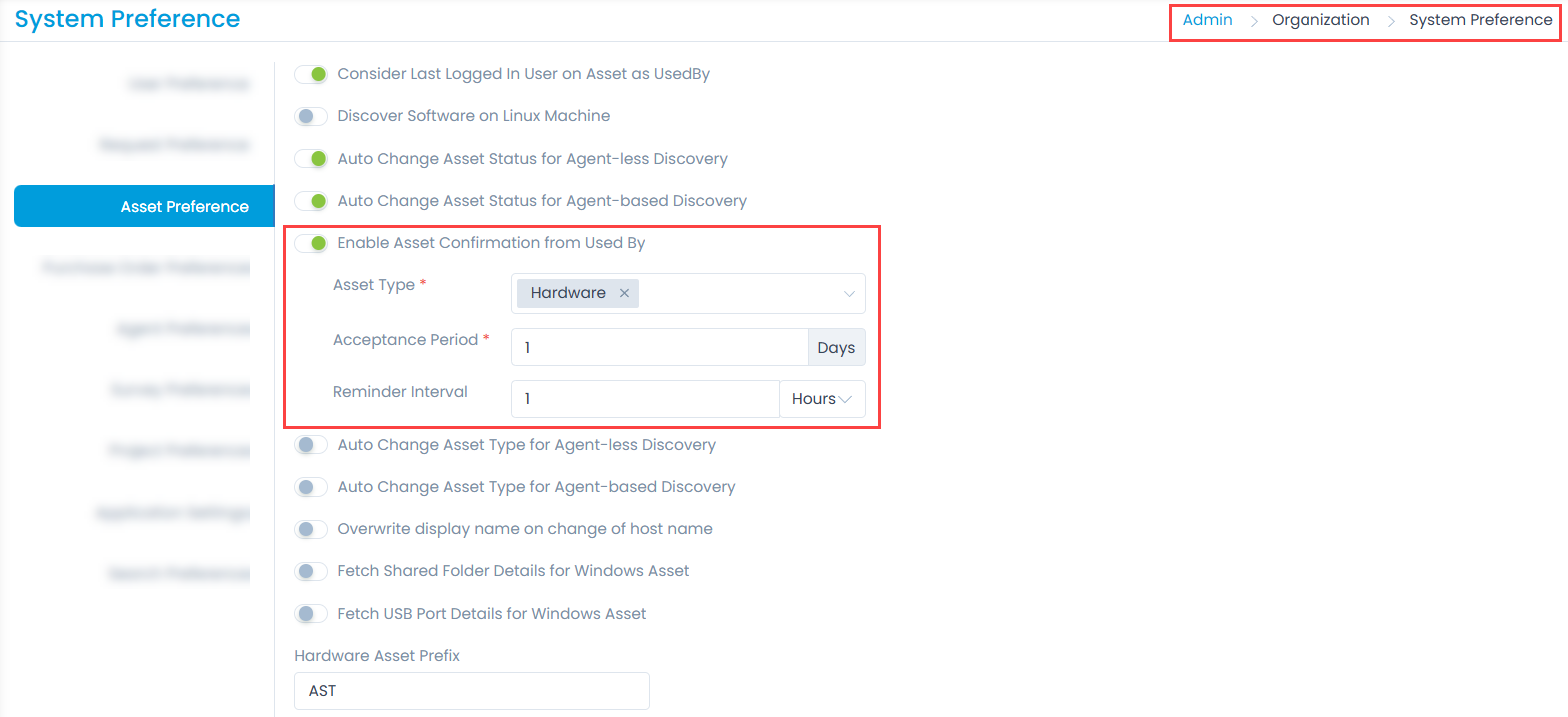
- Asset Type: Select the exact asset type(s) you want confirmation from. It is mandatory. For example, If the asset is of Hardware Asset, Hardware should be selected. Similarly, if Windows Laptop is the asset, then Windows Laptop Asset Type must be selected.
- Acceptance Period: Enter the number of days the assigned user should respond to the approval email. It is mandatory. If the period is passed, the user will not be able to approve or reject the approval, and its entry will move to the Ignored tab of the My Approvals page.
- Reminder Interval: Enter the number of interval hours or days after which the reminder emails and notifications should be sent to the user for accepting the confirmation.
- Reminder Interval should be less than the Acceptance Period.
- If 0 or no value is set, no reminder email will be sent to the user.
Once the above details are set, assign the desired asset to the user by setting the "Used By" field on the Asset Details page (Hardware/Non-IT). For example, here GTPL Router is considered for Asset Confirmation.
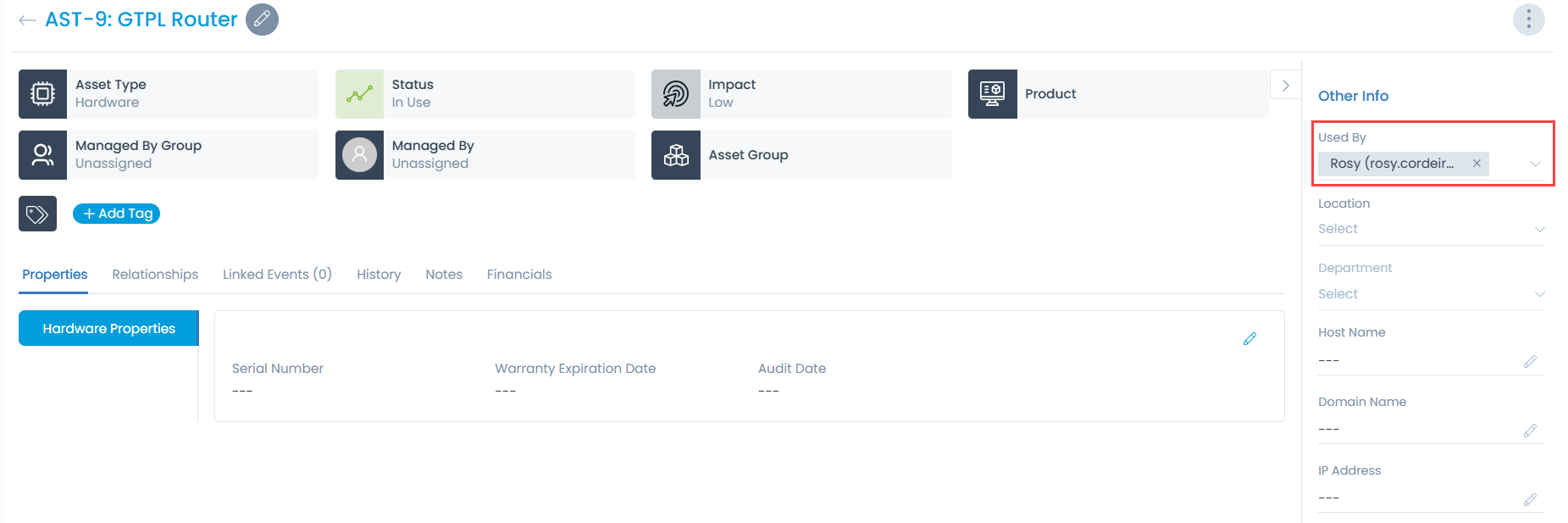
An asset verification email will be sent to the selected user(s), as shown below.
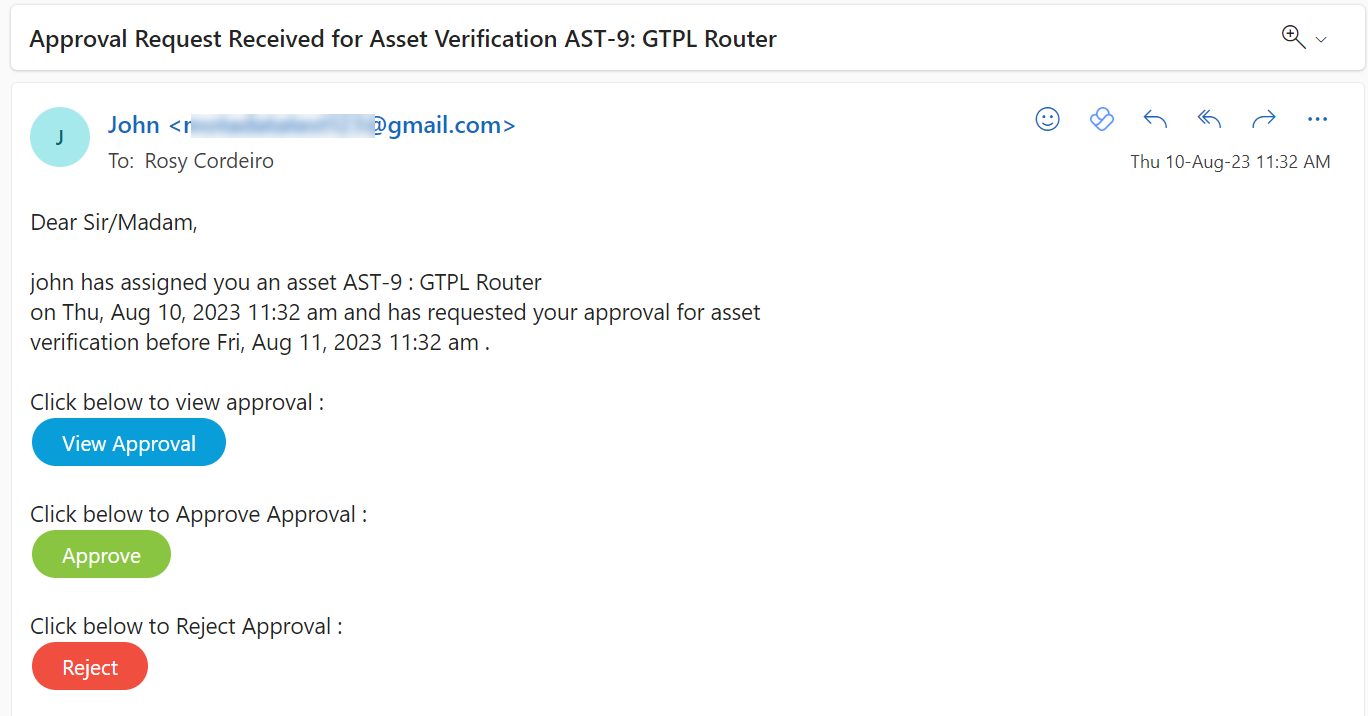
- The asset will be assigned if approved, and the user's name will be updated in the "Used By" field. Also, an email will be sent notifying the user about the assignment.
- If rejected, the user's name selected in the "Used By" field will be removed, and the "End Date" will be updated as per the Approval Rejection date in the "Used By History". The user will not be able to approve/reject for the next time from the same email.
- If the approval is expired or canceled, its entry will move to the "Ignored" tab of the "My Approvals" page.
The emails will be sent based on the email notifications enabled on the Event Notifications > Email Notification > Asset Assignment tab. It will contain the following email notifications:
- Notify Approver When Approval is Created
- Send Reminder to approver on asset assignment
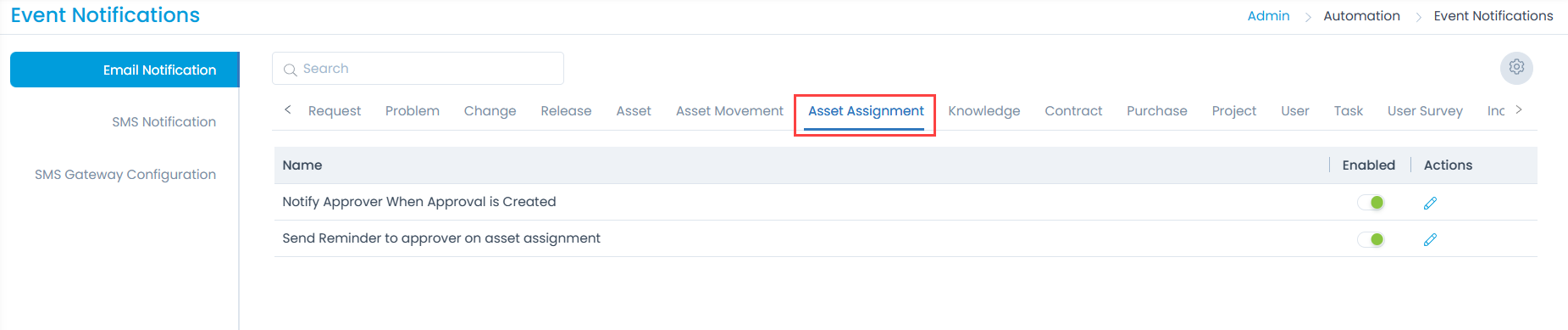
Apart from email, the approval will appear in the "My Approvals" tab of the user. Also, it will appear in the "Notifications" tab, as shown below.
Once the Asset is archived, its related Approval will be removed from the My Approval list.
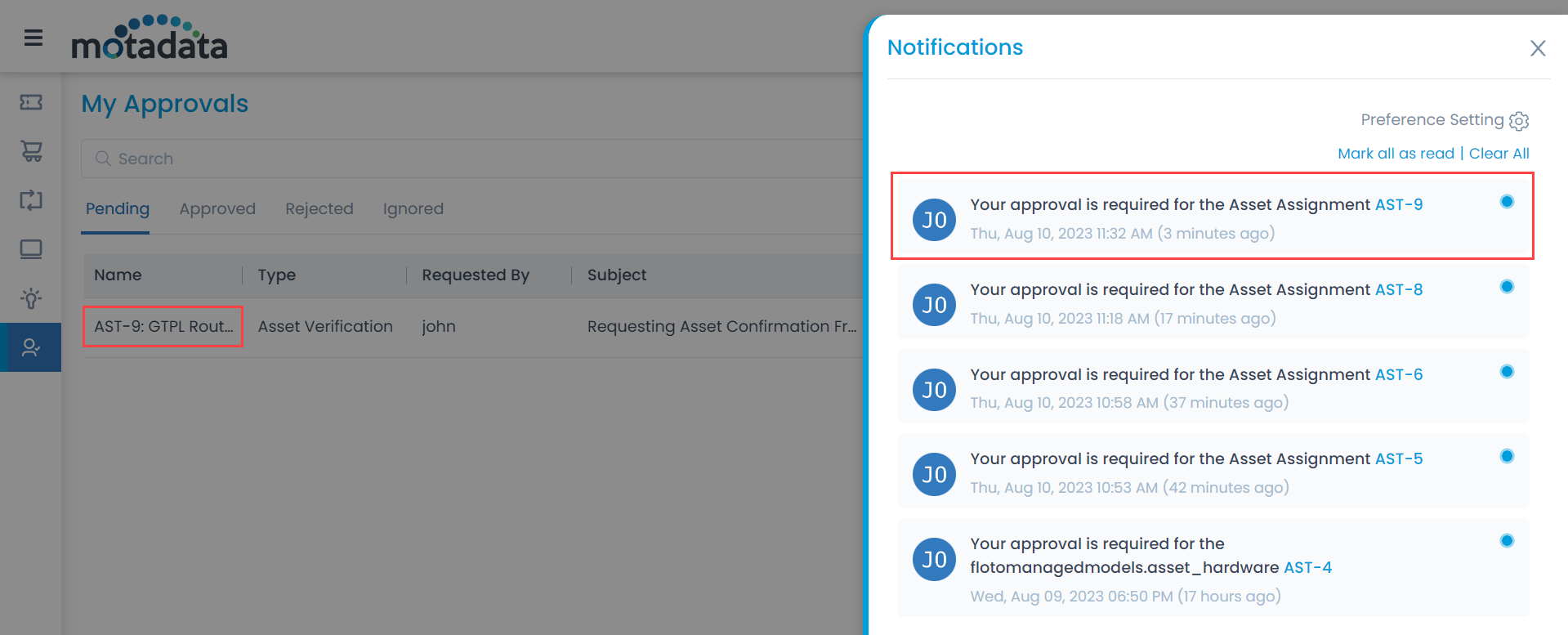
Once the confirmation is received, the asset will be assigned accordingly. Until the user receives confirmation, its pending status can be viewed from the Asset Details page. Click the "Approval Pending" icon, and a popup appears below.
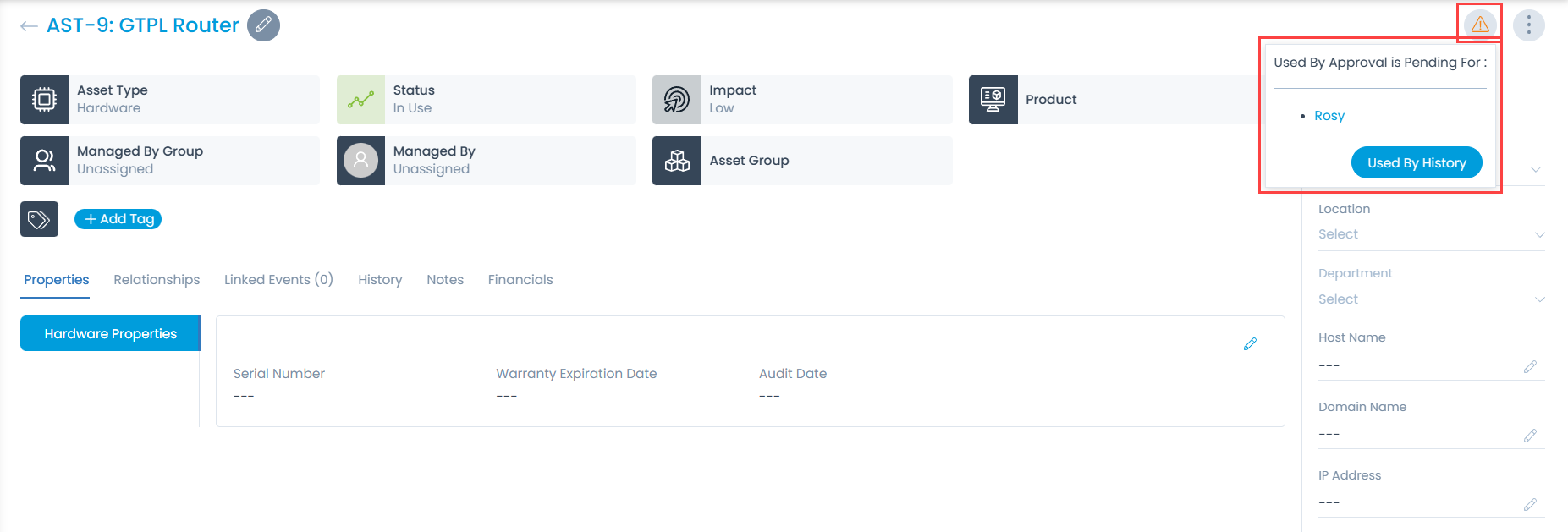
From here, you can also view the Used By History.
If approval is sent to the user who is not yet confirmed and the asset is archived, the approval request will move to the "Ignored" tab on the My Approvals page, and the user will be removed from the "Used By" field,