Approval List Page
The Approval List page enables you to search and view the required approvals. To view the page, Click the My Approvals menu and the following tabs appear.
Pending: Displays a list of pending approvals that needs your attention. Here, you can view, approve, reject, or refer back the approval.
Approved: Displays a list of approvals approved in the past. You can also view them individually by clicking on the eye icon.
Rejected: Displays a list of approvals rejected in the past. You can also view them individually by clicking on the eye icon.
Ignored: Displays a list of approvals ignored in the past. You can also view them individually by clicking on the eye icon.
Referred Back: Displays a list of approvals referred back from the Pending tab. You can also view them individually by clicking on the eye icon.
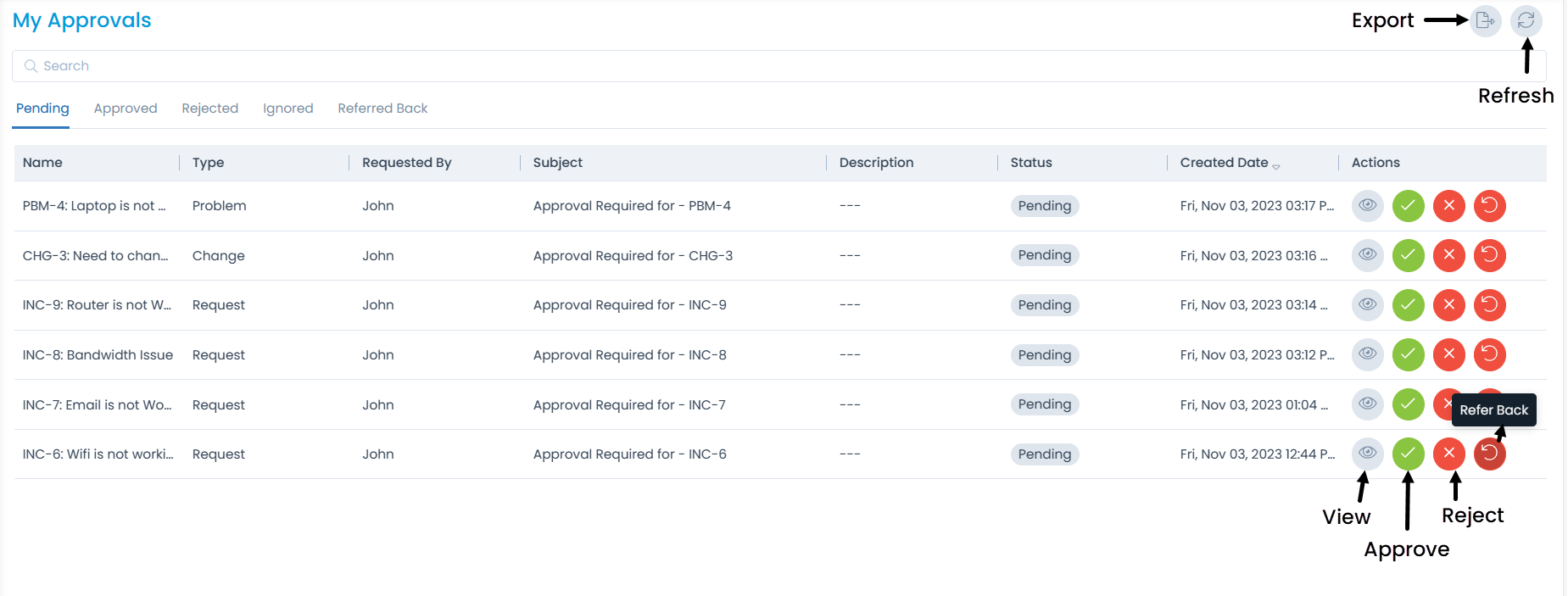
| Column Name | Description |
|---|---|
| Name | The name of the ticket. |
| Type | The module name associated with the request. |
| Requested By | The name of the requester. |
| Subject | The subject of the approval. |
| Description | A short description of the approval request. |
| Status | The current status of the approval request. |
| Created Date | The date when the approval request was raised or generated. |
| Actions | The list of available actions for the approval request. The options are: - View: View the tickets associated with an approval. - Approve: Button to approve the approval request. - Reject: Button to reject the approval request. - Refer Back: Button to refer back the request as some details may be missing and needs updation before approval. Once clicked, add a note describing the reason for referring back the request. |
Here, you can do the following activities:
- Search for the required approval requests.
- Export the approval lists in CSV, Excel, or PDF format. Also, you can password protect the PDF, Excel, and Word files.
- Refresh the approvals list.
- View the details page of the concerned tickets associated with an approval. You can also approve, reject, or refer back the ticket from the details page as shown below.
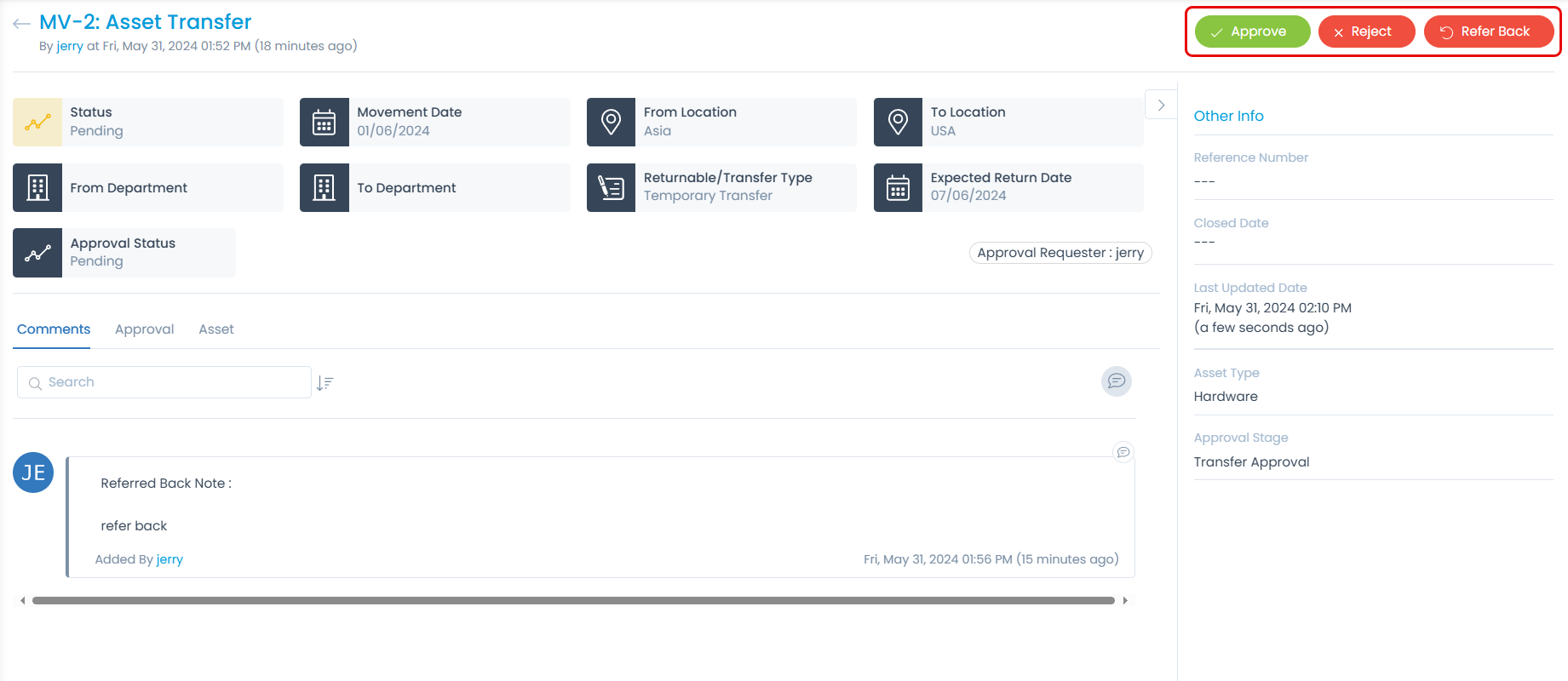
- Approve, reject, and refer back the approval requests.
- View the history of approval requests from the Approval tab. The details will be available in an uneditable format on the Support and Technician Portal.
- View the Relations with whom the request is related. This tab is available for Request, Problem, Change, Release, Purchase, and Asset (Linked Events) modules respectively.
Refer Back Flow
When an approval request is initiated,

- The Approval request will appear in the Approvals tab of the Ticket's Details page and My Approvals > Pending tab. Here, Release ticket is considered.
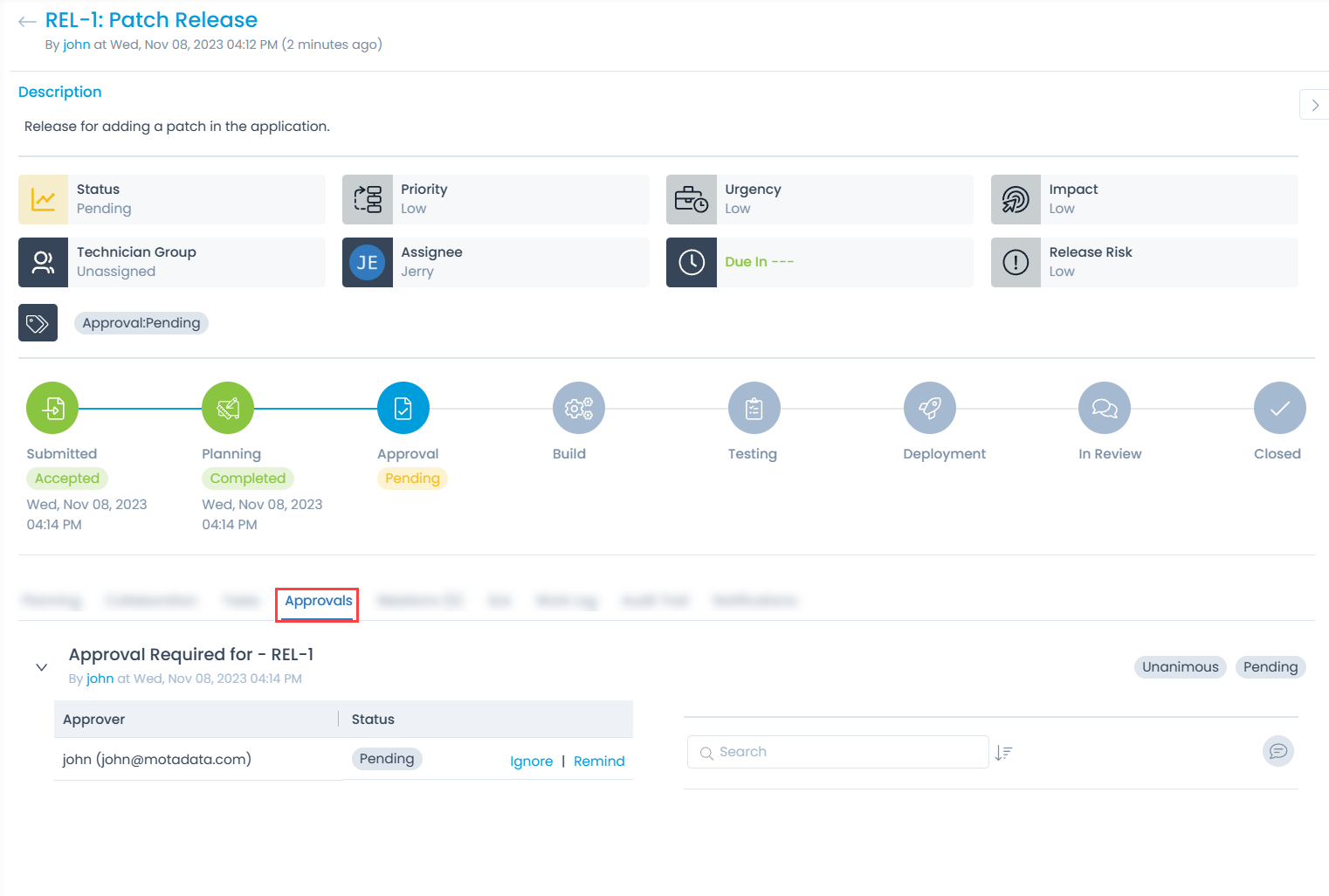
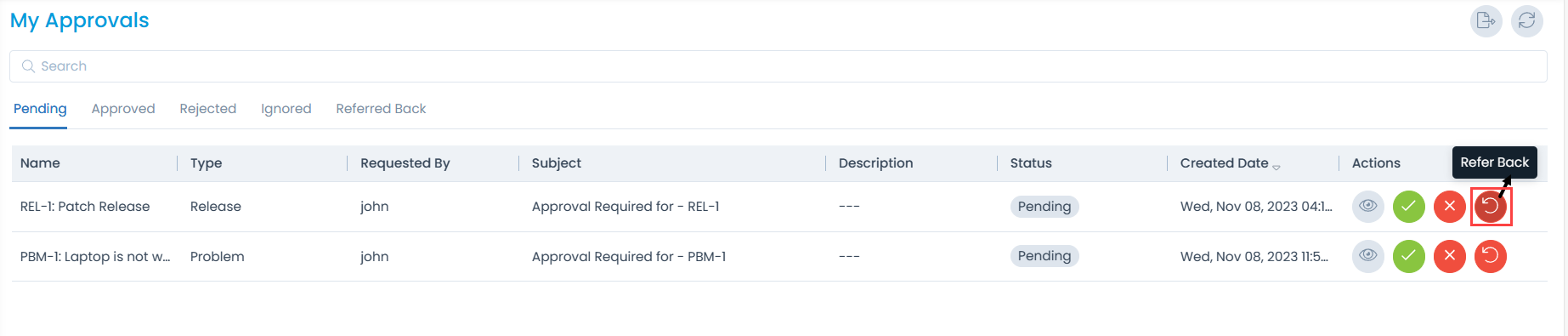
- The approver can now take an action on the request from the My Approvals page. Here, if the approver finds some details missing or needs additional details, one can refer it back to the Requester for providing the details by providing a reason for Referring back the request.

- Once the Approval request is referred back, its status will change from 'Pending' to 'Referred Back'. Also, a notification will be displayed on the portal.

Also, it will also be moved from the Pending tab to the Referred Back tab.
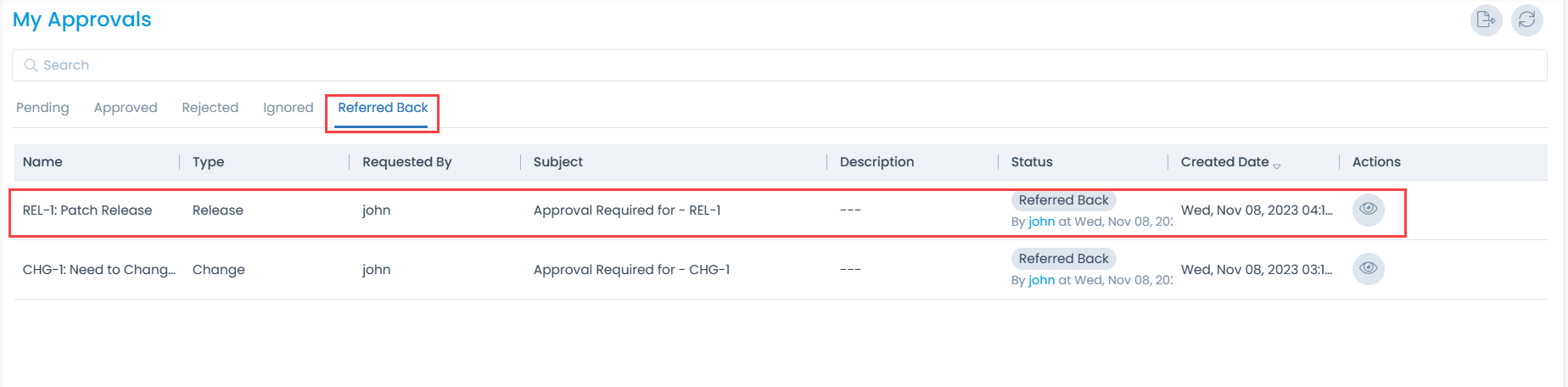
If there are multiple approvers, and an approver refers back the request, the approval request's status will become Referred Back for all the approvers of that particular Approval Request.
Similarly, if any user re-requests the referred back request, its status will again change from Referred Back to Pending for all the approvers.
- Also, an email notification containing the comment and attachment related to the Approval Request referred back is sent to the Approval owner.
- The user can then update the ticket according to the Approver's reason and then Re-request the particular approval from the Approvals tab of the details page. In case you click 'Ask for Approval' from the 'More Options' icon, a new Approval Request will be created.

- Once the Approval is re-requested, its status will again change from Referred back to Pending, and then the flow remains the same, where the Approver will approve or reject the request and accordingly action will be taken.
