For Basic Auth
What is Basic Auth?
Basic Authentication is a simple authentication method over the HTTP protocol. It only requires the username and password of the client to authenticate the user before accessing the email server. However, to secure the connection you need to use it with the 2-step verification mechanism. Once done, the secure email communication between ServiceOps and Gmail becomes possible. Here, the Gmail application is used for authentication.
To use Basic Auth, you need to setup the 2-step verification functionality in the Gmail account.
Configuring Gmail as Authentication Server
To configure Gmail as the authentication server, follow the below steps:
Sign in to the Gmail account.
Enable IMAP or POP from the Gmail Settings > Forwarding and POP/IMAP tab.
To enable IMAP, refer to the Check Gail through other email platforms page.
To enable POP, refer to the Read Gmail messages on other email clients using POP page.Navigate to Manage your Google Account > Security tab and click the 2-step Verification section.
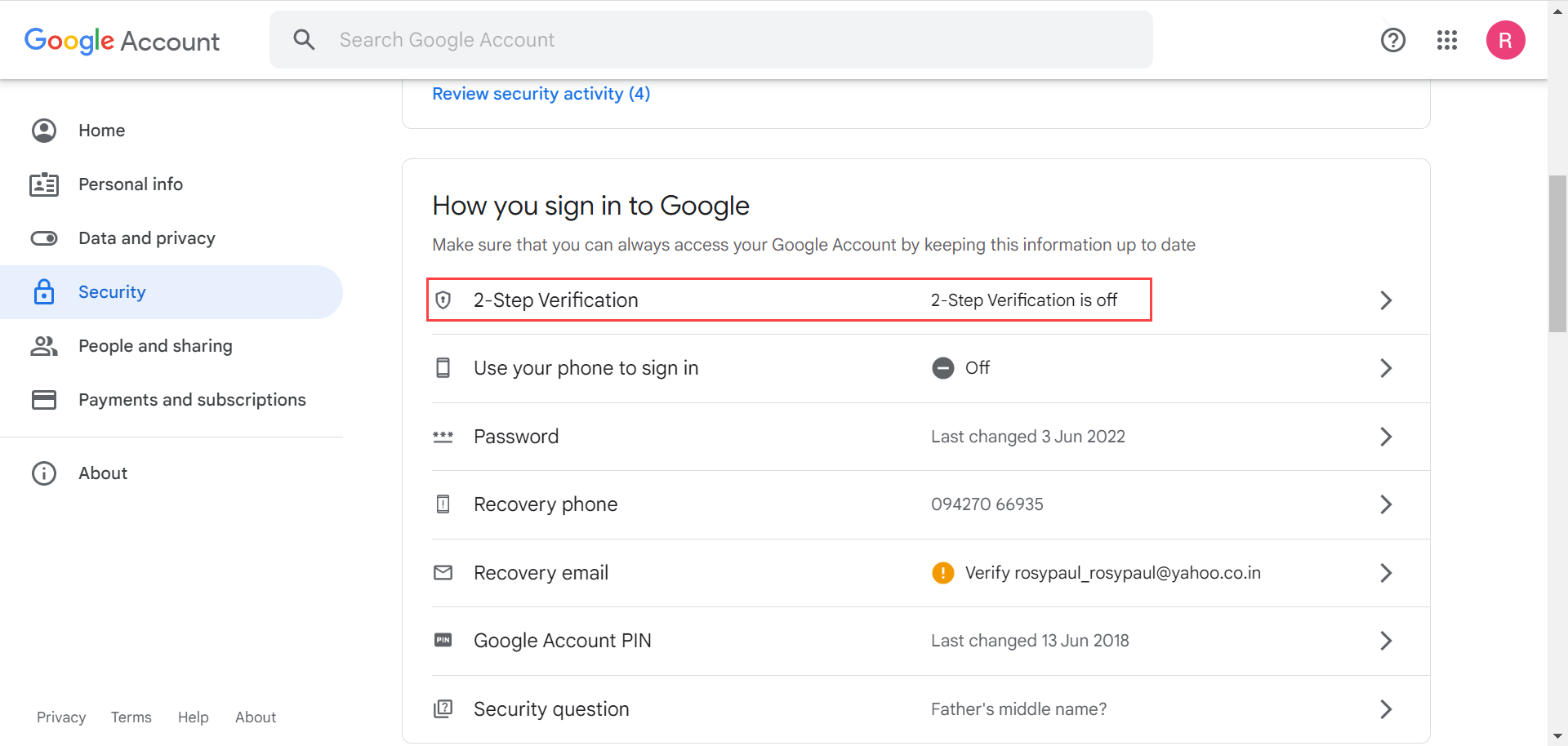
- Click Get Started.
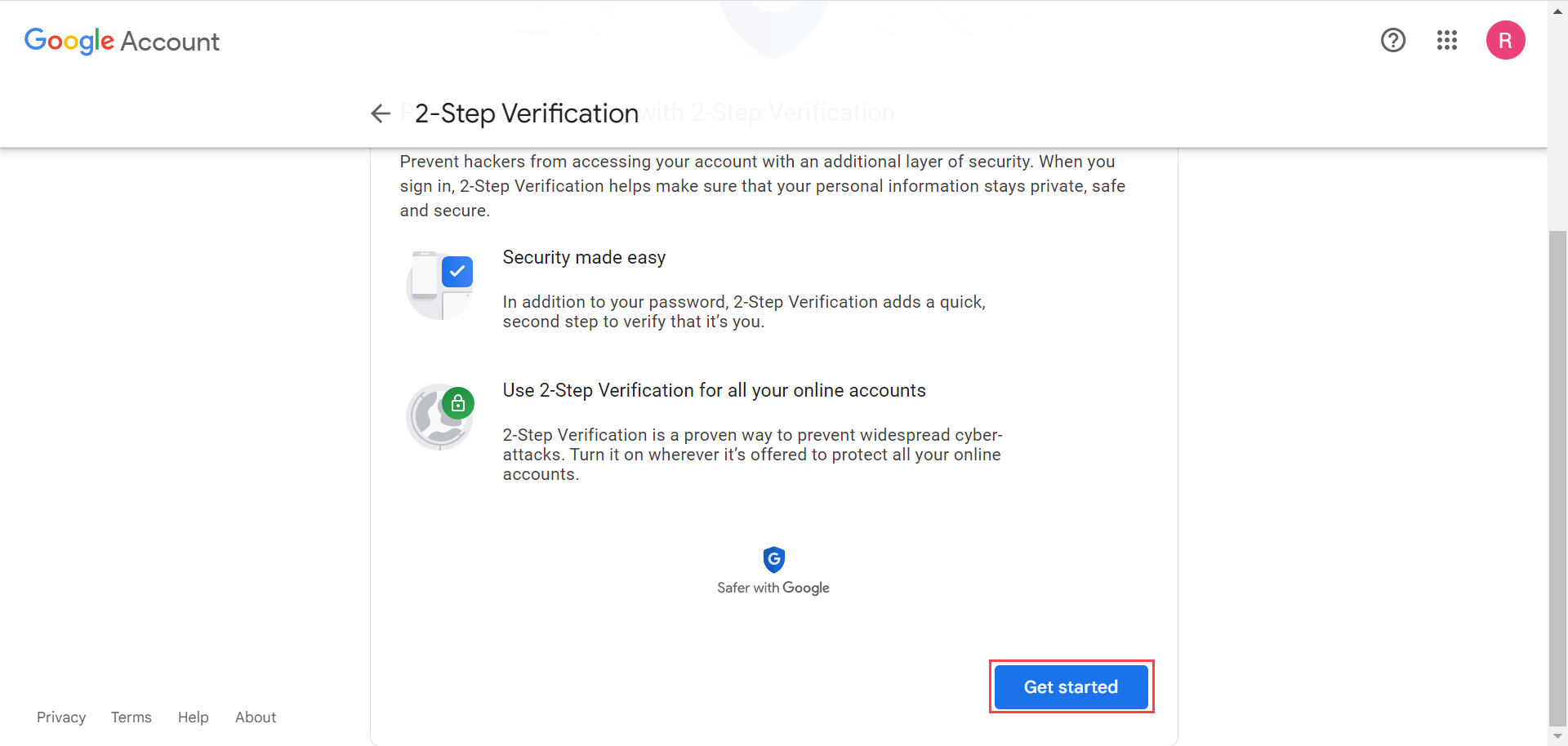
- Click Continue.
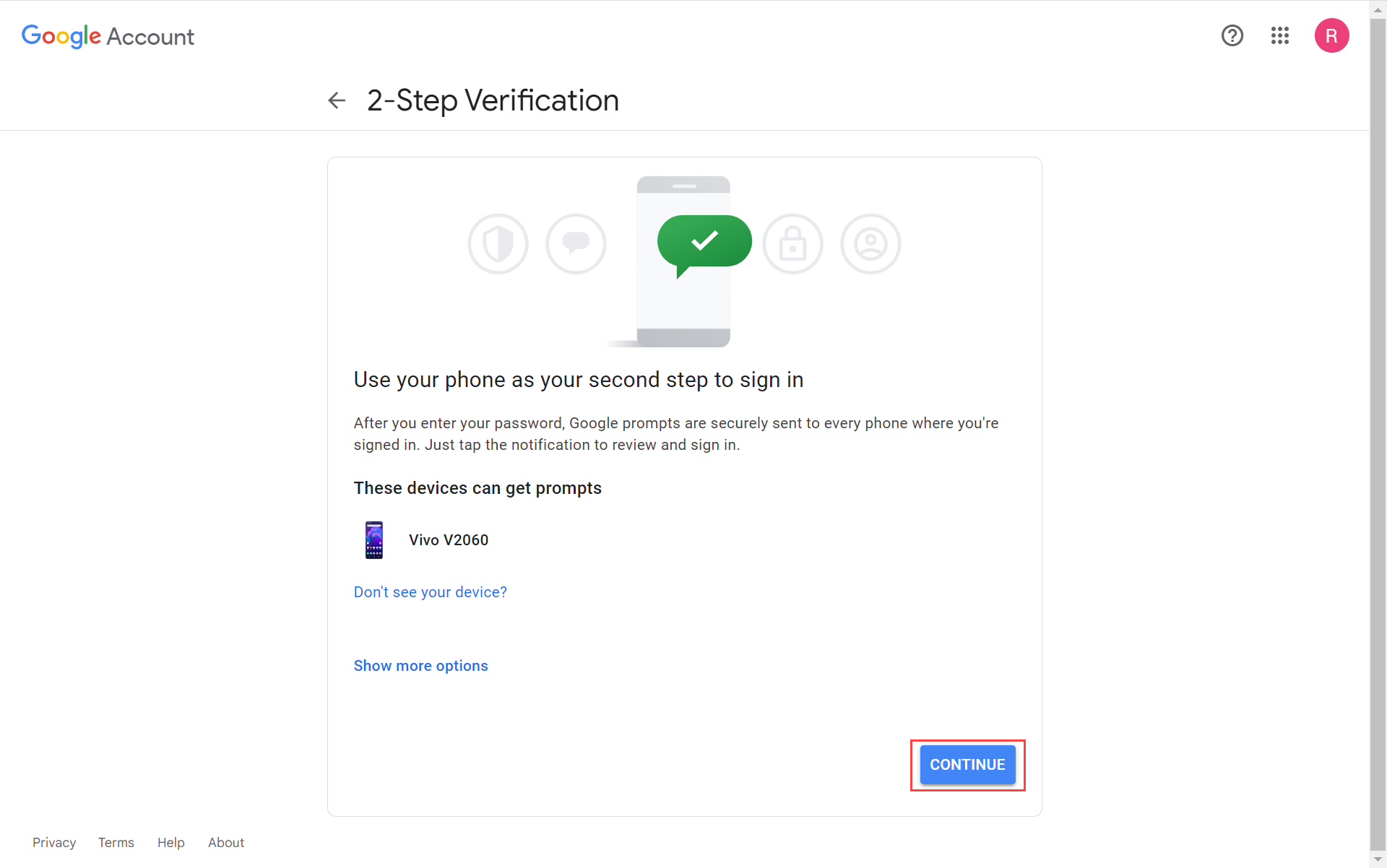
- Enter the phone number as a backup option and click Send.
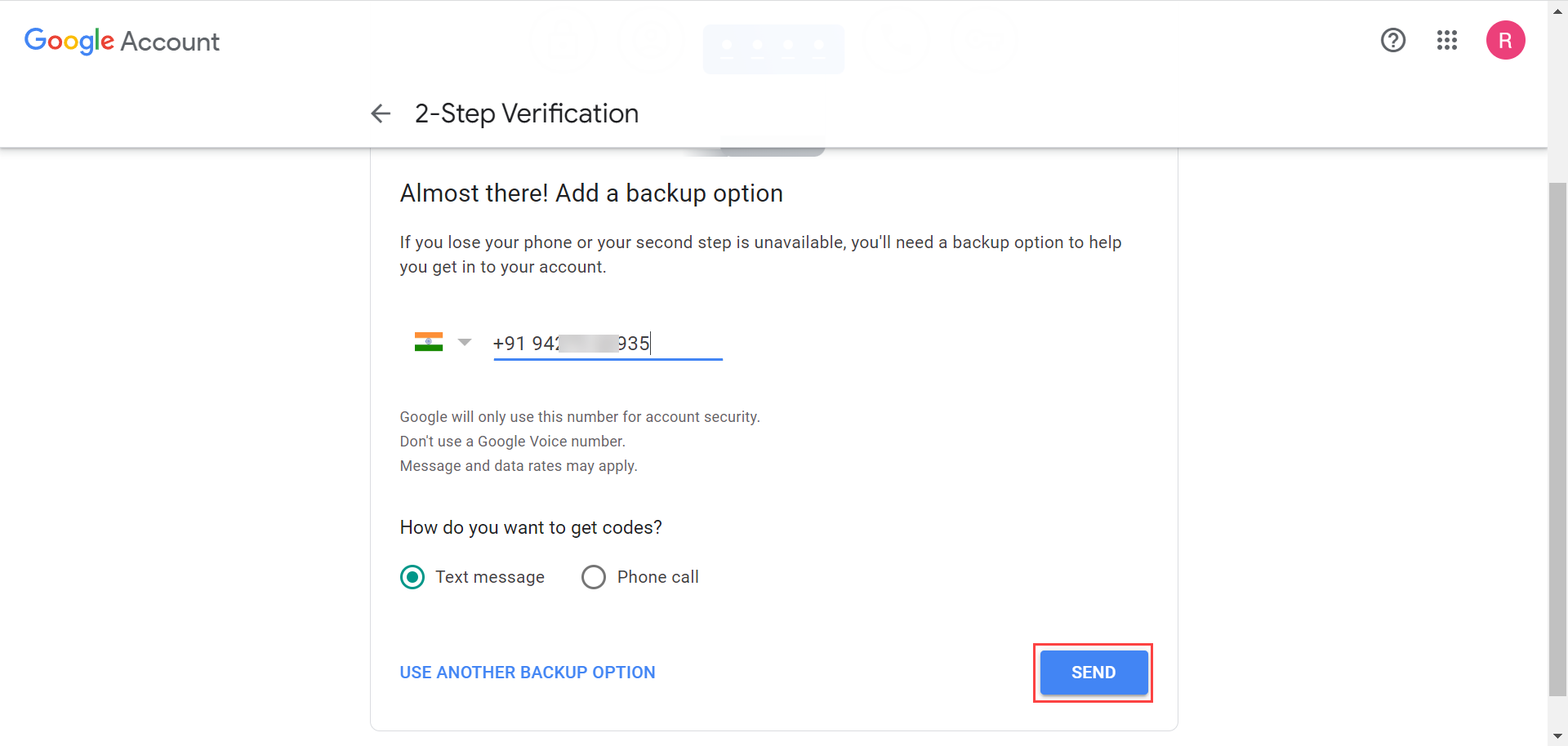
- Click Turn On to enable the 2-step verification functionality.
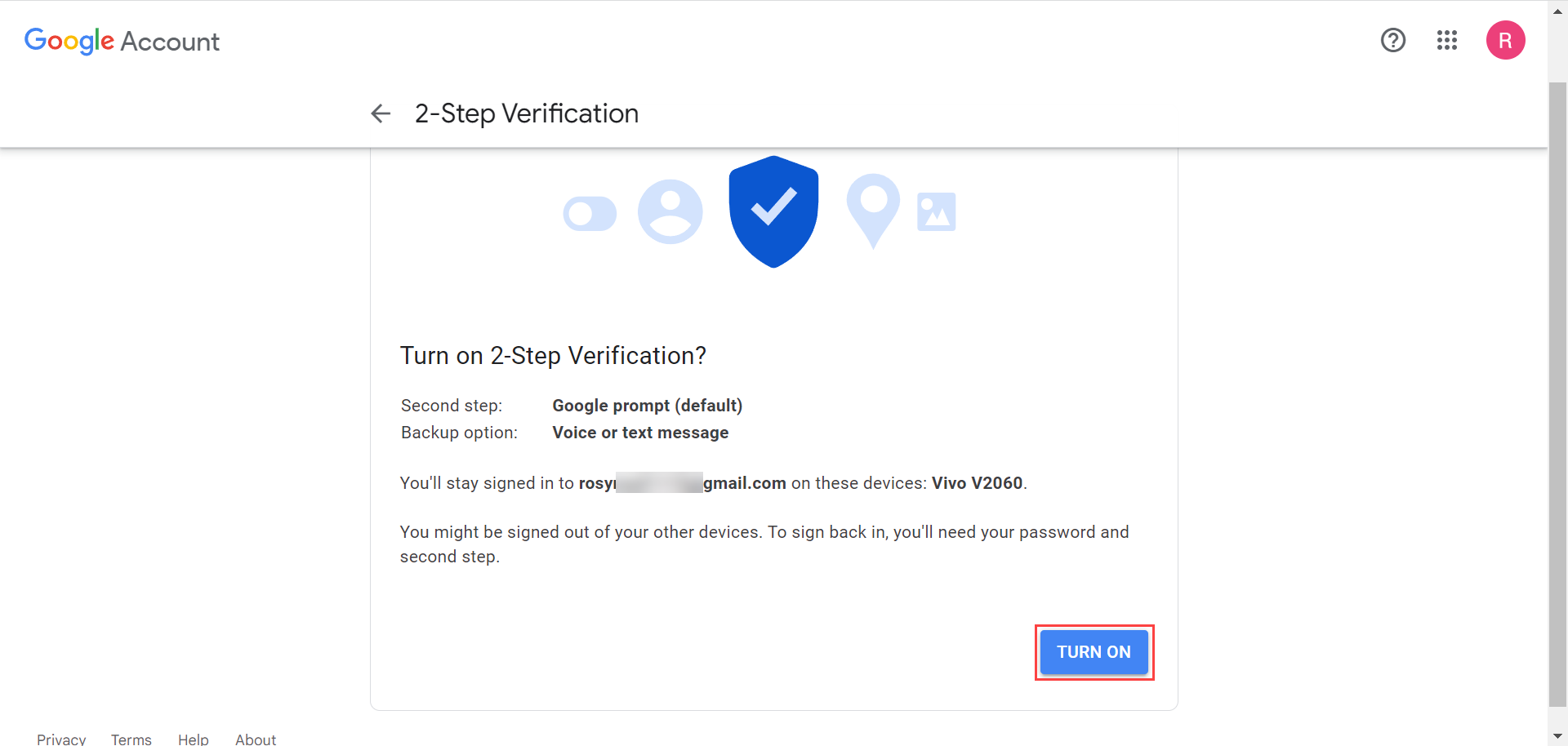
- Next, search for the App Password page to generate a password that will be used in the ServiceOps.
The App Password option is avaialble in the search section only if 2-step verification functioanlity is enabled.
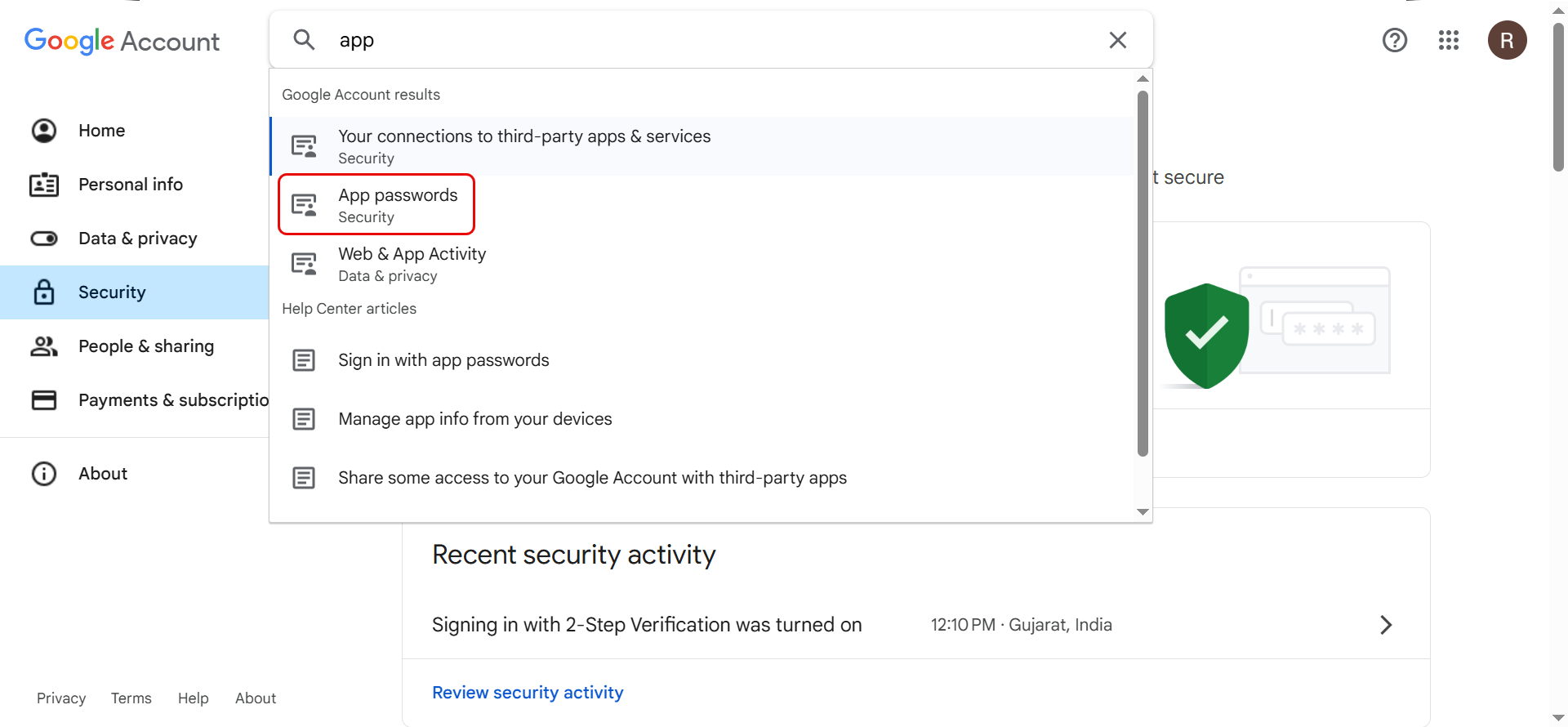
- In App Passwords, enter the App name and click Create.
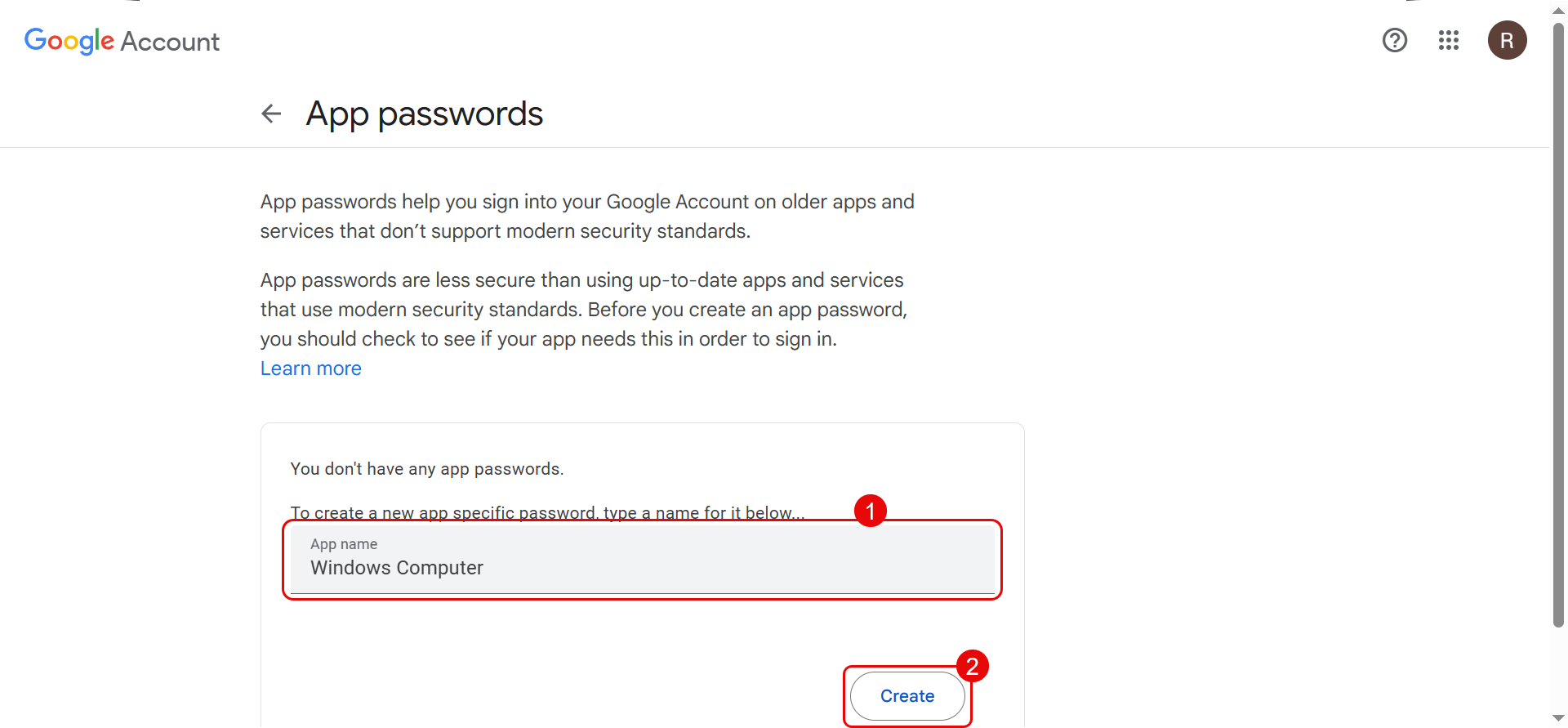
- The App password will get generated as shown below.
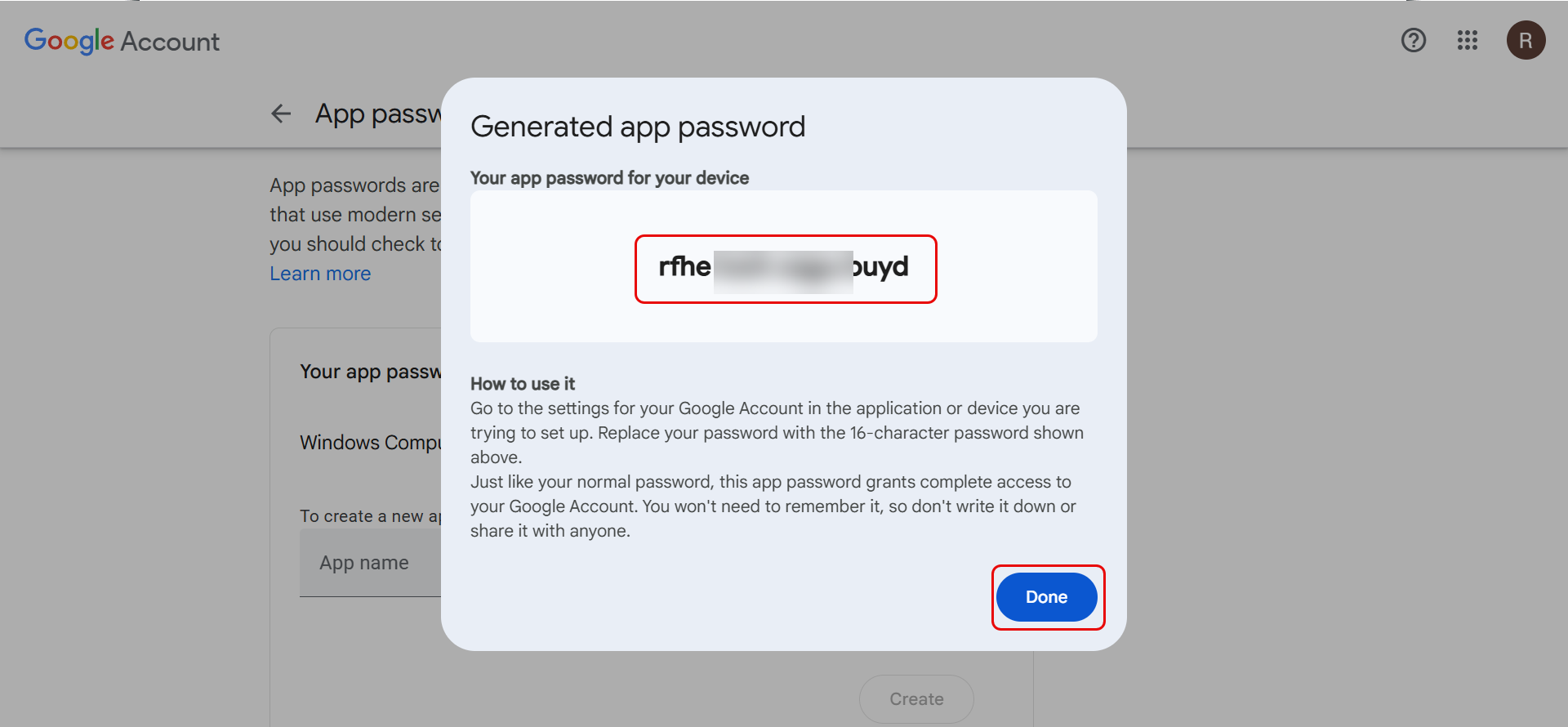
Copy this password and paste it in ServiceOps.
Configuring Gmail in ServiceOps
Now, login to the ServiceOps Portal, and go to the Admin > Support Channel > Emails > Incoming Email Servers tab. Click the Add Incoming Email Server button, and the below popup appears.

Enter the required details,
- Paste the copied App Password from the Google account to the Password field of ServiceOps.
Once entered, click Save.
Gmail is now configured as an email server for ServiceOps. Similarly, you can also configure the Outgoing Email Server.