End Points Scope
Depending on the License agreement you have with us, the number of Computers you can manage for Patches is limited. All discovered Computers (with our Agent application) stay out of the scope of Patch Management by default; you have to bring them within the scope before you can use Patch Management.
To view the End Points Scope page, navigate to Admin > Patch Management > End Points Scope.
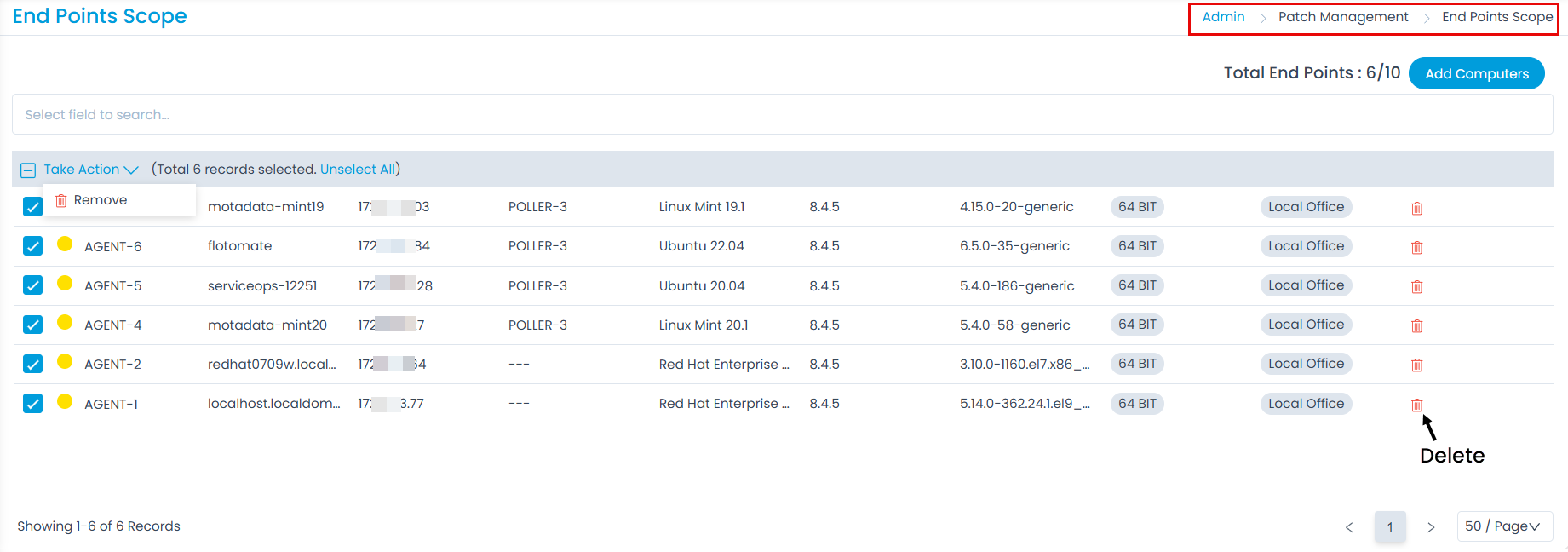
Here, you can view all the available Computers (both in and out of the Endpoint Scope), add them to the Scope, and remove them individually or using bulk remove. You can set certain conditions that allow the system to add any new Computers automatically. You can also add Computers manually.
There is a counter that shows how many Computers you can add to scope to the left-side of the Add Computers button. In no situation, you can exceed the total number of Computers allowed to add to the Scope.
Only Computers configured with our Agent Application are visible in the End Points Scope page.
Add Computers to a Scope
To add, click the Add Computers button and a list appears in the popup as shown below.

- You can manually search and add Computers to a scope (target). The search bar supports the Advanced Search feature where you get the search options by clicking on the search bar.
- You can also enter keywords to search for a Computer. When entering a keyword, the product explores all the Computers with the keyword in their Name, Hostname, IP Address, OS name and Service Pack. A Computer has to have at least one field matched (partial or full) with the keyword; in case there are multiple keywords, a Computer has to have at least one field matched for each keyword.
- Once you have found your Computers, add by selecting them, and they move to the Selected Computers list. Manually selected Computers override the exclude criteria or conditions set for the Remote Office.