Deployment Policies
A deployment policy is created to control how a Deployment Request actually carries out the deployment of Patches. A user can create multiple policies and select any one of those when creating a Deployment Request.
A Deployment Policy uses fine-grained configurations to control the deployment initiation, reboot policy, user interaction, and notifications.
To view the Deployment Policies page, navigate to Admin > Patch Management > Deployment Policies.
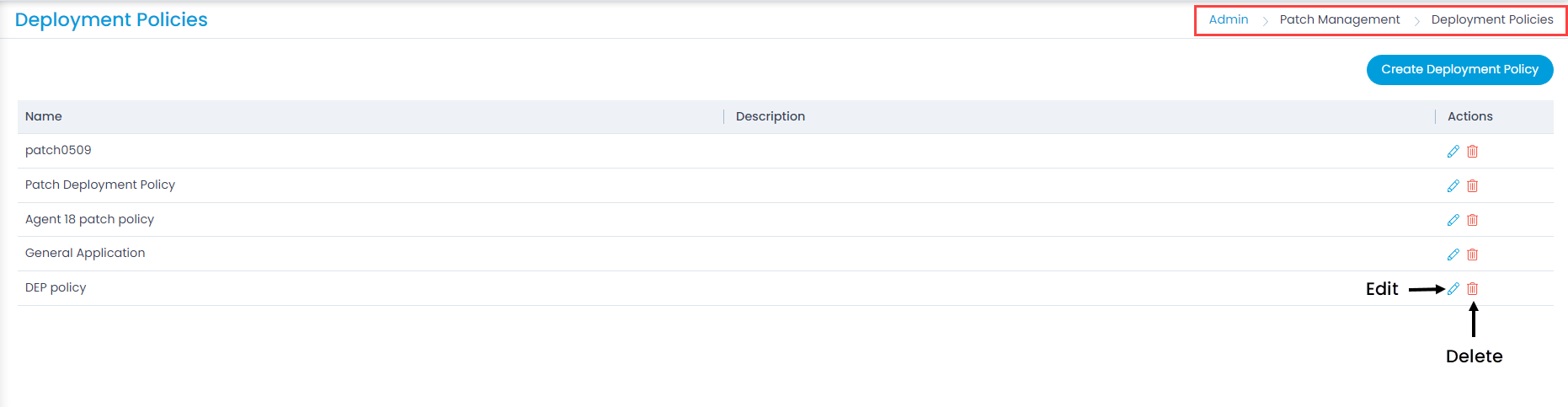
Here, you can view, add, edit, and delete the deployment policies.
You cannot delete a policy if it is associated with a Deployment Request. You have to delete the request first then the policy.
Add Deployment Policy
To add a deployment policy,
- Click the Create Deployment Policy button and a popup appears.

- Enter the below details:
| Parameter | Description |
|---|---|
| Name | Enter the name of the policy. |
| Description | Enter a short description about the policy. |
| Initial Deployment On | Select when you want the product server to send command to a Computer every time the System starts up or send command on the Upcoming Next Scan Cycle. |
| Deployment Days | Select the desired day for deployment. |
| Deployment Time | Select the desired time for deployment. |
| Reboot Policy | Select the action to perform after successful installation. The options are: - Reboot: Select if you want the system to reboot on successful patch deployment. - Shutdown: Select if you want the system to shutdown on successful patch deployment. - Do Nothing: Select if you want to do nothing on successful patch deployment. |
| Skip Reboot/Shutdown if not required | Select if you want to skip the reboot or shutdown of the system after successful deployment. By default, it is disabled. |
| Stop system Reboot or shutdown while Install/Uninstall process is running | Enable if you want to stop the system to reboot or shutdown while the install or uninstall process is running. |
| Show Notification | Enable if you want to notify the users of Computers before a deployment. If you select Yes, provide the below details: - Title: Enter the title of notification. - Message: Enter the message to be sent to the computer users. - Allow to Skip Deployment: Enable if you want to give the users of Computers the option to skip a deployment. If enabled, the below parameter becomes available. - Force Deployment After (Days): Enter the number of days after which the deployment is to be enforced. |
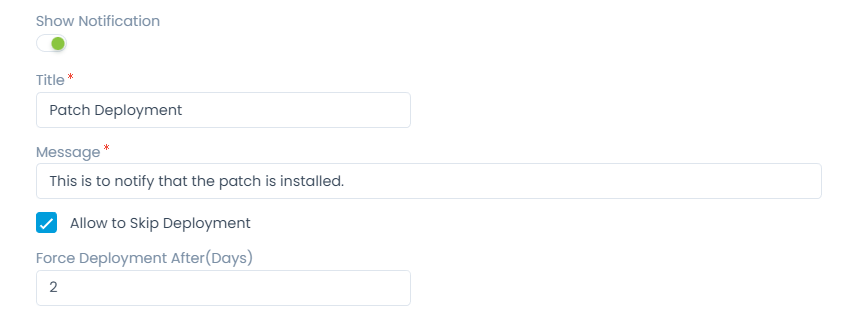
| Show Reboot/Shutdown Notification | Enable if you want to notify the users of Computers before reboot or shutdown. If you select Yes, provide the below details: - Title: Enter the title of notification. - Message: Enter the message to be sent to the Computer users. - Allow User to Postpone Reboot/Shutdown: Enable if you want to give the users of Computers the option to postpone the reboot or shutdown of the system. If enabled, the below parameter becomes available. - Allowed Postpone Intervals: Set the interval by selecting the Time and Unit in Minute, Hour, or Day. You can add more intervals using the Add link |
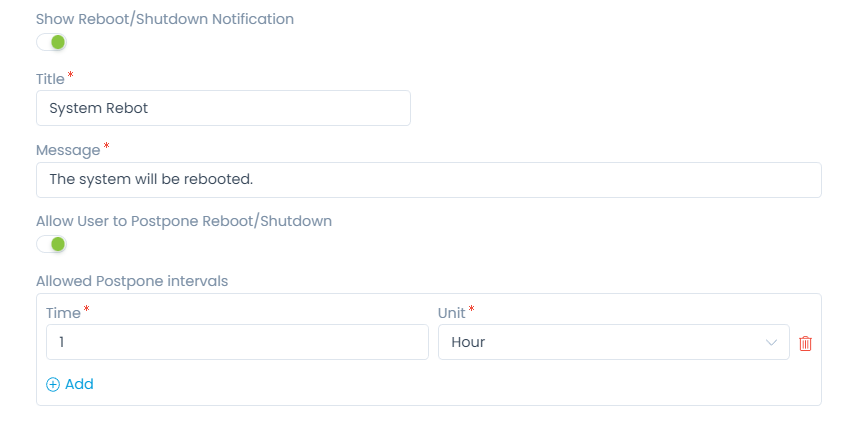
- Once all the details are filled, click Create. You can now use this policy in the Patch Deployment or Package Deployment creation.