My Tasks
The My Tasks menu enhances visibility and task management for requesters involved in project-related activities. This feature allows requesters to conveniently view and track the progress of their assigned project tasks directly from the Support Portal interface.
This menu is designed to improve collaboration and productivity by providing easy access to task-level information without requiring access to the main Project Management module.
Key Highlights:
- Purpose: The My Tasks menu helps requesters stay informed about their responsibilities within active projects.
- Access Control: This feature is only available if the Project Management license is active for the requester.
- User Benefit: By enabling task visibility, requesters can manage deadlines more effectively, monitor task updates, and contribute efficiently to project goals.
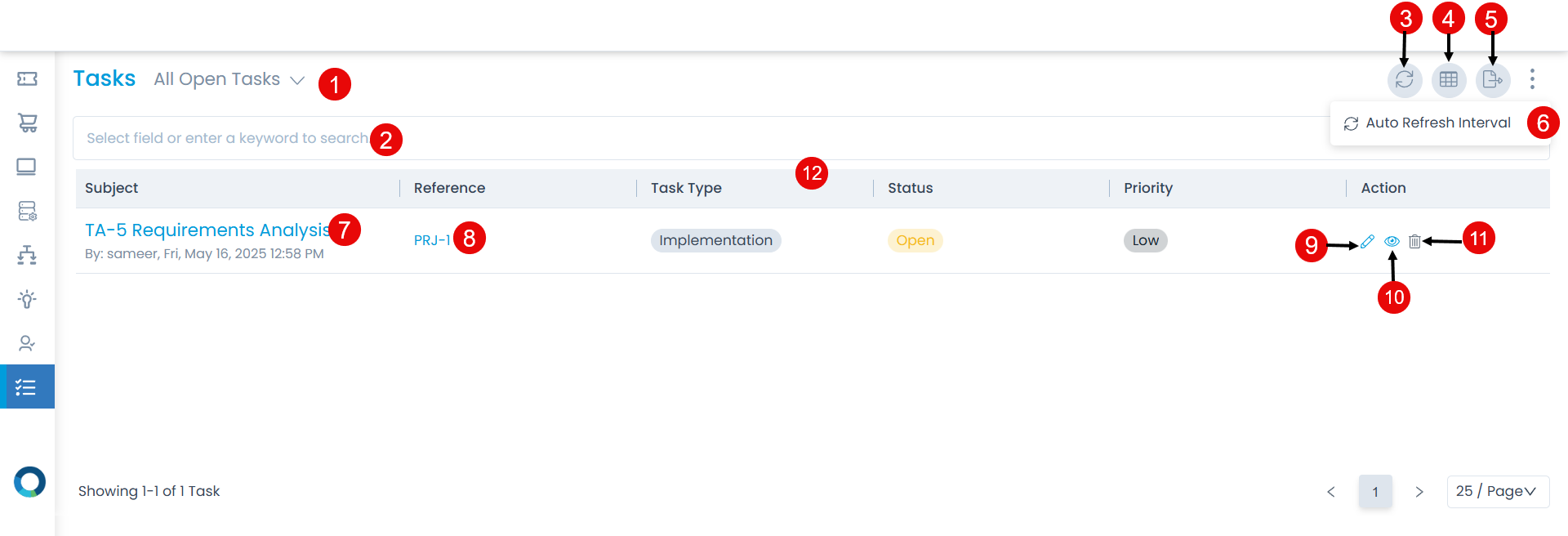
Here, you can do the following:
- Filter: You can filter the tasks list by clicking the desired option. For example: If ‘All Open Tasks’ is selected, the grid displays all the tasks with open status.
- Search: You can look for a specific task by searching them. The search is a faceted search and allows you to find with specific criteria. You can find more details in the search section.
- Refresh: You can refresh the task list. This is useful when multiple people are working on the task and contents are updated frequently.
- Column Selection: The column selection icon allows you to personalize the columns of the list page. When you change the columns of the list page, the changes do not affect other people.
- Export: You can export the task list in CSV or Excel format. To do so,
- Click the Export button.
- Select the format and fields that you want to export.
- Once done click Export, the tasks list file will be exported via email.

- More Options: You can click and select the below option:
- Auto Refresh Interval: Apart from the manual refresh, you can set the time interval, after which the Technician Portal page will get refreshed automatically. Thus, you don't need to click the refresh button repeatedly. It applies to the Request, Problem, Change, Release, Asset (Hardware, Software, Non-IT, Consumable), and My Task modules. Once selected, set the time interval after which the page will get refreshed everytime, and click Update. The timer will be visible on the screen.
- View Details Page: You can click the Subject to view the Task Details page.
- View the Reference details: You can click the ID of the project reference which is associated to the task to view its details. Example: If any project is associated with the task, its ID will be displayed here. Clicking on the reference ID will display its details.
- Edit: You can edit the details of the task.
- View Task: You can view as well as update the details of the project task by clicking on the eye icon.
- Delete: You can delete the required project task if not needed anymore.
- Grid: You can view the details of the project tasks. Also, you can update certain details from here like Task Type, Status, and Priority.