Projects
Requesters can access the Project Management module through the Support Portal, allowing them to view, manage, and contribute to projects based on the permissions assigned via OOB or custom roles. Previously, this module was limited to technicians only. This feature is available for both On-Premises and SaaS deployment models and requires an active Project Management license.
View Projects
Once a requester is assigned a project role and added to a project's Member List, they will see the Project Management module on their Support Portal as shown below.
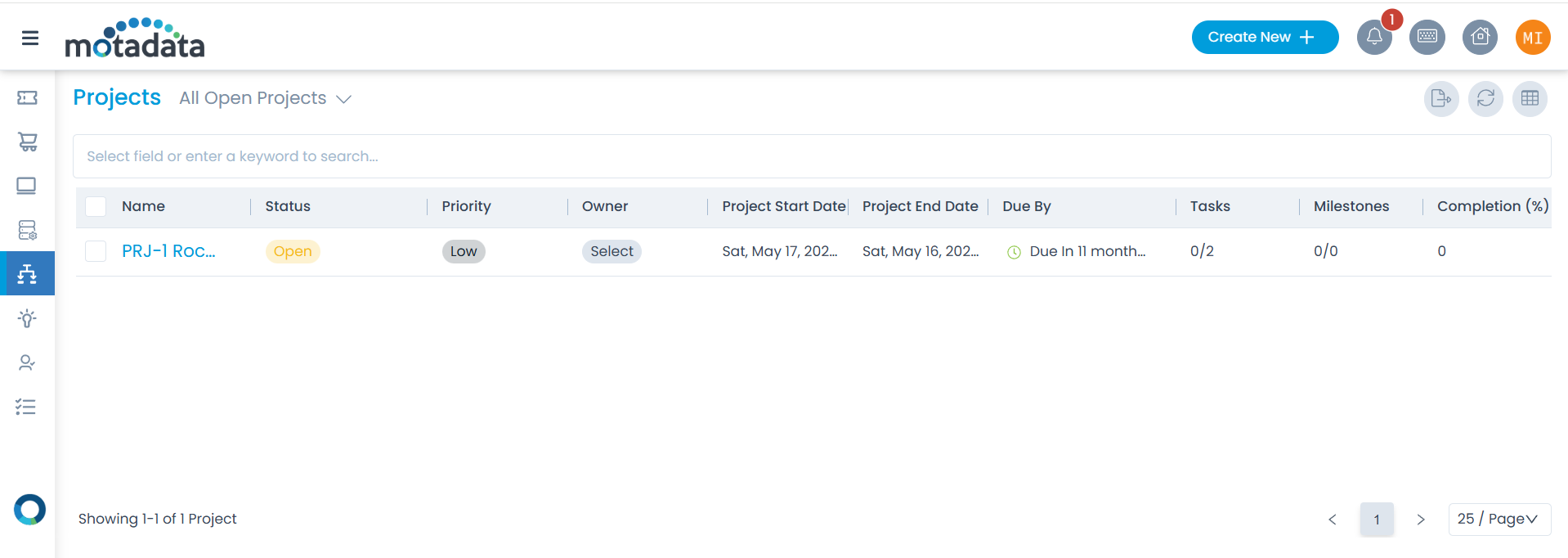
Projects become visible only when the requester is added as a member to that specific Project.
You can also create a Project from here using the Create New button.
Create a Project
- To create a project, click the Create New + button and select the Create Project option.
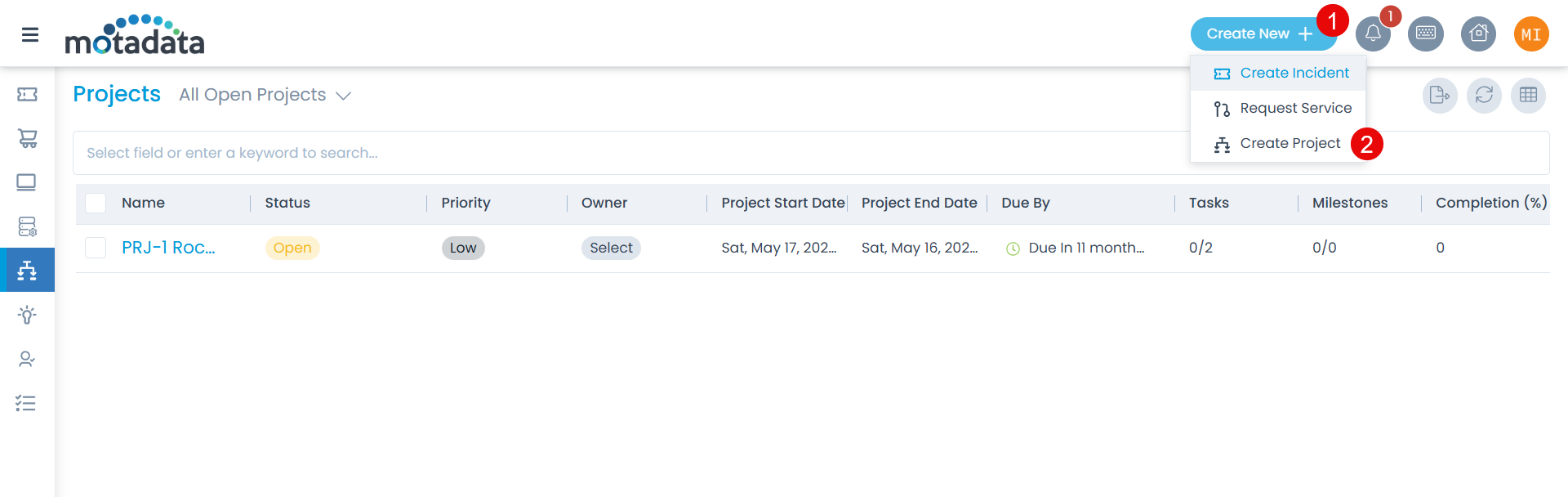
The following page appears.
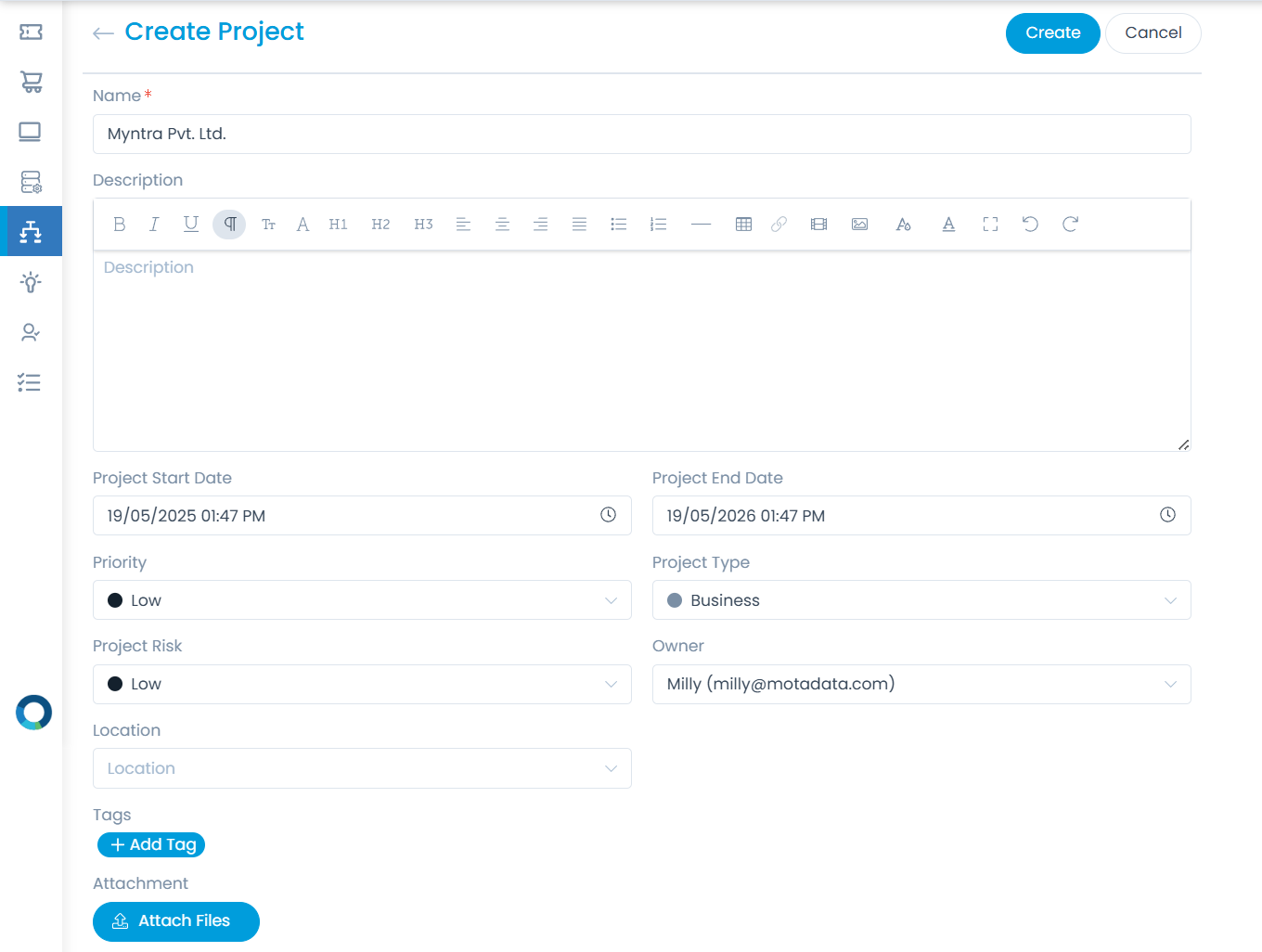
- Enter the required details:
| Parameter | Description |
|---|---|
| Name | Enter the name of the project. |
| Description | Enter the description of the project. |
| Project Start Date | Select the start date of the project. |
| Project End Date | Select the end date of the project. |
| Priority | Select the priority. |
| Project Type | Select the type of project. |
| Project Risk | Select the risk associated with the project. The default value is Low. |
| Owner | Select the owner of the project. |
| Location | Select the location of the project. |
| Vendor | Select the vendor from the dropdown list. |
| Tags | You can add tags if required. These help in identifying the similar projects. |
| Attachment | Attach the relevant files that help the technician in resolving the ticket. Once attached, you can preview or even delete it using the respective icons. |
Once done, click Create and the project gets created successfully. Also, an email is sent to you acknowledging the project. A project starts with a suffix "PRJ". For example: PRJ-1.
Once created, the Project Details page will appear where you can perform the following tasks:
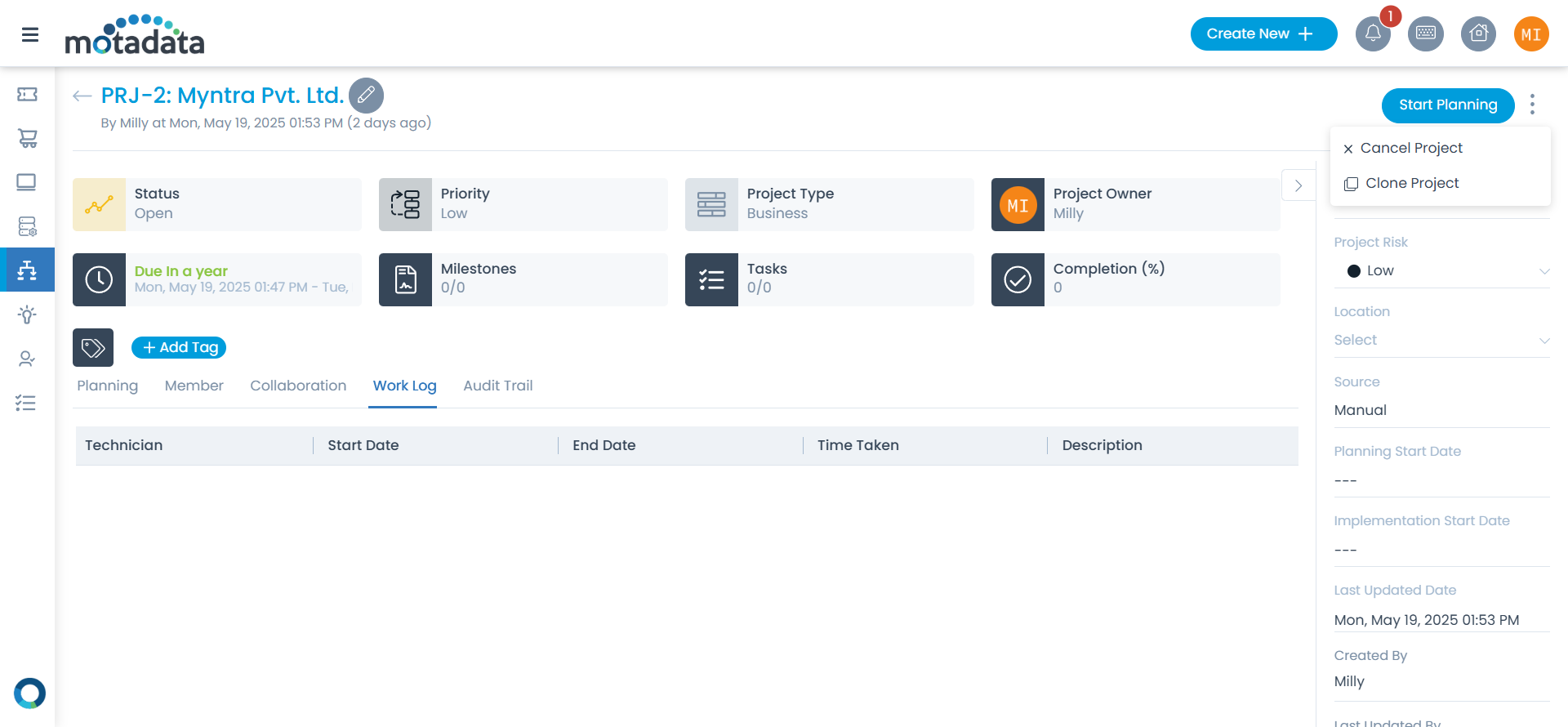
- Edit Project details
- Start Planning
- Cancel Project
- Clone Project
- Edit Planning
- Add Members to the Project and assign Project Role
- Collaborate and add notes
- View the Work Log
- View the Audit Trail