Wake On LAN Schedules List Page
The Wake On LAN Schedules list page helps the technicians to track and manage all the schedules. It displays a list of schedules along with the options like enable/disable, create, settings, edit, and delete at one place.
To view the Wake On LAN Schedules list page, navigate to Admin > Asset Management > Wake On LAN, and the below page appears.

Here, you can do the following:
- Create WOL Schedule: You can create a new schedule.
- Settings: You can configure the settings for Wake On LAN Schedule.
- Enable or Disable: You can enable or disable the Wake On LAN Schedule. By default, it is enabled.
- Edit: You can edit the details of the Wake On LAN Schedule.
- Delete: You can delete the Wake On LAN Schedule. A confirmation message appears. Click Yes to continue or Cancel to stop the process.
Settings
To configure the settings, click the Settings button and a popup appears.
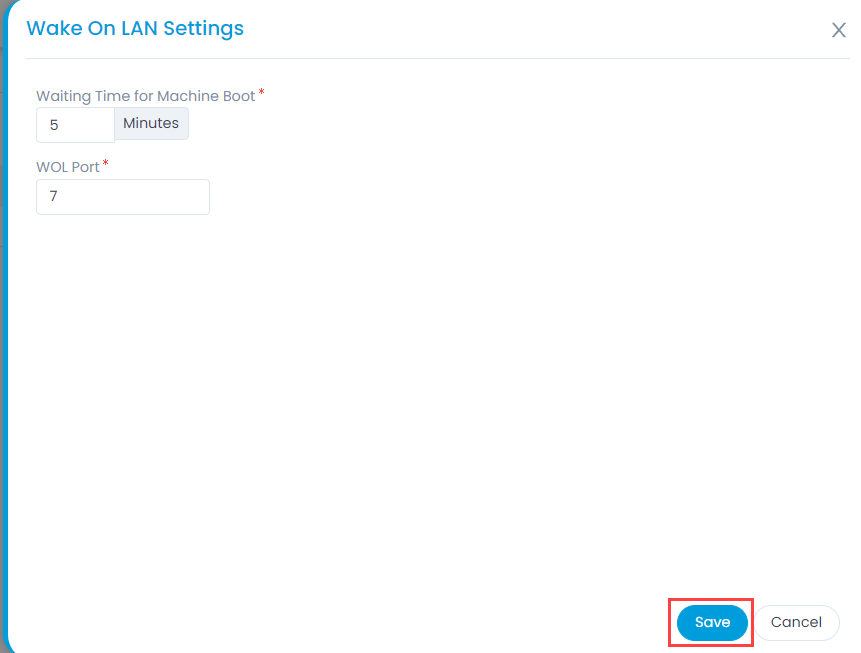
Enter the below details:
- Waiting Time for Machine Boot: Set the time till which a response is awaited from the remote machine. You can set the time from 5 to 60 minutes. The default value is 5 minutes.
- WOL Port: Enter the port number on which WOL is configured. The default value is 6 or 7. You can use other port number as well.
note
With proper MAC Address, IP Address, and Subnet details configured, the computer will wake up though a different WOL port number is set.
Once done, click Save to save the settings.