Asset Types
Asset Type determines the kind of asset added to the portal. It is a predefined catalog of Asset Types, which serves the purpose of giving you a generic umbrella term for every Asset in the Managing.
To view the Asset Types page, navigate to Admin > Asset Management > Asset Types.
Here, you can view a list of default asset types as well as add the custom asset types. You can add sub asset types up to 5 levels.
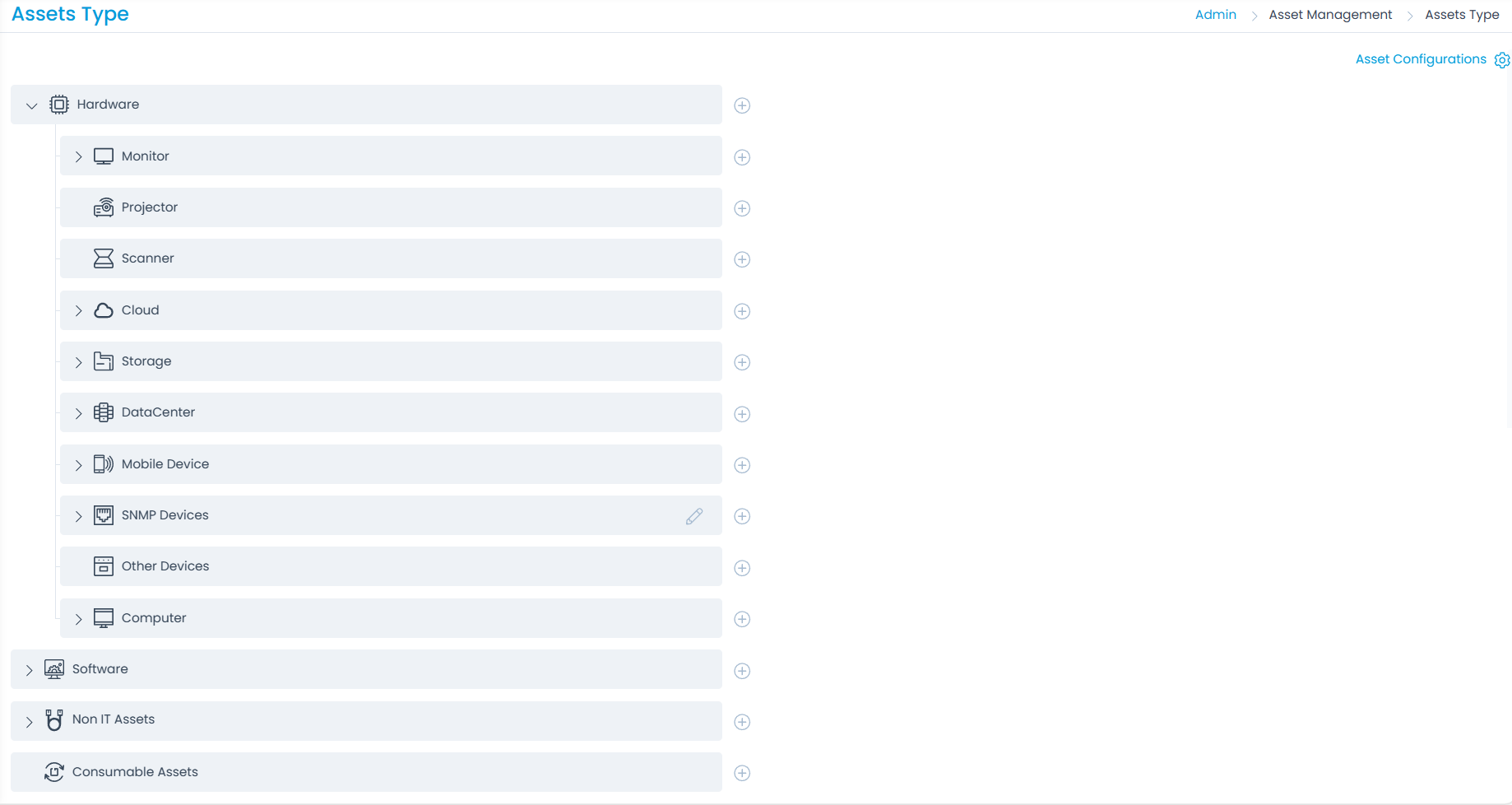
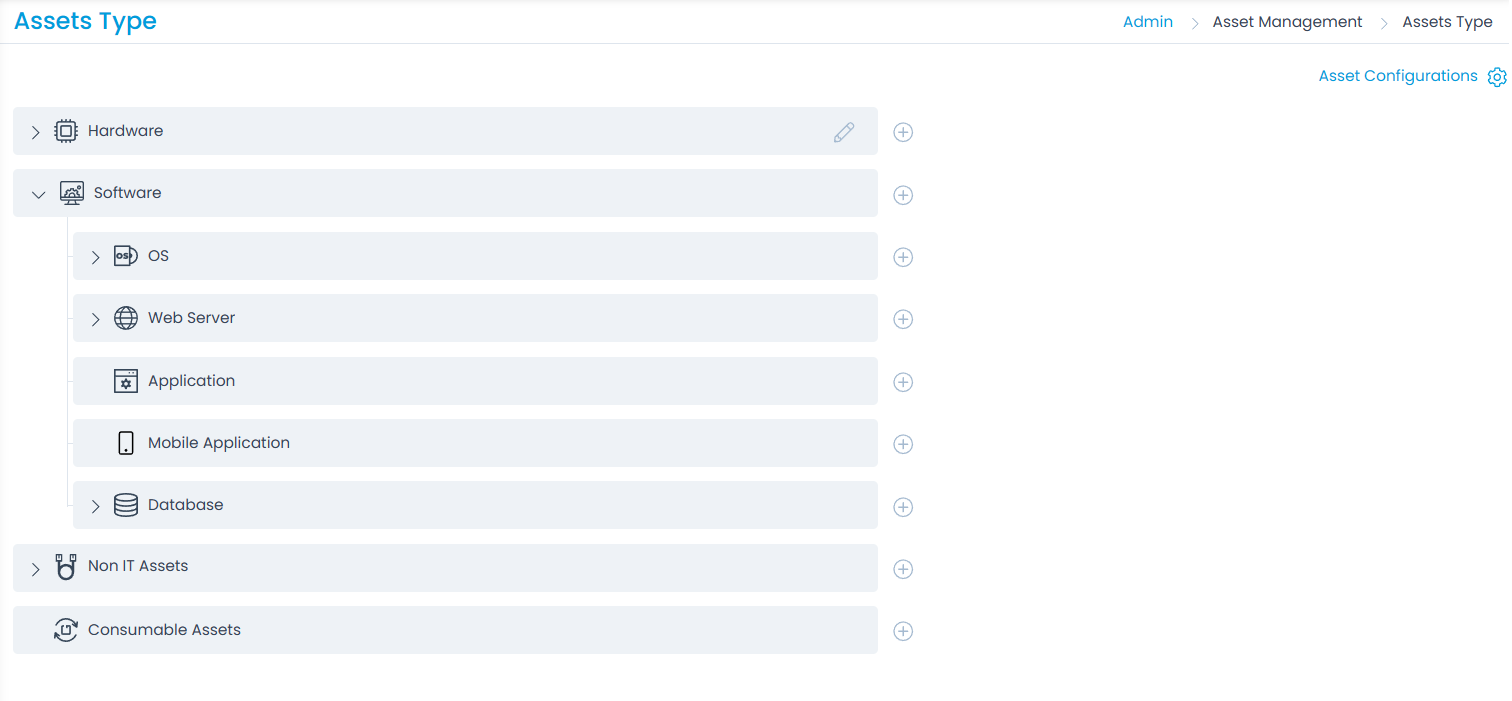
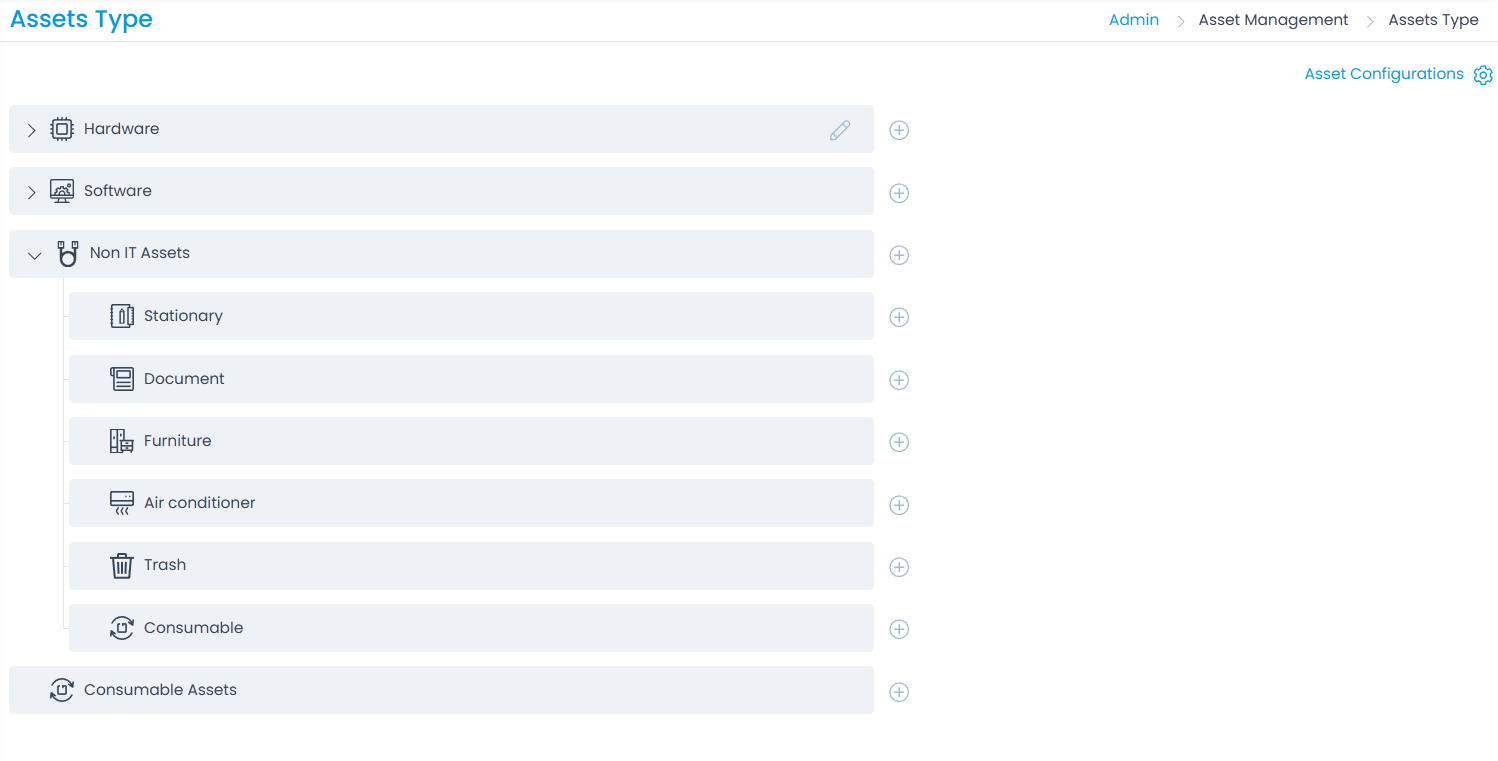
Adding a Sub Asset Type
To add a Sub Asset Type:
- Click the Add icon next to the desired Asset type and a dialog appears.
- Enter the Name.
- Upload an Asset type icon if required.
- Enter the Asset Prefix if required.
- Click Save. Once added, you can edit and delete this sub asset type. You can only edit and delete the custom asset types.
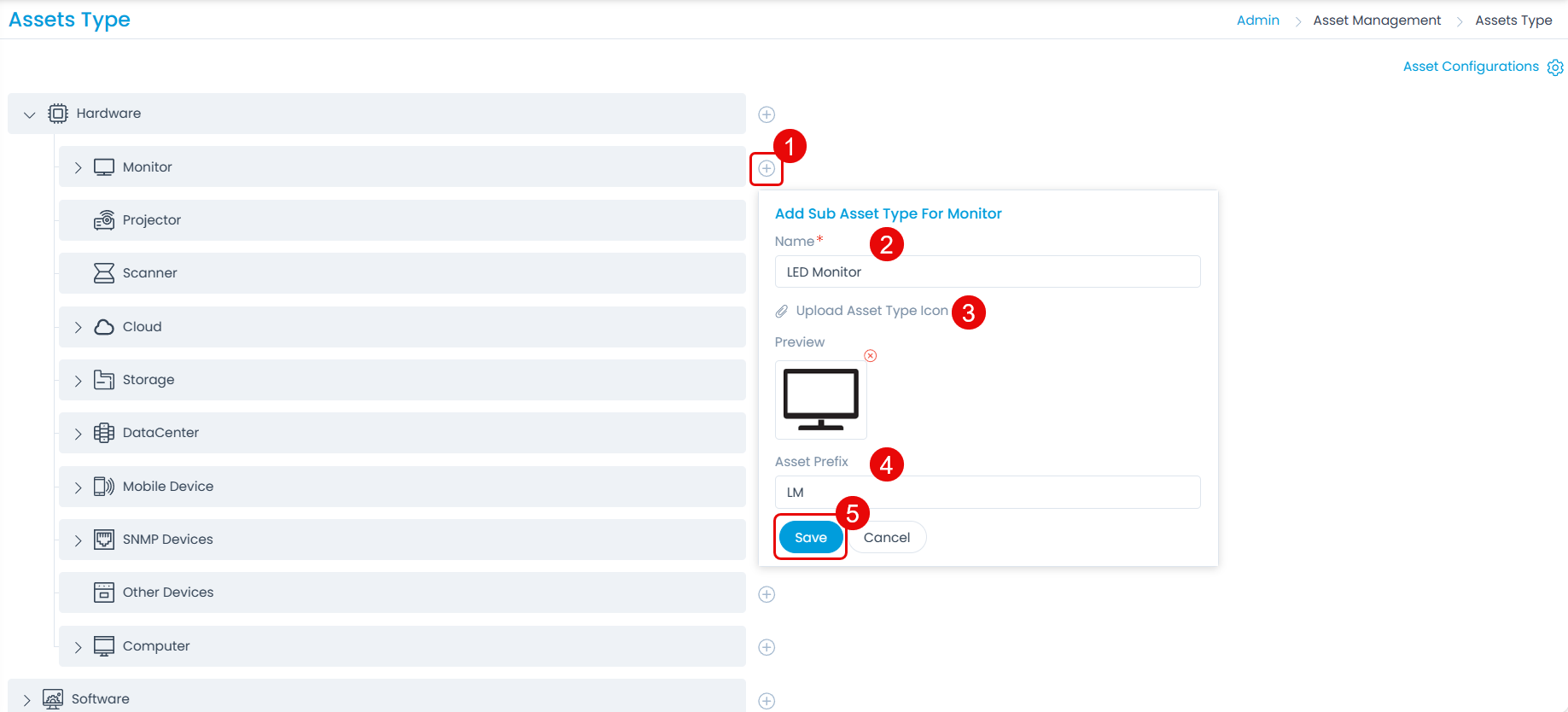
Asset Configuration
Here, you can configure the starting number and minimum required digits for the Asset ID of the Hardware, Software, Non-IT, and Consumable Asset types.

The ID of the Asset is defined based on the configured Starting Number. Also, you can view the Current Asset Number according to which you can define.
For example, if 100 is set as the Starting number and the minimum digit as 1. Now, when the Hardware Asset is created, its ID will be AST-100.