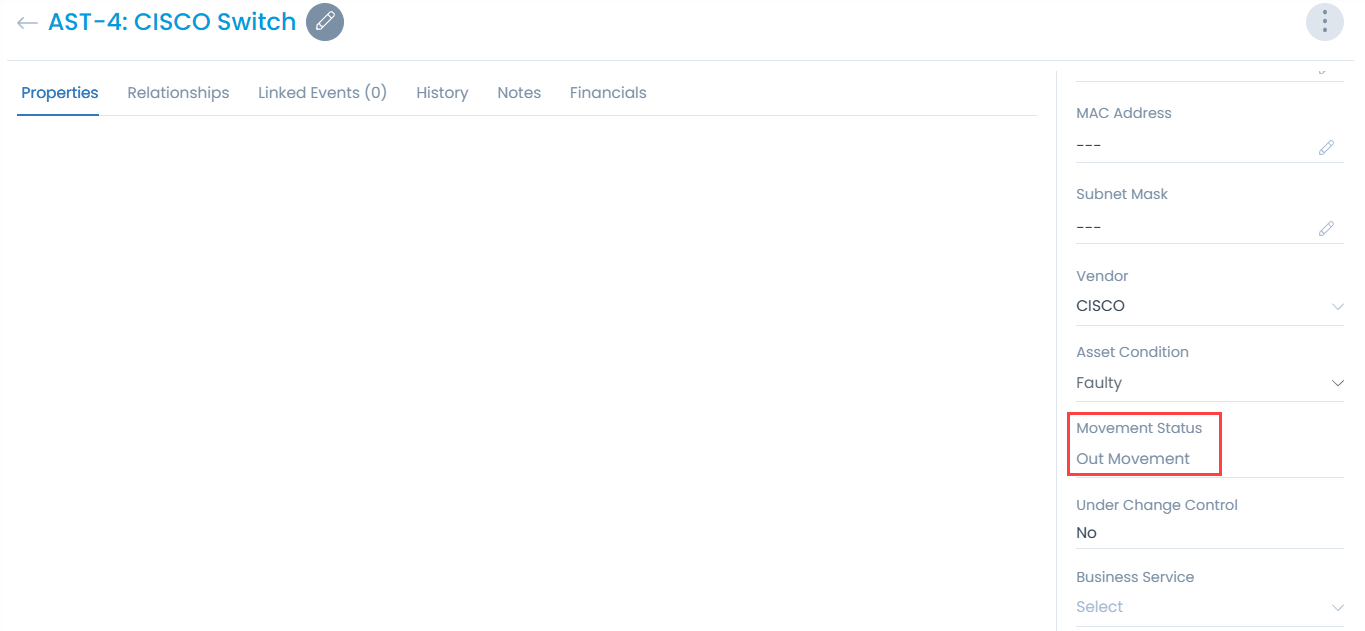Send to Repair
This option enables you to create an Asset Movement Request to send a faulty asset for repair. Only faulty Hardware and Non-IT Assets can be sent for repairing. To send an asset for repair, follow the below steps:
- Navigate to Admin > Asset Management > Asset Movement page.
- Click the Asset Movement button and select the "Send To Repair" option on the List page. The below form appears.
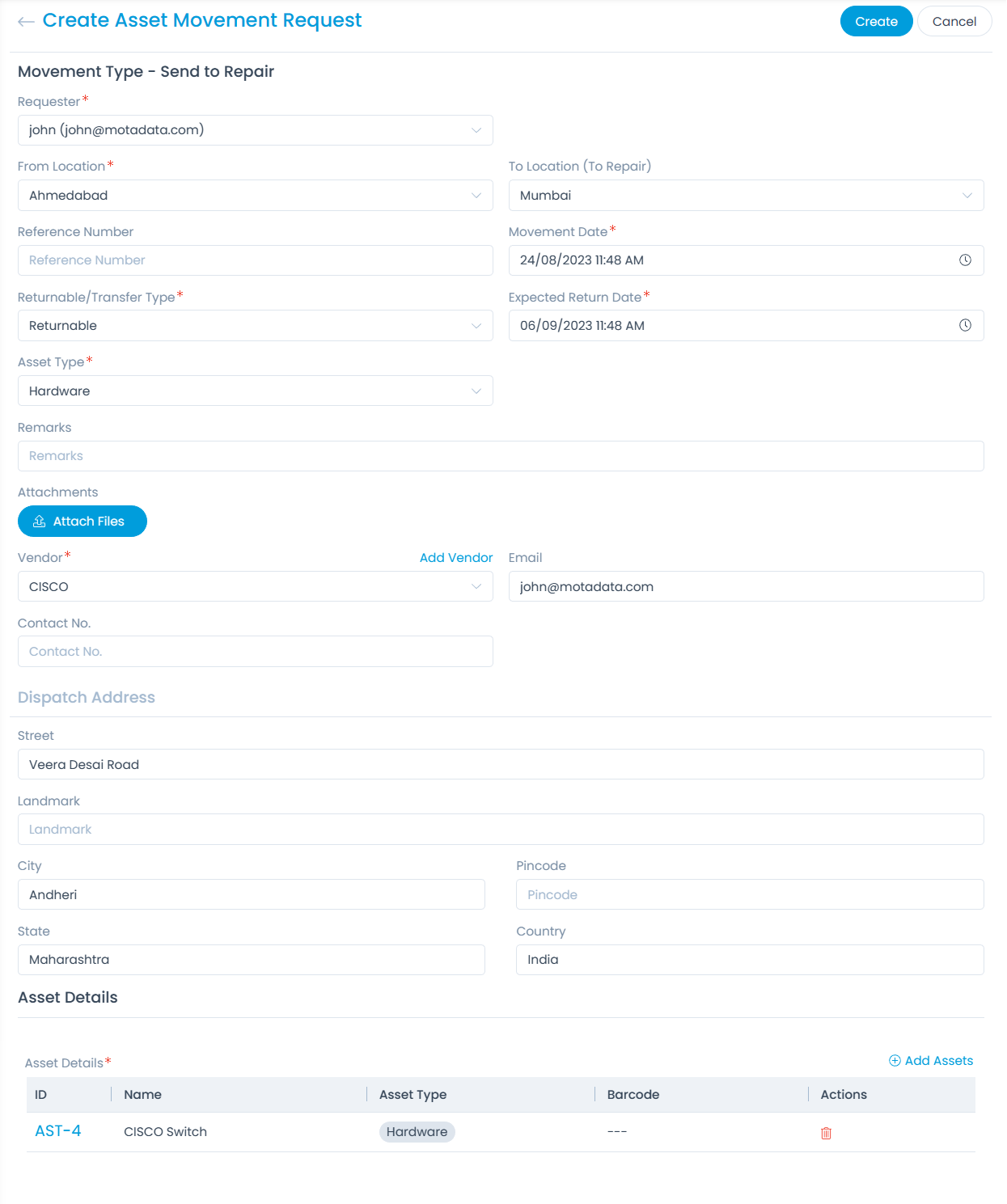
- Enter the below details:
| Parameter | Description |
|---|---|
| Movement Type | Send to Repair |
| Requester | Requester who has requested the movement. |
| From Location | Select the Location from the dropdown from where the movement is to be initiated. This is a mandatory field. |
| To Location (To Repair) | Select the Location from the dropdown to where the movement is to be sent. This is a mandatory field. |
| Reference Number | Mention the reference number if any. It is an optional Field. |
| Movement Date | Mention the date on which movement needs to be done. It is a mandatory Field. It should be greater than the current date. |
| Returnable Type | Select the type. The options are: Returnable and Non Returnable. |
| Expected Return Date | Date on which Assets will be returned after repair. |
| Asset Type | Select the asset type. The options are: Hardware and Non IT. |
| Attachments | Select the attachments if required. It is an optional field. |
| Remarks | Enter the remarks if any. You can add remarks up to 255 characters. |
| Attachments | Upload the required attachments. |
| Vendor | Select the Vendor from the dropdown. In case the required vendor does not exist, you can add a new one using the Add Vendor link. It is a mandatory Field. Once selected, it displays its details like email and contact no. of the vendor. |
| Enter the email address of the requester to whom the notification is to be sent. | |
| Dispatch Address | Enter the address where the asset is to be dispatched. It is an optional field. You can provide details like Street, Landmark, City, Pincode, State, and Country. |
| Asset Details | Select the faulty assets that you want to send for repair using the Add Assets link as shown below. The asset list appears based on the selected From Location, Asset Type (Hardware or Non IT), Vendor, Asset Condition (Faulty) , and Movement Status (None). |
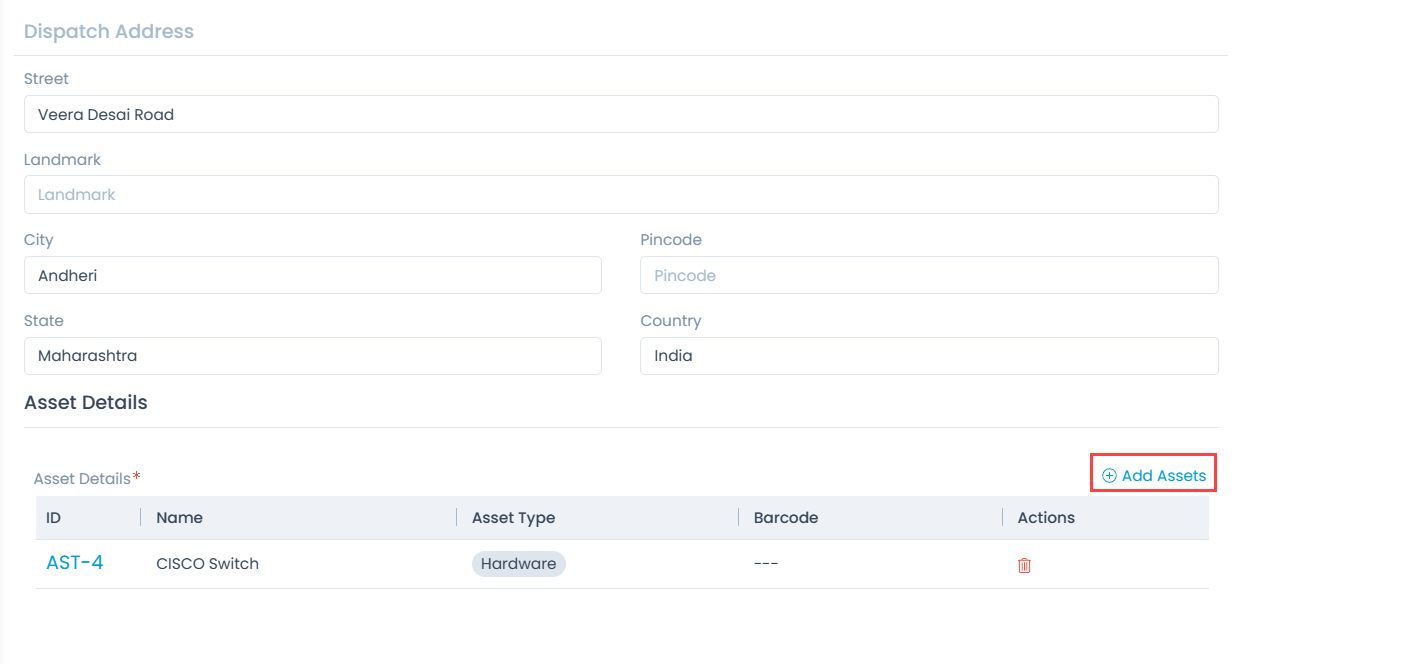
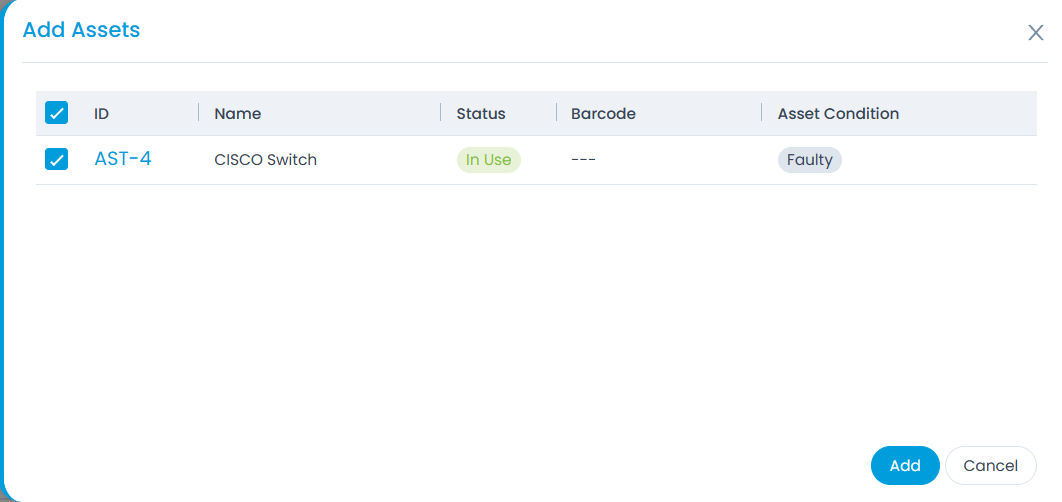
- Once all the details are filled, click Create. The Asset Movement Request gets created with the default status Requested and it starts with a prefix MV. For example: MV - 1.
- Also, the Asset Movement Status in the Asset Details page will get updated to Out Movement as shown below.