Archiving a Request
Here, you can archive the unwanted and old requests.
Archiving Request from List Page
To archive requests in bulk,
- Select the desired requests.
- Click the Take Action dropdown. A list of actions appears.
- Select the Archive option.
Once the option is selected a confirmation message appears. Click Yes to continue or No to discard the action as shown below.
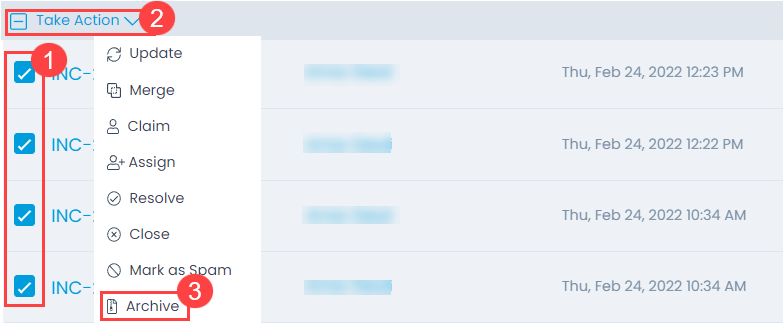
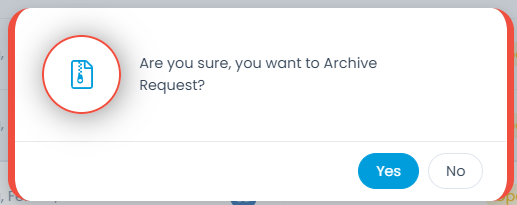
Archiving Request from Details Page
To archive a request from the Details page, click the vertical three dots on the top-right corner of the page, and select the Archive option. A confirmation message appears. Click Yes to continue or No to discard the action.
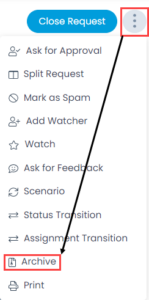
Deleting and Restoring Requests
Once the old requests are archived, they will appear in the Archived Requests list. From here, you can either restore or delete the requests as per your requirement.
To delete or restore the requests from the Archive,
- Select the desired requests.
- Click Take Action.
- Select the Delete option. A confirmation dialog will appear. Click Yes to continue or No to stop the operation. Its audit entry is also available in the Operation Audit page.
- If required, you can also restore the request, by selecting the Restore option. A confirmation dialog will appear. Click Yes to continue or No to stop the operation. Once restored, the request will move from Archive to the All Requests List. Additionally, the relations, tasks, and linked events associated with the request will also be restored.
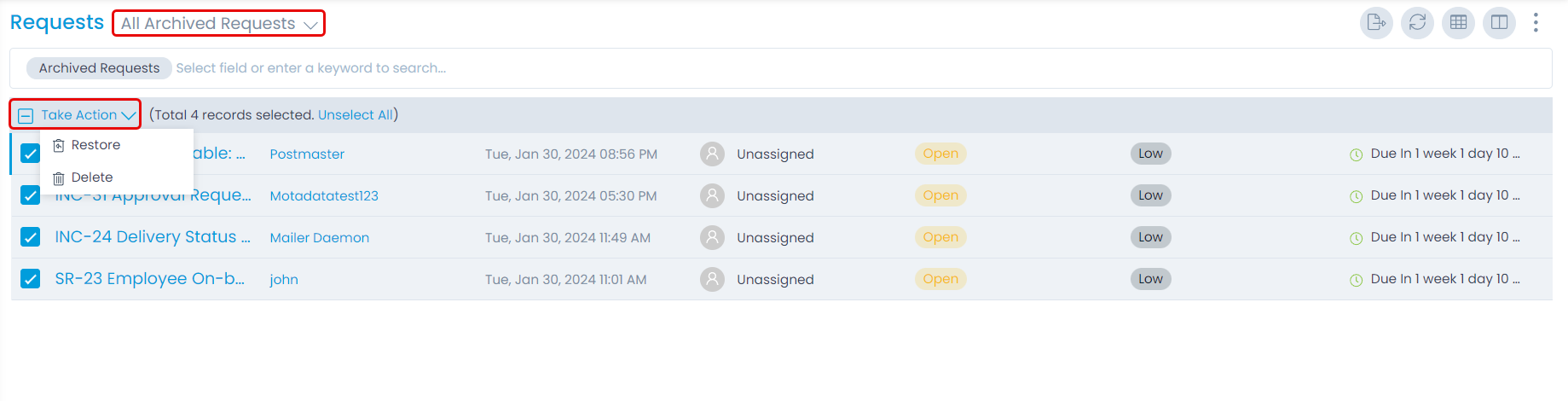
Ones a request is archived, its Work log timer will get paused. However, when the request is restored, you need to start it manually.