Updating a Request
When you are working on a ticket, you can update its basic details, parameters, other info, and various activities/actions associated with it. There are many approaches to update the requests:
- Inline update from list page
- Update multiple tickets from list page
- Update from details page
Inline update from list page
You can update the request from the list page. From here, you can update their: assigned to, status, and priority. Clicking on the field opens a dropdown menu from which you can select a new value.
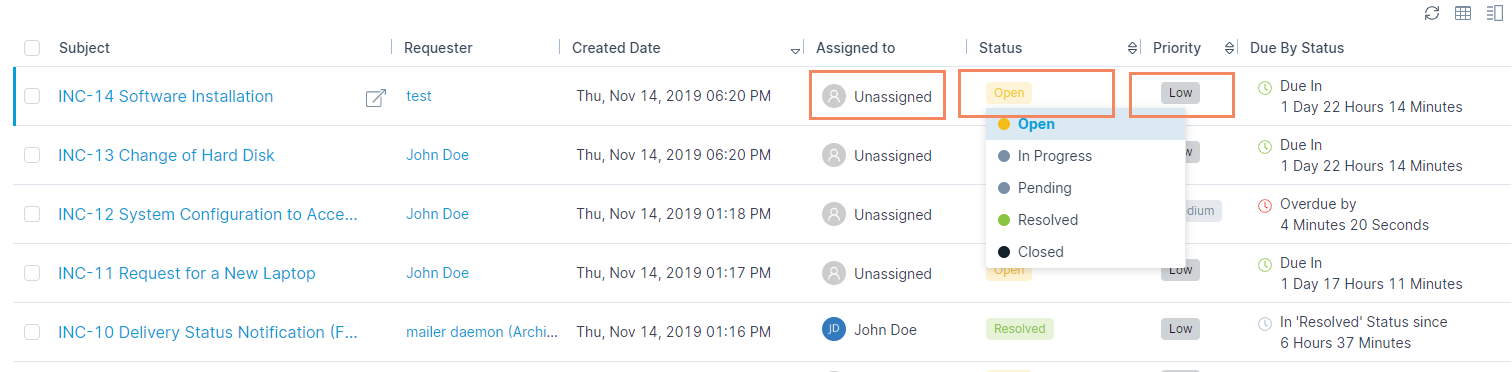
Update Multiple Tickets
Bulk update option is useful to add or change something in multiple requests. Instead of editing each request individually, you can select many requests, and update them at the same time.
To do so, select the desired records, click the Take Action dropdown, and select the Update option as shown below.
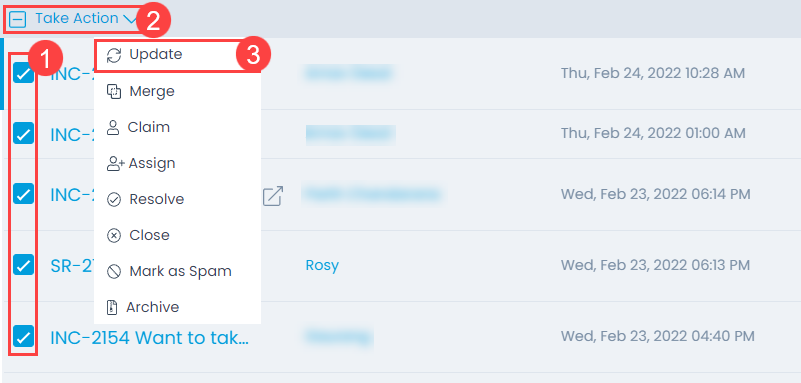
A popup will appear where you can update the details.
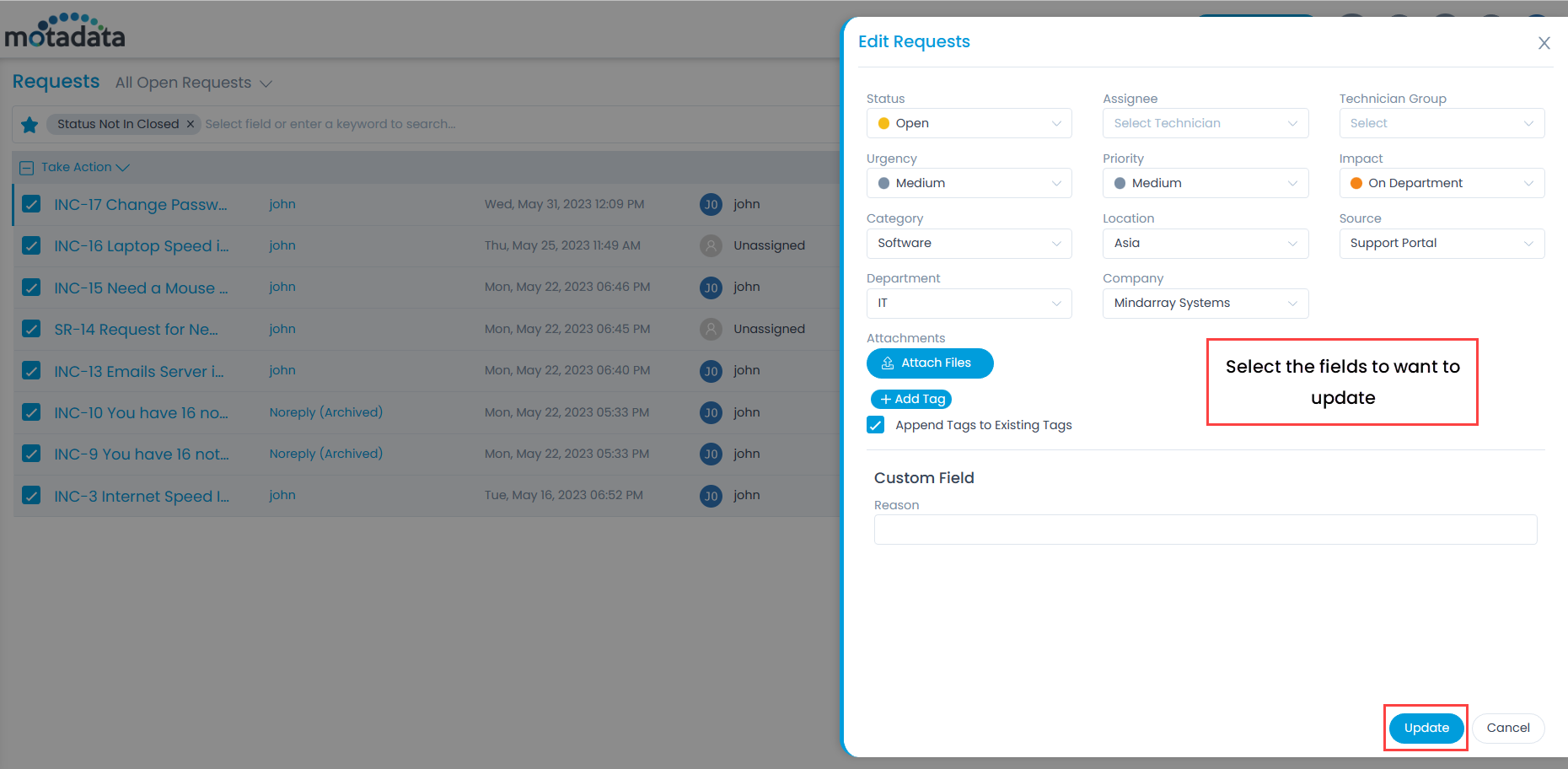
Bulk update option allows you to edit only those fields that are in common to multiple requests. Above figure shows, you can manage the fields that appear in the dropdown lists. You can add new attachments, and tags with the existing tags (check Append Tags to Existing Tags), or replace manual tags (un-check the option). Replacing manual tags does not replace the system generated tags.
Update a Request from Details Page
You can update the request from the details page. Refer to the Request Details page about what you can do with a request. On this page, updating a request means editing the fields with new values. While working on it means performing actions like replying/forwarding the request, collaborating, adding notes, etc.